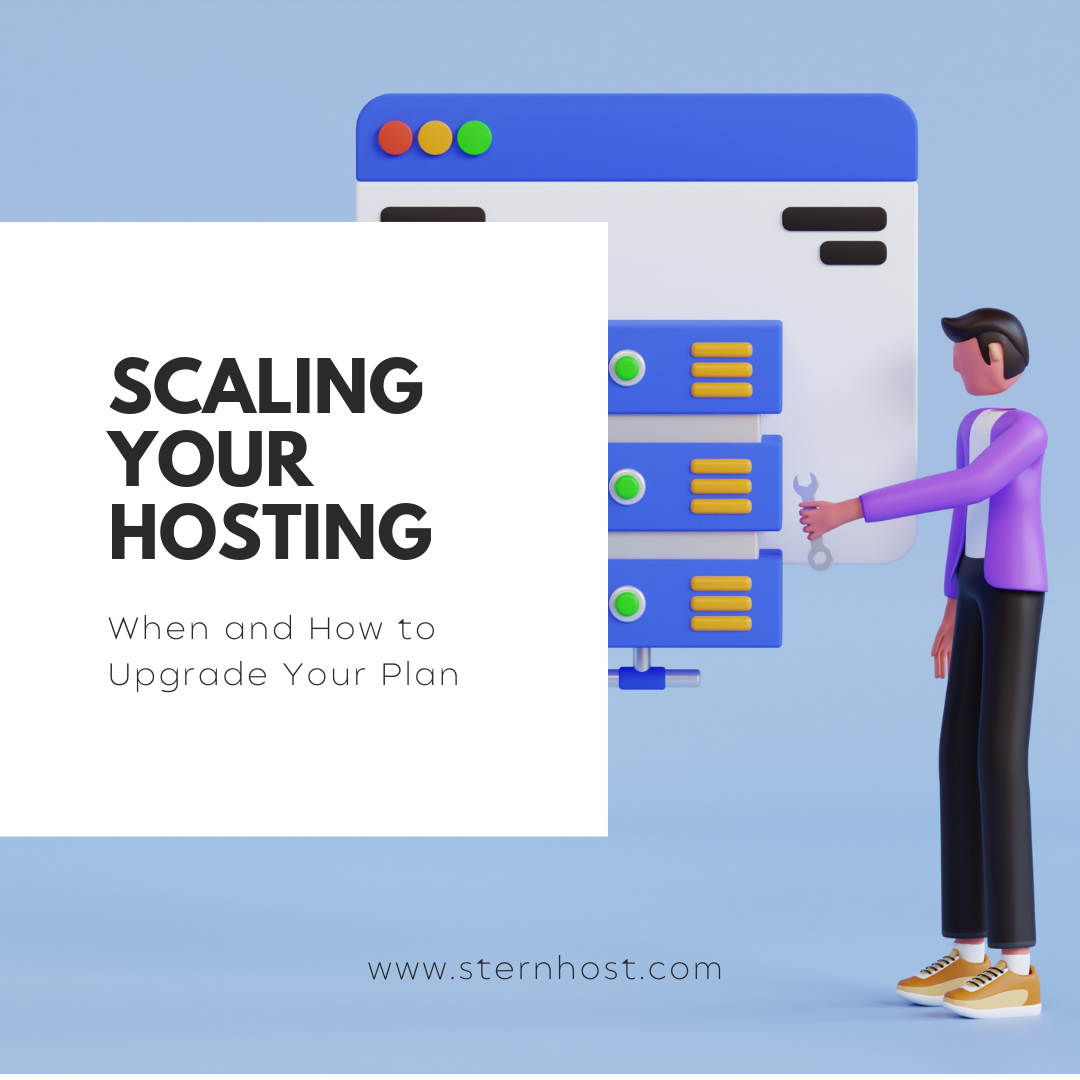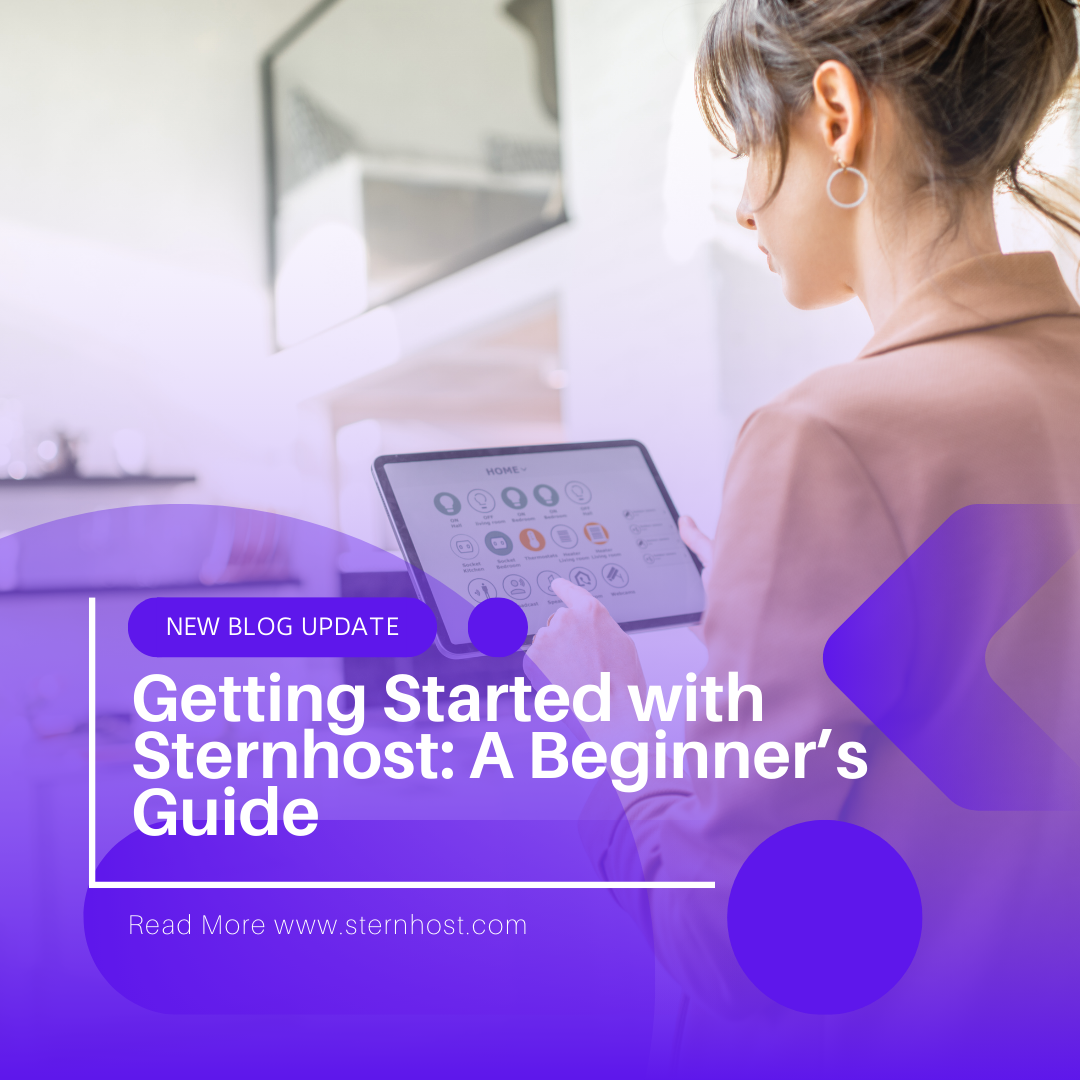Advanced cPanel Features: Customizing Your Hosting Environment on Sternhost
Unlock the full power of your Sternhost hosting account by leveraging advanced cPanel features. Whether you need to optimize performance, enhance security, or streamline development workflows, cPanel’s robust toolset lets you tailor your environment to your exact needs. In this guide, we’ll explore key advanced features and show you how to use them effectively on Sternhost.
1. MultiPHP Manager: Choose the Right PHP Version
Different applications require different PHP versions. With MultiPHP Manager, you can assign PHP versions per domain or directory:
- Log in to cPanel: Visit your Sternhost cPanel and click MultiPHP Manager under the Software section.
- Select Domains: Check the boxes next to the domains or subdomains you want to configure.
- Choose PHP Version: From the dropdown, select the desired PHP version (e.g., 7.4, 8.0, 8.1).
- Apply: Click Apply to save changes.
Benefits:
- Ensure compatibility with older applications.
- Access the latest PHP features and security fixes.
2. PHP INI Editor: Fine‑Tune PHP Settings
Need to tweak PHP limits or enable extensions? The PHP INI Editor makes it simple:
- Open PHP INI Editor: In cPanel, find Select PHP Version (or MultiPHP INI Editor).
- Basic Mode: Adjust common settings like
memory_limit,upload_max_filesize, orpost_max_size. - Editor Mode: For advanced users, switch to Raw Mode to add custom directives.
- Save: Click Save to apply changes immediately.
Use Cases:
- Increase upload limits for large media.
- Enable specific PHP extensions required by frameworks or libraries.
3. Git Version Control: Deploy with Confidence
You can deploy code directly from a Git repository:
- Access Git™ Version Control: Under Files, click Git™ Version Control.
- Create Repository: Enter the repository URL (GitHub, Bitbucket) and select the local path (e.g.,
~/public_html/yourapp). - Clone & Manage: Use the cPanel interface to pull updates or create new branches.
Advantages:
- Maintain version history.
- Roll back changes effortlessly.
- Integrate CI/CD workflows.
4. Advanced Security: Hotlink Protection & IP Blocker
Hotlink Protection
Prevent other sites from embedding your images and stealing bandwidth:
- Enable Hotlink Protection: In Security, click Hotlink Protection.
- Allow Domains: Whitelist your own domains.
- Block Requests: Save settings to block unauthorized domains.
IP Blocker
Block malicious traffic at the server level:
- Open IP Blocker: Under Security, select IP Blocker.
- Add IP Address or Range: Enter specific IPs or CIDR ranges.
- Manage Blocks: View or remove blocked addresses as needed.
5. Custom Error Pages: Enhance User Experience
Replace generic server errors with branded pages:
- Go to Error Pages: In Advanced, click Error Pages.
- Select Error Code: Choose 400, 401, 403, 404, or 500.
- Edit Content: Paste your custom HTML/CSS for a consistent brand look.
- Save: Click Save to activate.
6. Apache Handlers & MIME Types: Control Server Behavior
Apache Handlers
Define how the server processes specific file types:
- Navigate to Apache Handlers: Under Advanced, click Apache Handlers.
- Add Handler: Specify the handler name (e.g.,
application/x-httpd-php) and file extension (.php8). - Save: Activate the handler to control script processing.
MIME Types
Ensure correct file delivery for custom extensions:
- Open MIME Types: In Advanced, select MIME Types.
- Add MIME Type: Enter the type (e.g.,
application/font-woff2) and extensions (woff2). - Save: Apply changes so browsers interpret files correctly.
7. Cron Jobs: Automate Routine Tasks
Automate backups, maintenance scripts, and more:
- Access Cron Jobs: Click Cron Jobs under Advanced.
- Set Schedule: Choose common settings or define custom intervals.
- Enter Command: Specify the script path (e.g.,
/usr/local/bin/php ~/public_html/cleanup.php). - Add: Save to start automated execution.
For a detailed walkthrough, see our Cron Jobs Guide.
8. Softaculous Apps Installer: One‑Click Deployments
Install over 400 applications with a single click:
- Open Softaculous: Under Software, click Softaculous Apps Installer.
- Choose an App: Select WordPress, Joomla, Magento, etc.
- Install: Fill in basic site details and click Install.
Softaculous automatically sets file permissions, databases, and directories for optimal performance.
9. Backup & Restore: Safeguard Your Data
Schedule full or partial backups directly in cPanel:
- Navigate to Backup: Click Backup under Files.
- Generate Backup: Choose full or specific sections (home directory, databases).
- Download or Store Off‑Site: Save locally or configure automated remote backups.
For comprehensive backup strategies, visit our Backup and Restore Procedures.
Conclusion
Customizing your hosting environment with advanced cPanel features empowers you to optimize performance, bolster security, and streamline your workflows. With Sternhost’s intuitive cPanel tools—combined with expert 24/7 support—you have everything you need to build, manage, and scale your website confidently.
Ready to dive deeper? Log in to your Sternhost cPanel and start exploring these advanced features today!