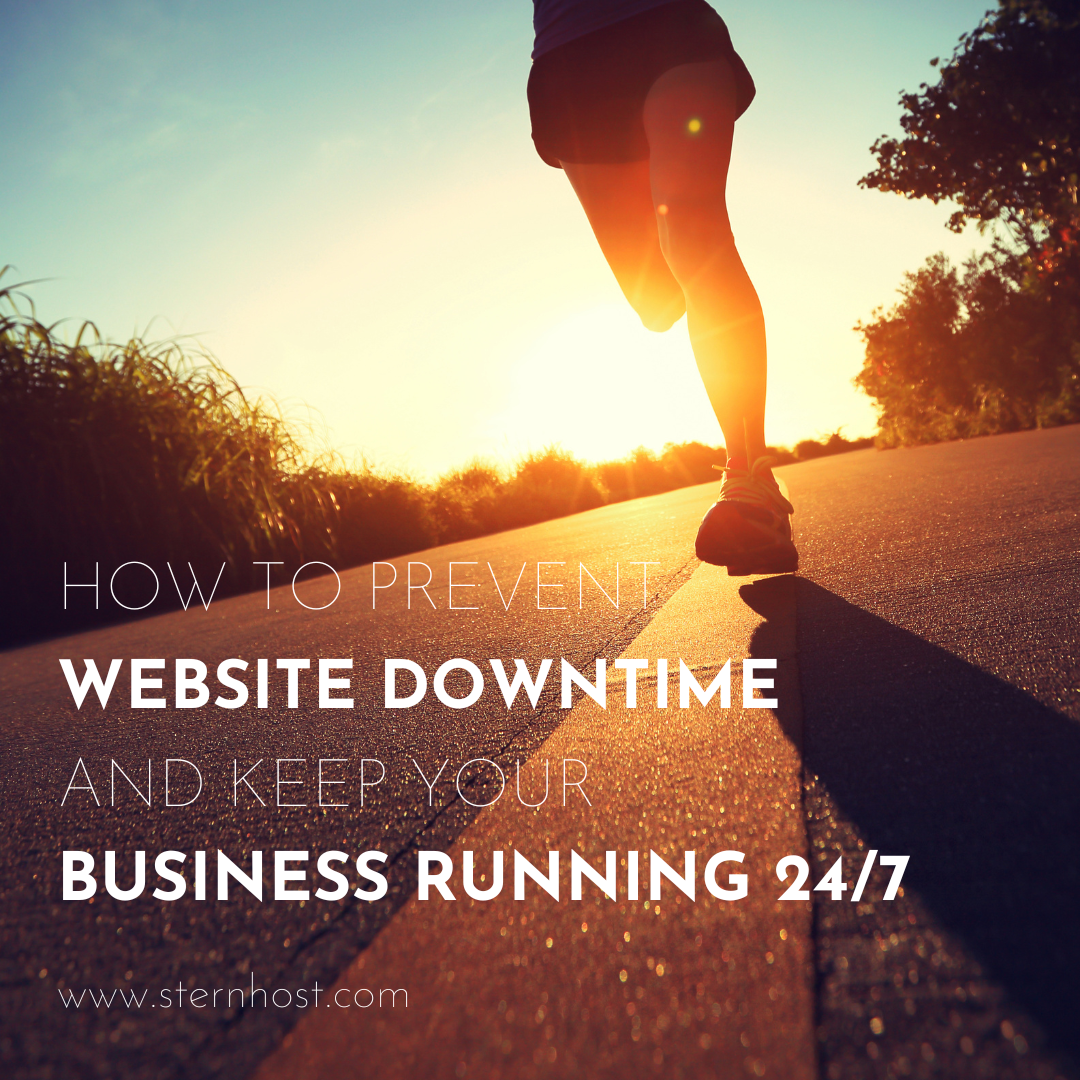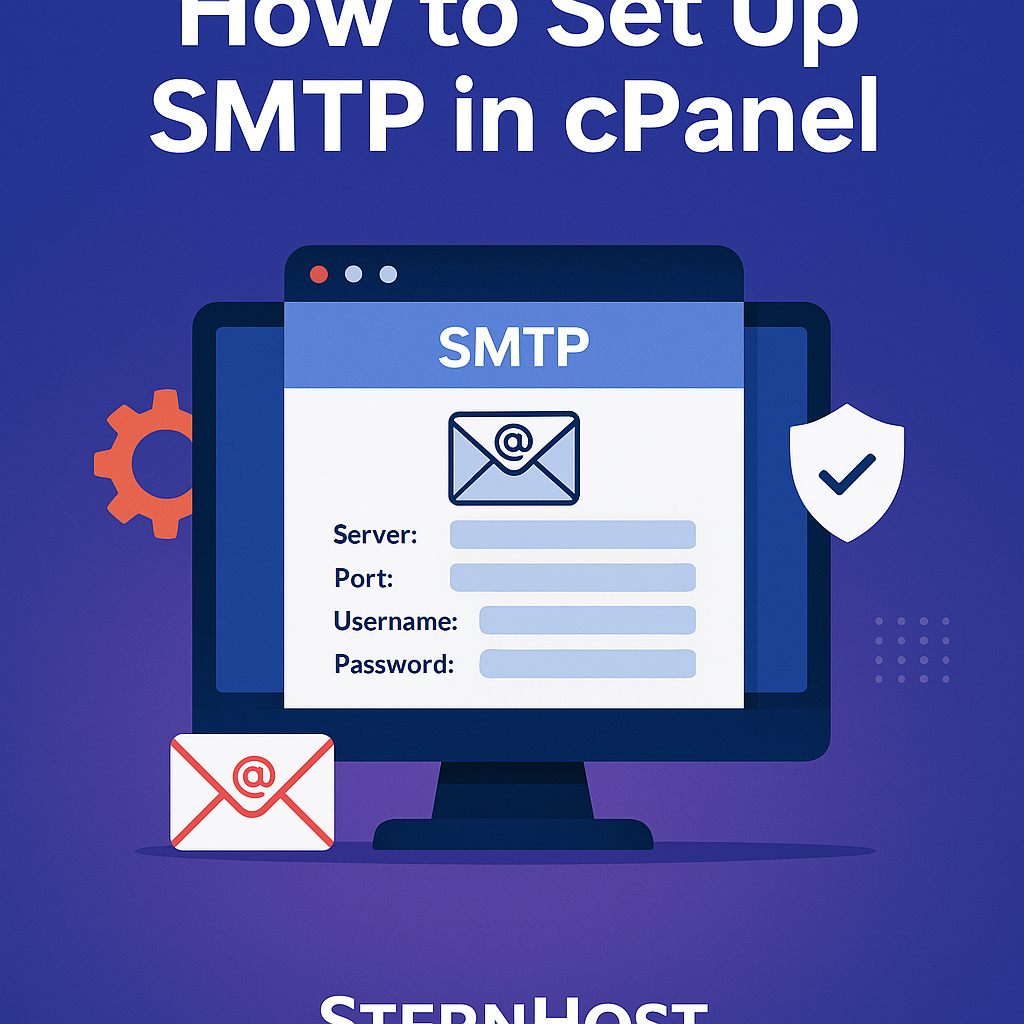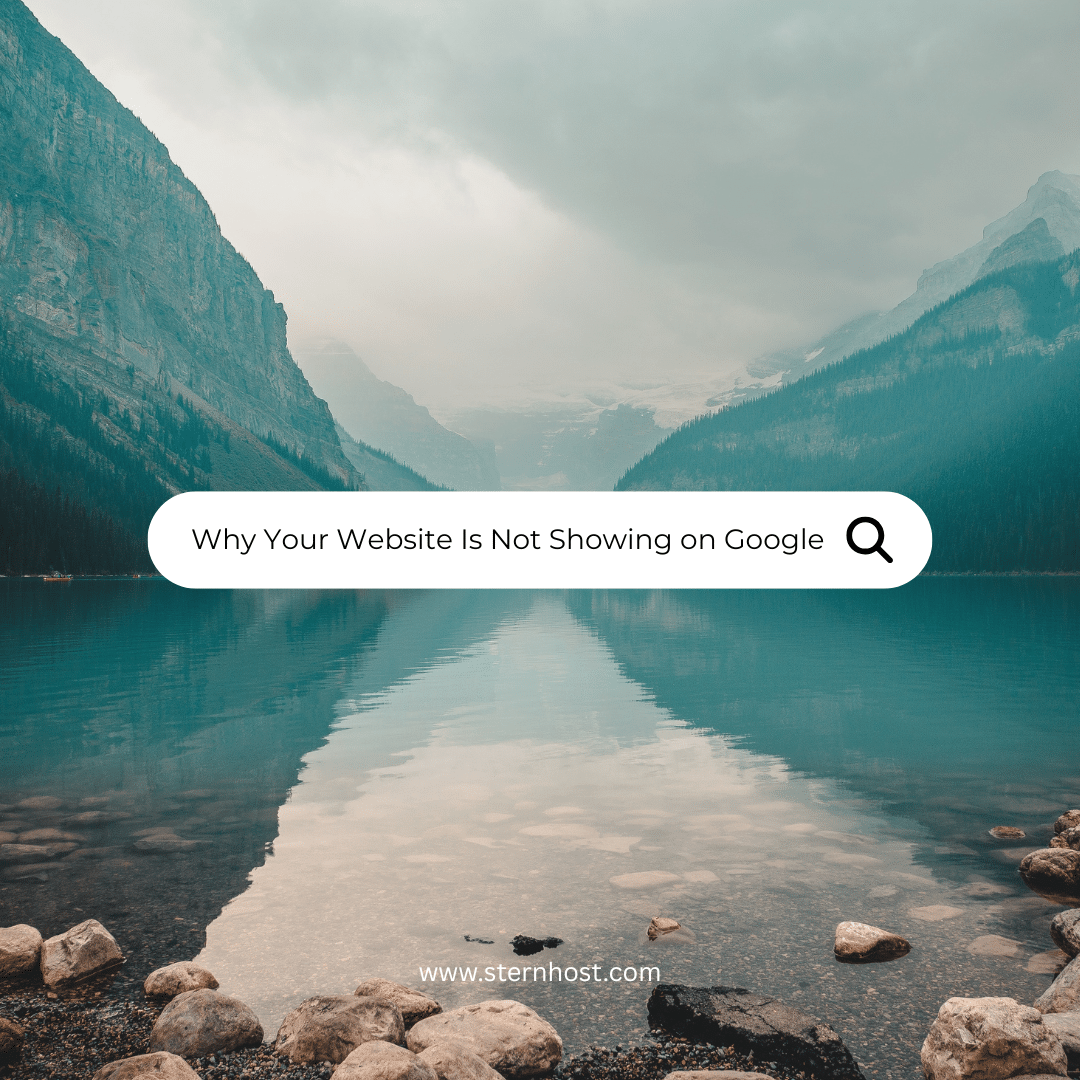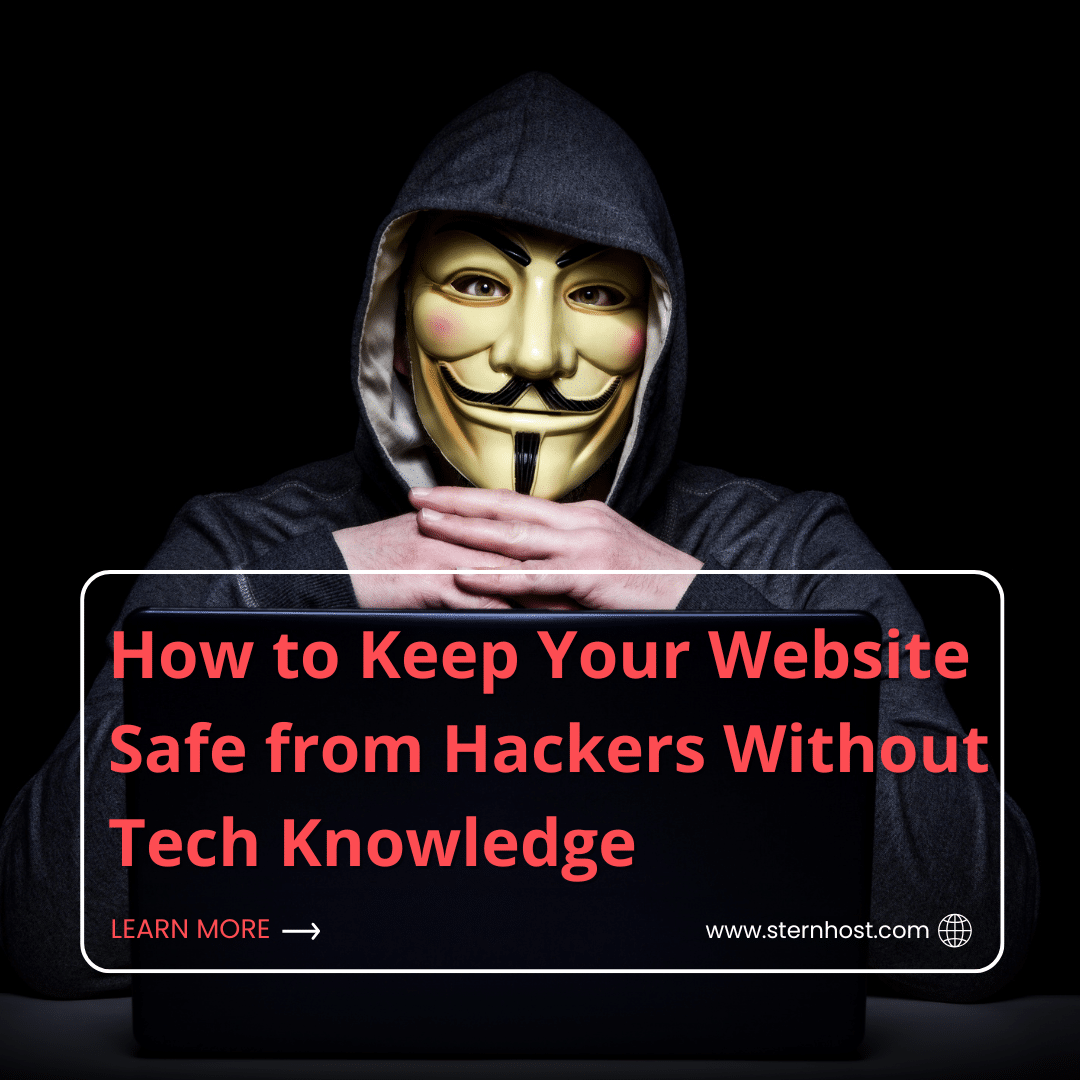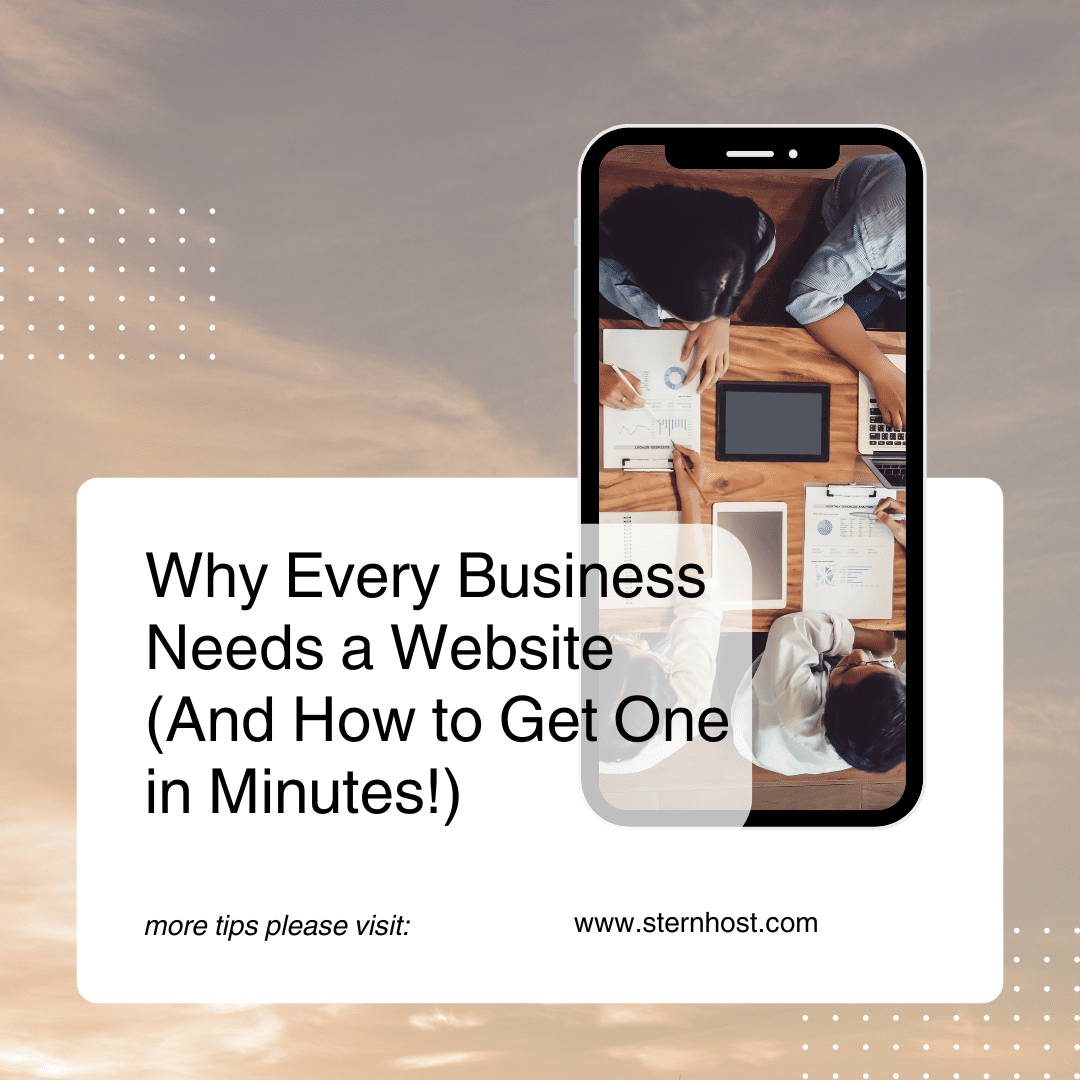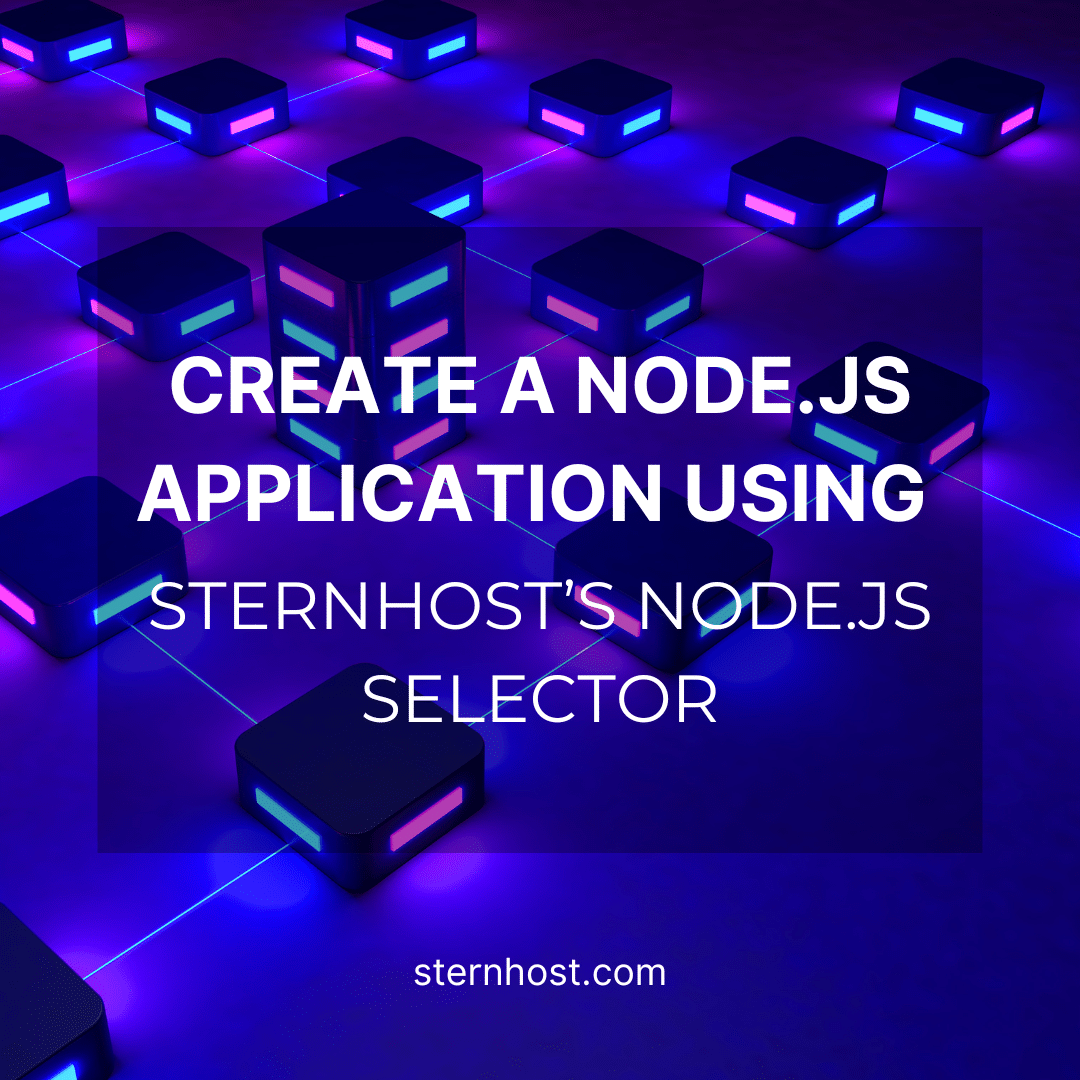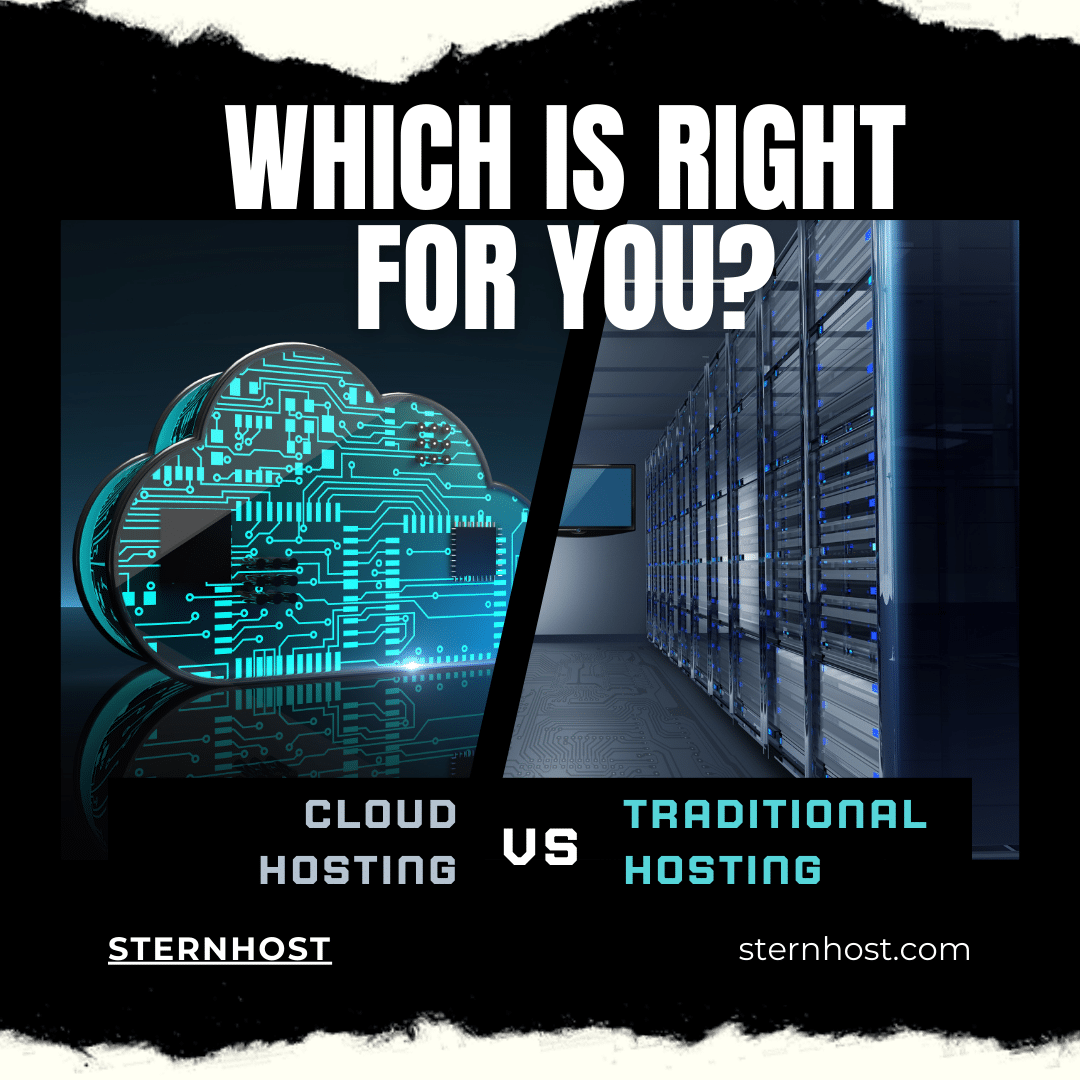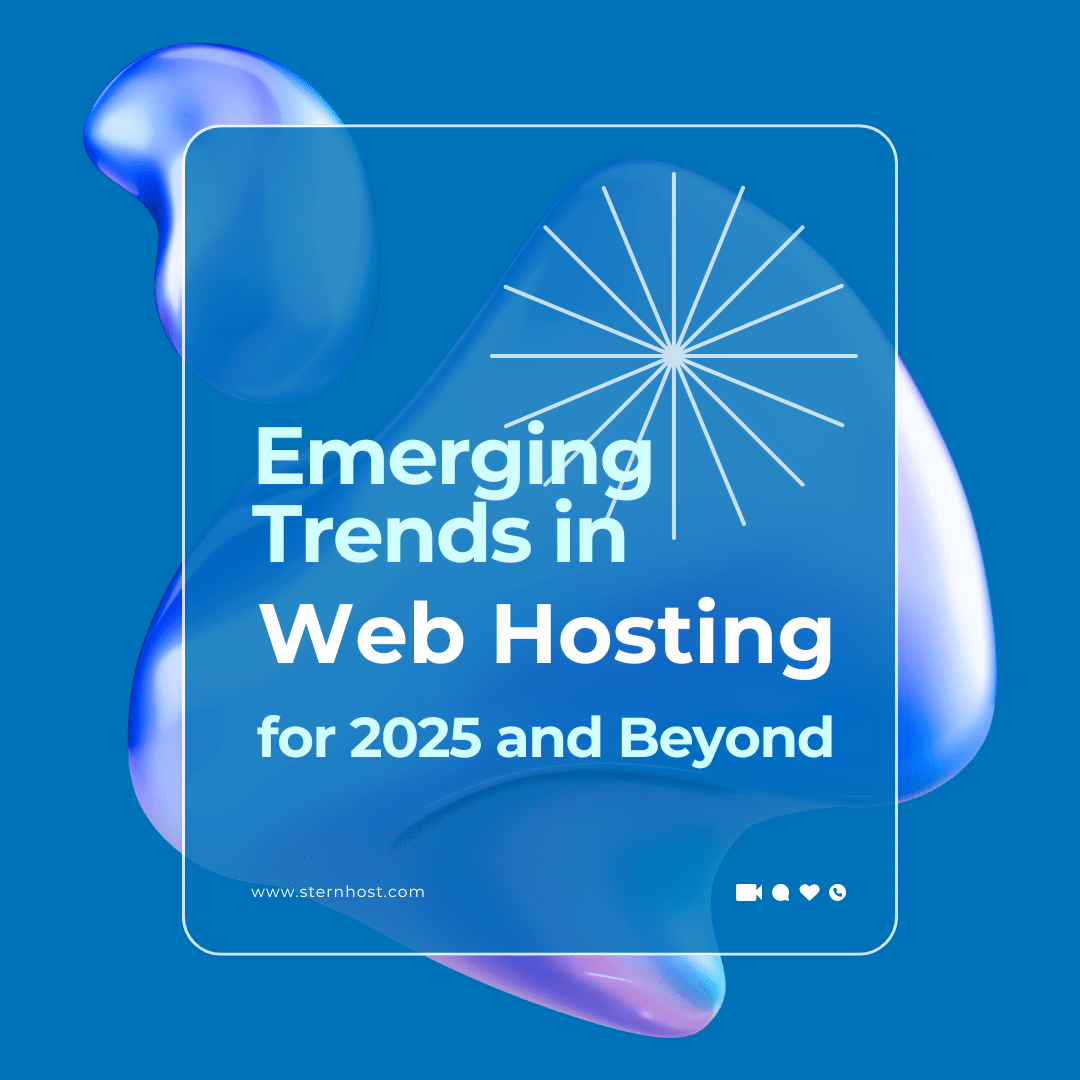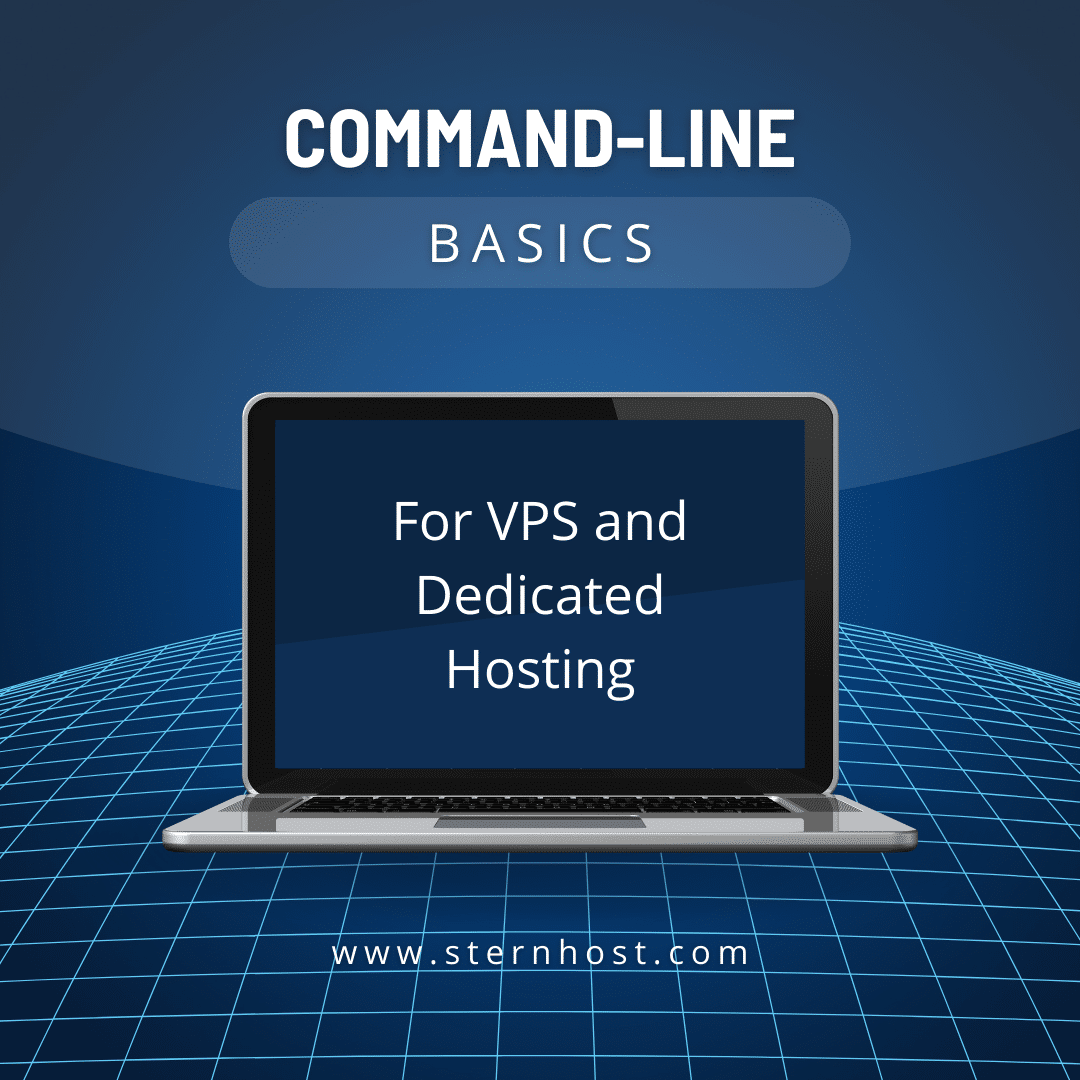How to Prevent Website Downtime and Keep Your Business Running 24/7
In today’s digital world, website downtime can mean lost revenue, damaged reputation, and frustrated customers. For businesses that rely on an online presence, keeping your website up and running 24/7 is critical. In this post, we’ll explore practical strategies to prevent downtime, ensure reliability, and maintain business continuity—all with the support of Sternhost’s advanced hosting solutions.
The Cost of Downtime
Every minute your website is offline, potential customers are lost. Downtime not only hurts your bottom line but also affects your search engine rankings and overall customer trust. According to Forbes, even a short period of downtime can cost businesses thousands of dollars. By prioritizing uptime, you protect your revenue and reputation.
Strategies to Prevent Website Downtime
1. Choose a Reliable Hosting Provider
Selecting a robust hosting provider is the foundation for preventing downtime. Sternhost offers:
- High Uptime Guarantees: Benefit from 99.9% uptime with redundant server architecture.
- 24/7 Monitoring: Continuous server monitoring ensures issues are detected and resolved quickly.
- Expert Support: Access to a dedicated support team available around the clock.
For more details on our hosting plans, visit the Sternhost website.
2. Utilize a Content Delivery Network (CDN)
A CDN distributes your website’s content across multiple global servers, reducing latency and the risk of server overload. This ensures that even if one server faces issues, your website remains accessible from other locations. Learn more about the benefits of CDNs on Cloudflare’s website.
3. Regular Backups and Redundancy
Automated backups are your safety net. By scheduling regular backups, you ensure that your website can be quickly restored in the event of an outage. Sternhost offers:
- Automated Daily Backups: Protect your data without manual intervention.
- Off-Site Storage Options: Keep backups separate from your primary server for extra security.
Explore our backup solutions to learn how we help maintain business continuity.
4. Implement Robust Security Measures
Security breaches can lead to unexpected downtime. Prevent downtime by:
- Installing an SSL Certificate: Encrypt data and boost customer trust.
- Using Firewalls and DDoS Protection: Guard against cyberattacks that can overwhelm your site.
- Regular Security Audits: Identify and resolve vulnerabilities before they cause harm.
For more on website security, visit our Sternhost Knowledgebase.
5. Optimize Website Performance
A slow website can crash during traffic spikes. To keep your website performing at its best:
- Optimize Images and Code: Compress images and minify CSS/JS to speed up load times.
- Database Optimization: Regularly clean and optimize your database for efficient data retrieval.
- Scalable Hosting: Choose hosting solutions that allow you to scale resources as your traffic grows.
Check out Google’s PageSpeed Insights for recommendations on optimizing your website.
6. Monitor Your Website 24/7
Continuous monitoring is essential to detect issues early. Use monitoring tools that:
- Track Uptime: Receive alerts when your site goes down.
- Analyze Performance: Identify slow-loading pages or server errors.
- Provide Real-Time Insights: Act quickly before small issues escalate.
Many monitoring tools integrate seamlessly with hosting platforms, ensuring you’re always in the know.
How Sternhost Helps Keep Your Business Running
At Sternhost, we understand that uptime is critical for your business. Our hosting solutions are engineered to provide:
- Robust Infrastructure: Designed to handle high traffic and sudden surges.
- Advanced Security Measures: Keep your website safe from cyber threats.
- Automated Backups & Monitoring: Ensure your data is secure and your site is continuously monitored.
With Sternhost as your hosting partner, you can focus on growing your business while we take care of keeping your website online and performing at its best.
Conclusion
Preventing website downtime is essential for maintaining customer trust and ensuring that your business operates smoothly around the clock. By choosing a reliable hosting provider like Sternhost, implementing a CDN, optimizing performance, and setting up robust security and backup protocols, you can significantly reduce the risk of downtime.
Ready to ensure your website is always available? Visit Sternhost today to explore our hosting plans and learn how we can help you keep your business running 24/7.
Stay proactive, protect your online presence, and never miss a business opportunity due to downtime.