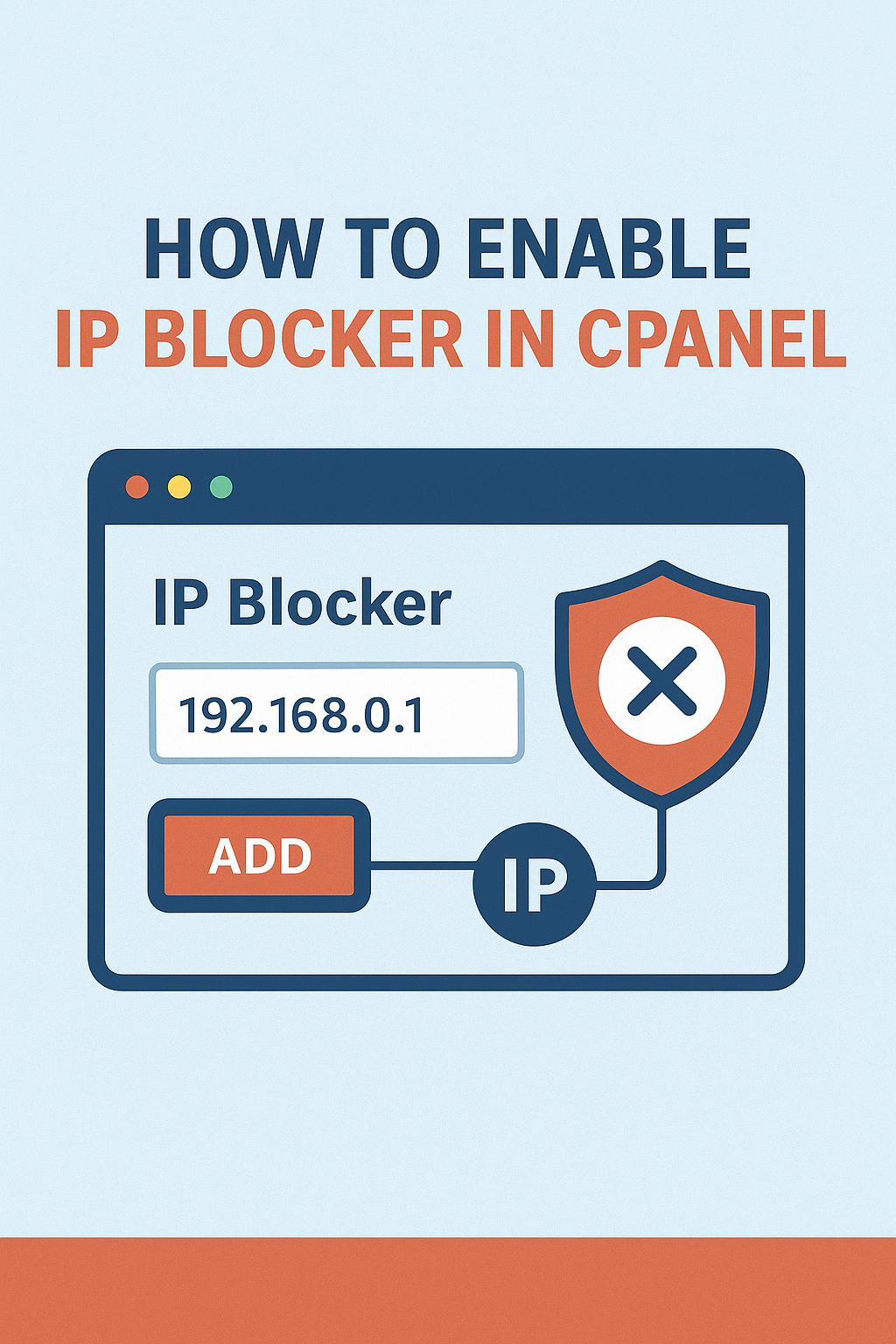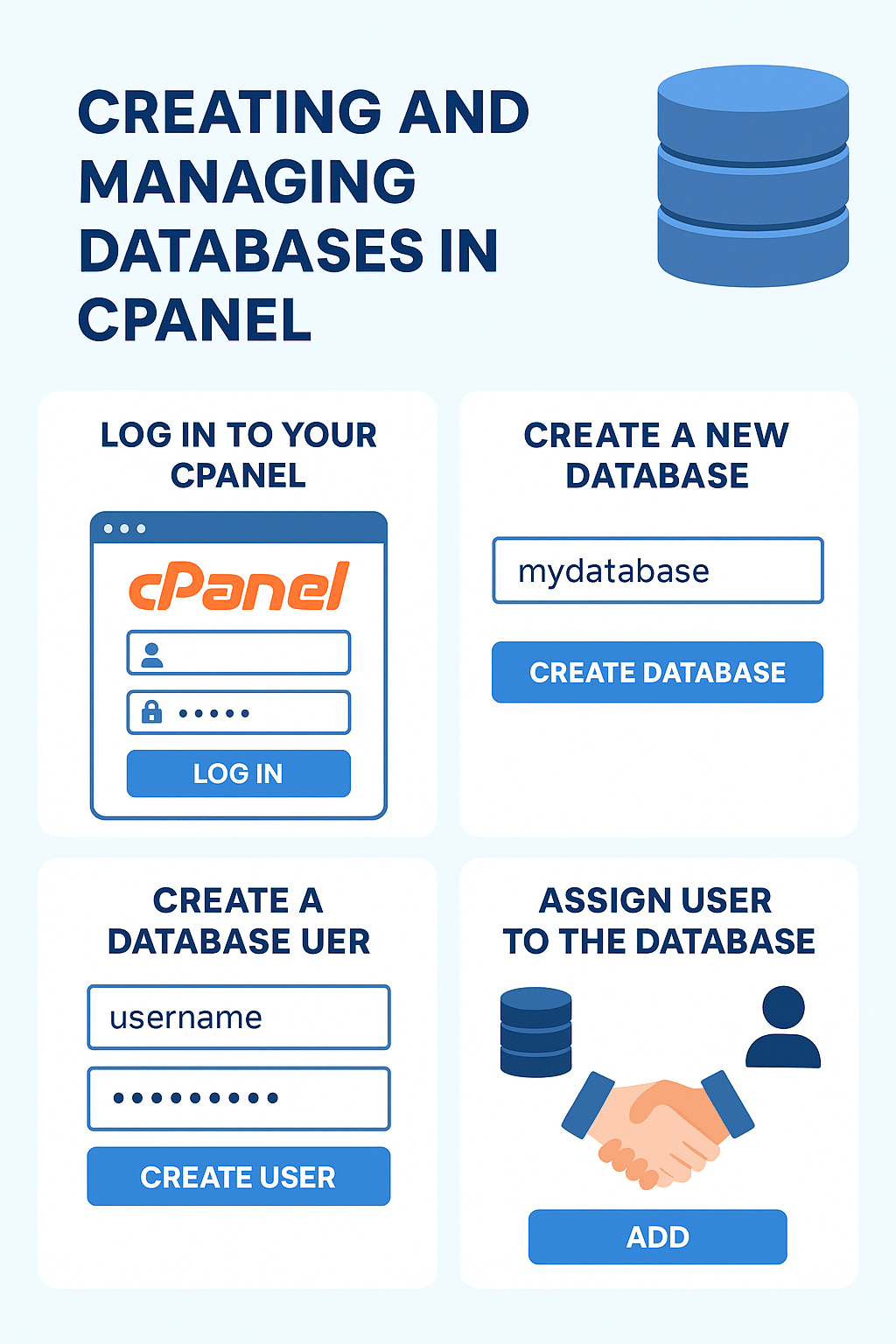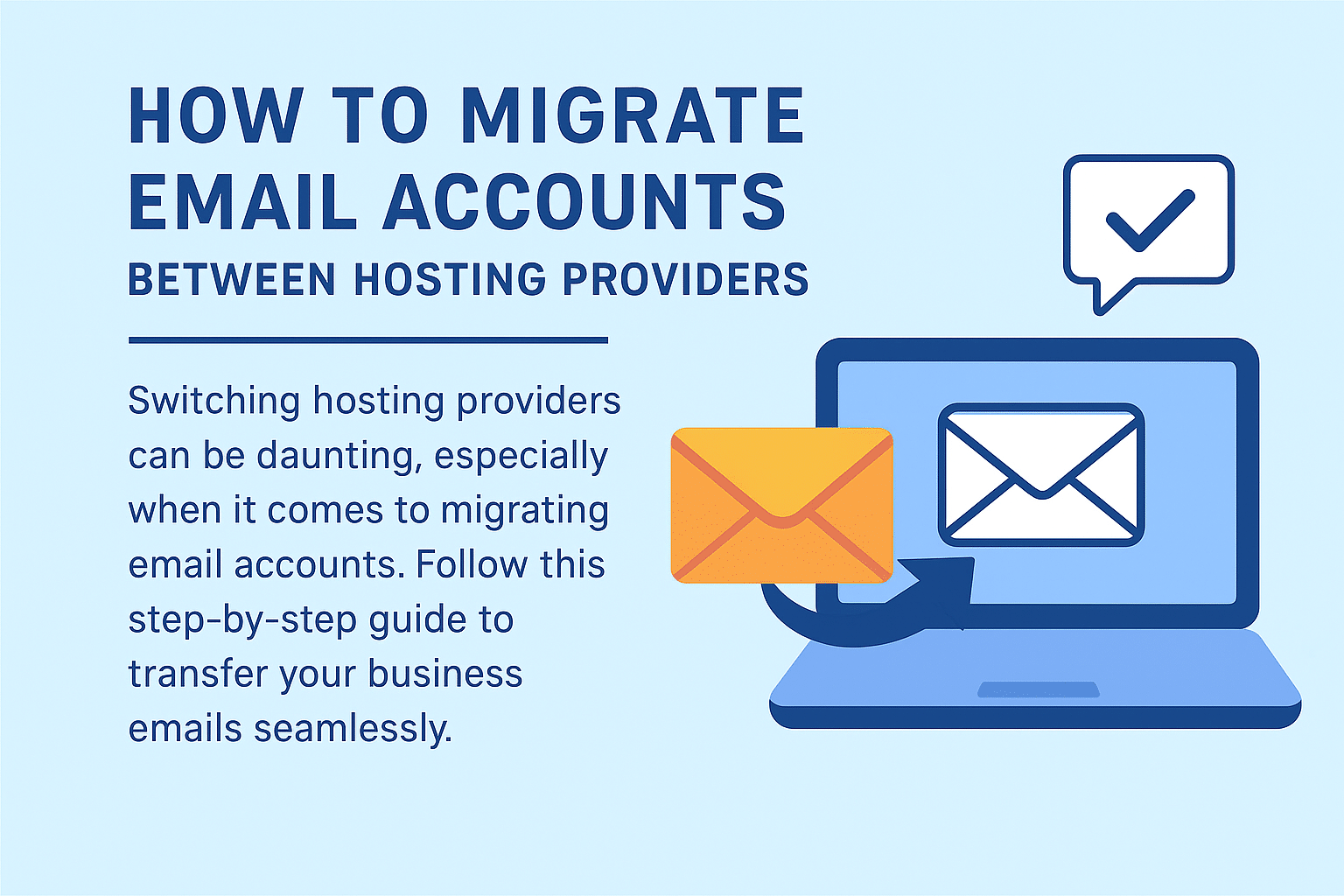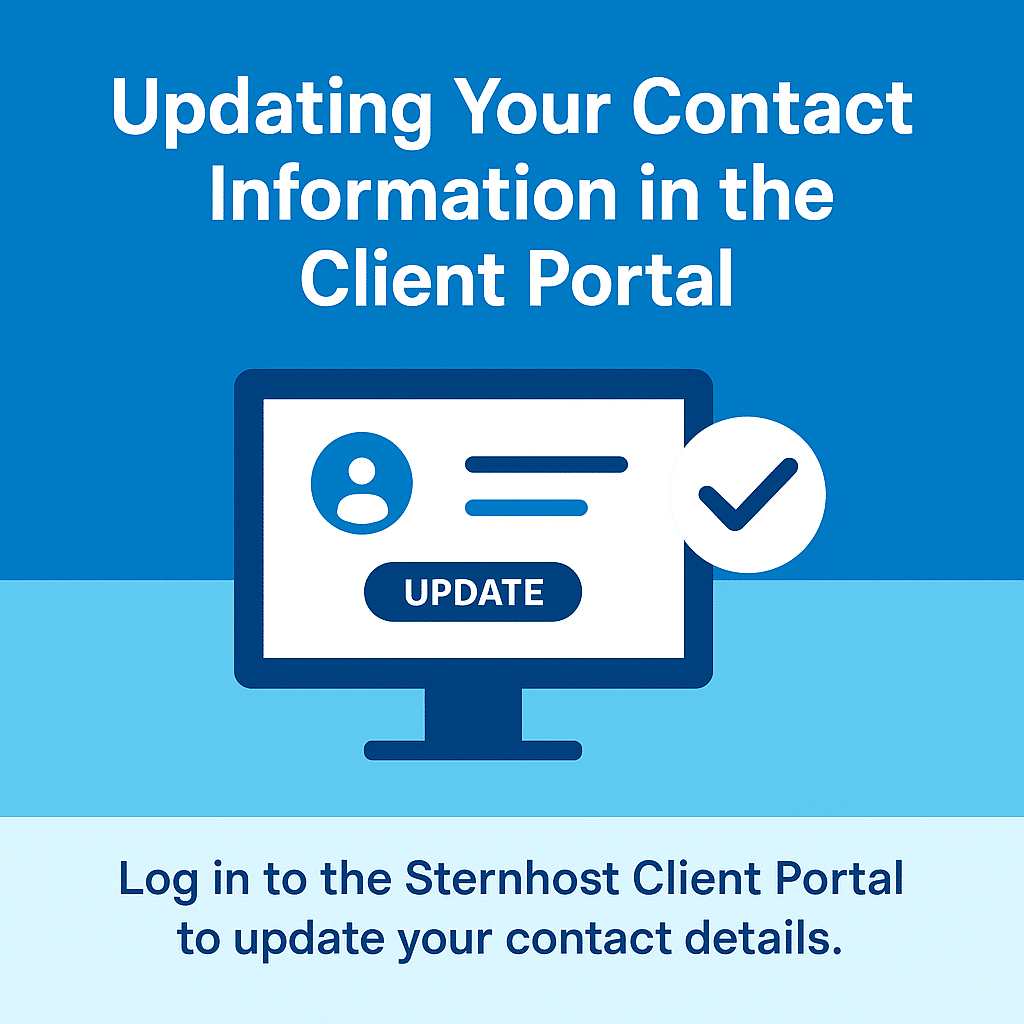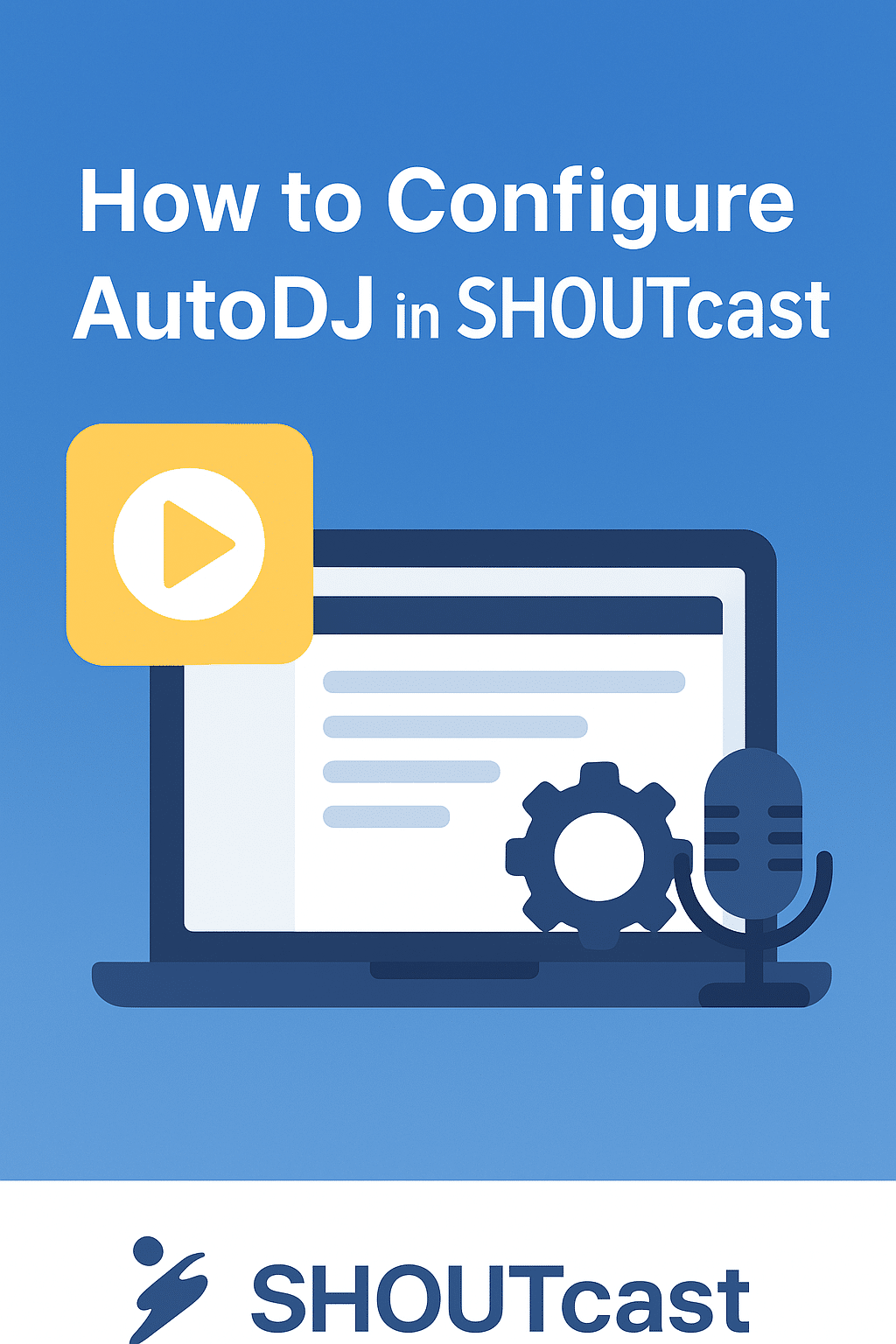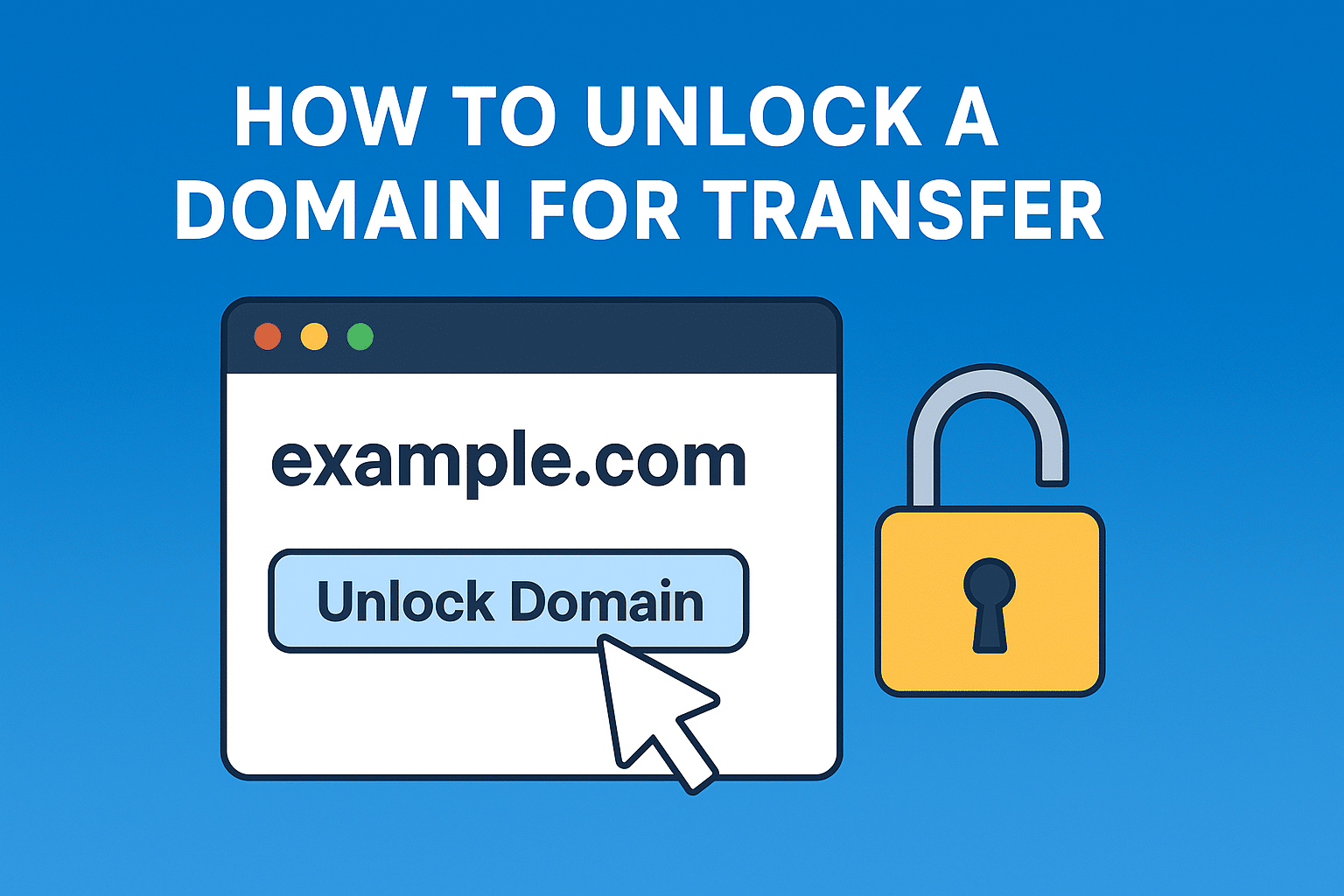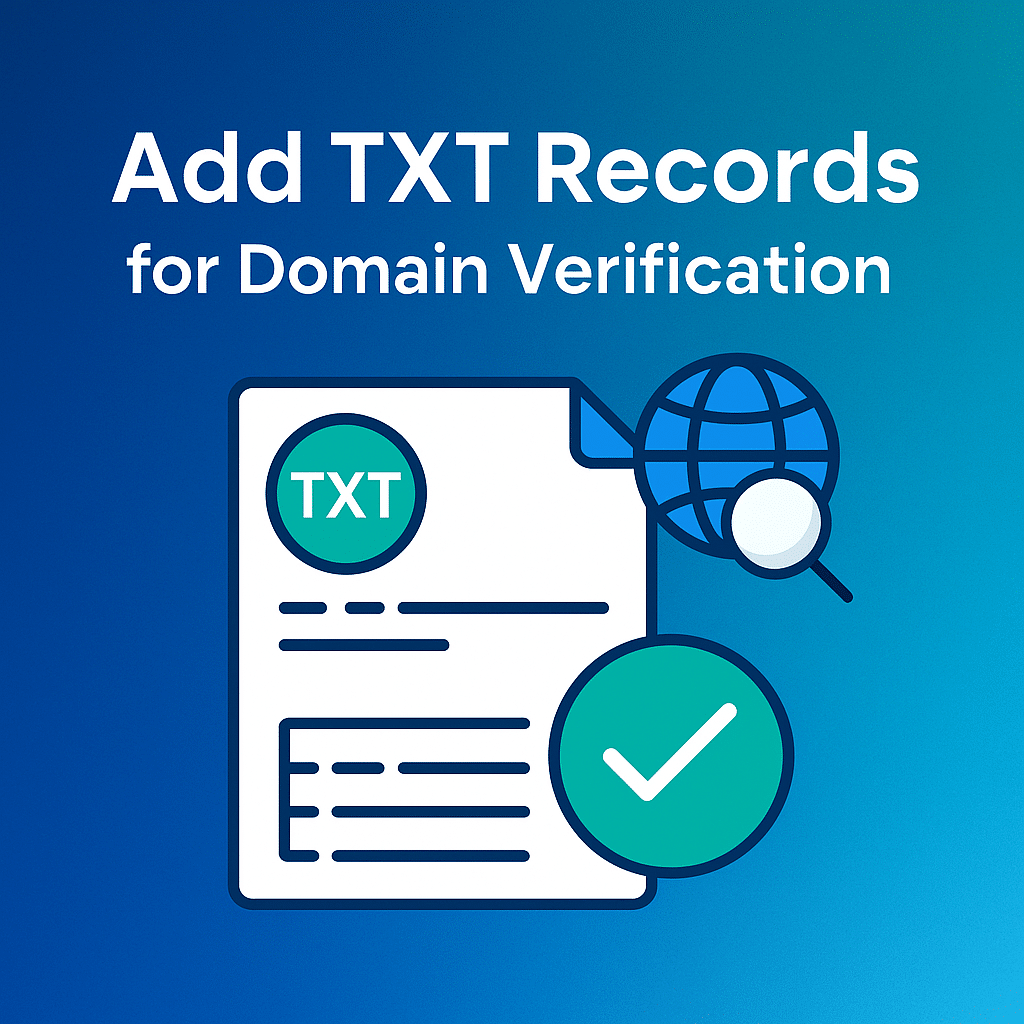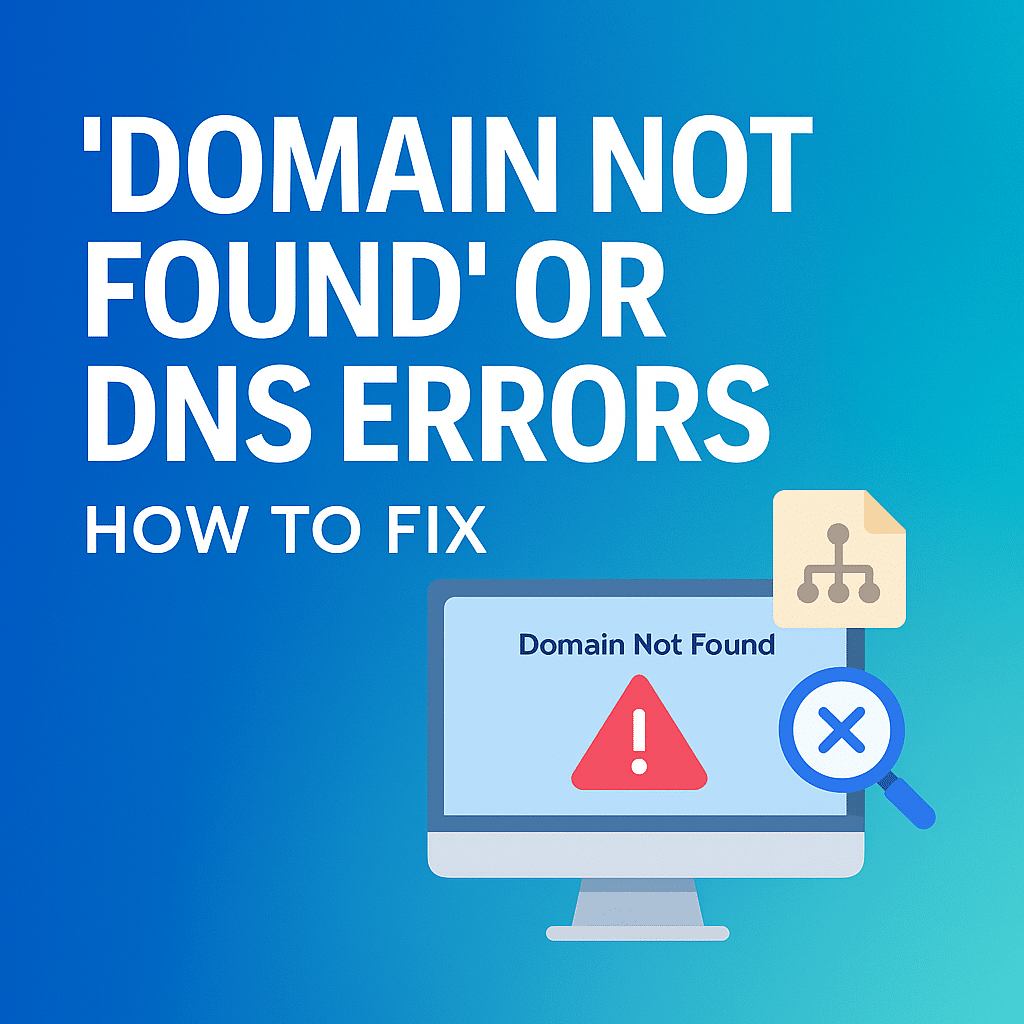Domain Auto-Renewal: How to Avoid Losing Your Domain
Imagine waking up one morning and realizing your website is no longer accessible because your domain name expired. Scary, right? Unfortunately, this happens to many website owners who forget to renew their domains on time. Losing a domain can mean losing website traffic, search engine rankings, and even your brand identity.
That’s where domain auto-renewal comes in. By enabling this feature, you can ensure your domain name stays active without having to manually track renewal dates.
What is Domain Auto-Renewal?
Domain auto-renewal is a feature that automatically renews your domain name before it expires. Instead of receiving multiple reminders and risking a missed payment, your registrar will charge the payment method linked to your account and keep your domain secure.
It’s like setting your bills to autopay — convenient, secure, and stress-free.
Why is Auto-Renewal Important?
Here are some reasons you should always enable auto-renewal:
-
Prevent Domain Loss – Once a domain expires, anyone can buy it. Losing your domain could damage your brand and cost you more to recover it.
-
Avoid Website Downtime – Expired domains take your website offline, affecting traffic and customer trust.
-
Protect Your Email Accounts – If your emails run on your domain, expiration can cause email disruption.
-
Save Time – No more manually checking dates and invoices.
-
Peace of Mind – Focus on your business without worrying about renewals.
How to Enable Domain Auto-Renewal
Enabling auto-renewal is simple:
-
Login to Your Hosting Account – Go to your domain management dashboard.
-
Select Your Domain – Find the domain you want to secure.
-
Enable Auto-Renewal – Turn on the auto-renewal toggle or checkbox.
-
Update Payment Method – Ensure your credit/debit card or PayPal account is up to date.
-
Confirm – Once enabled, your domain will renew automatically each cycle.
💡 Tip: Always keep your billing details current to avoid failed renewal attempts.
Best Practices for Domain Management
-
Enable multi-year renewals if possible.
-
Use reminders in addition to auto-renewal for extra safety.
-
Consolidate your domains under one hosting provider to make management easier.
-
Choose a reliable registrar that offers flexible domain management tools.
Why Choose a Trusted Provider?
While many registrars offer auto-renewal, choosing a reliable hosting provider ensures your domain and hosting are secure in one place. For example, at Sternhost, customers enjoy simple domain management, secure billing, and peace of mind knowing their domains are safe.
By managing both your hosting and domains in one dashboard, you can reduce risks and focus on growing your online presence.
Conclusion
Losing a domain can be costly and stressful — but it’s 100% preventable. Enabling domain auto-renewal is the smartest way to ensure your website, email, and brand remain online without interruption.
Don’t wait until it’s too late — log into your account today, enable auto-renewal, and secure your domain’s future.
👉 Ready to manage your domain with ease? Visit Sternhost and enjoy simple, reliable domain management.