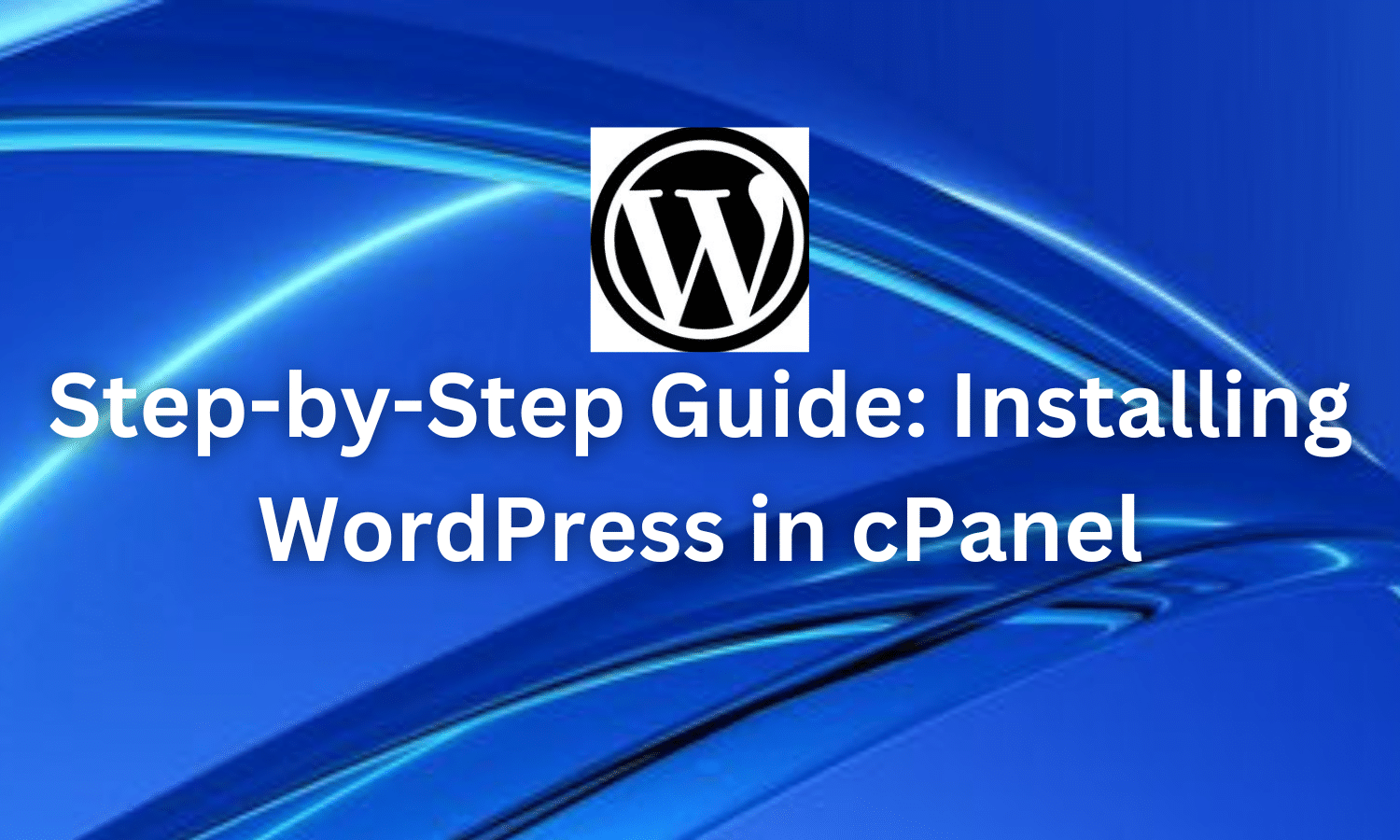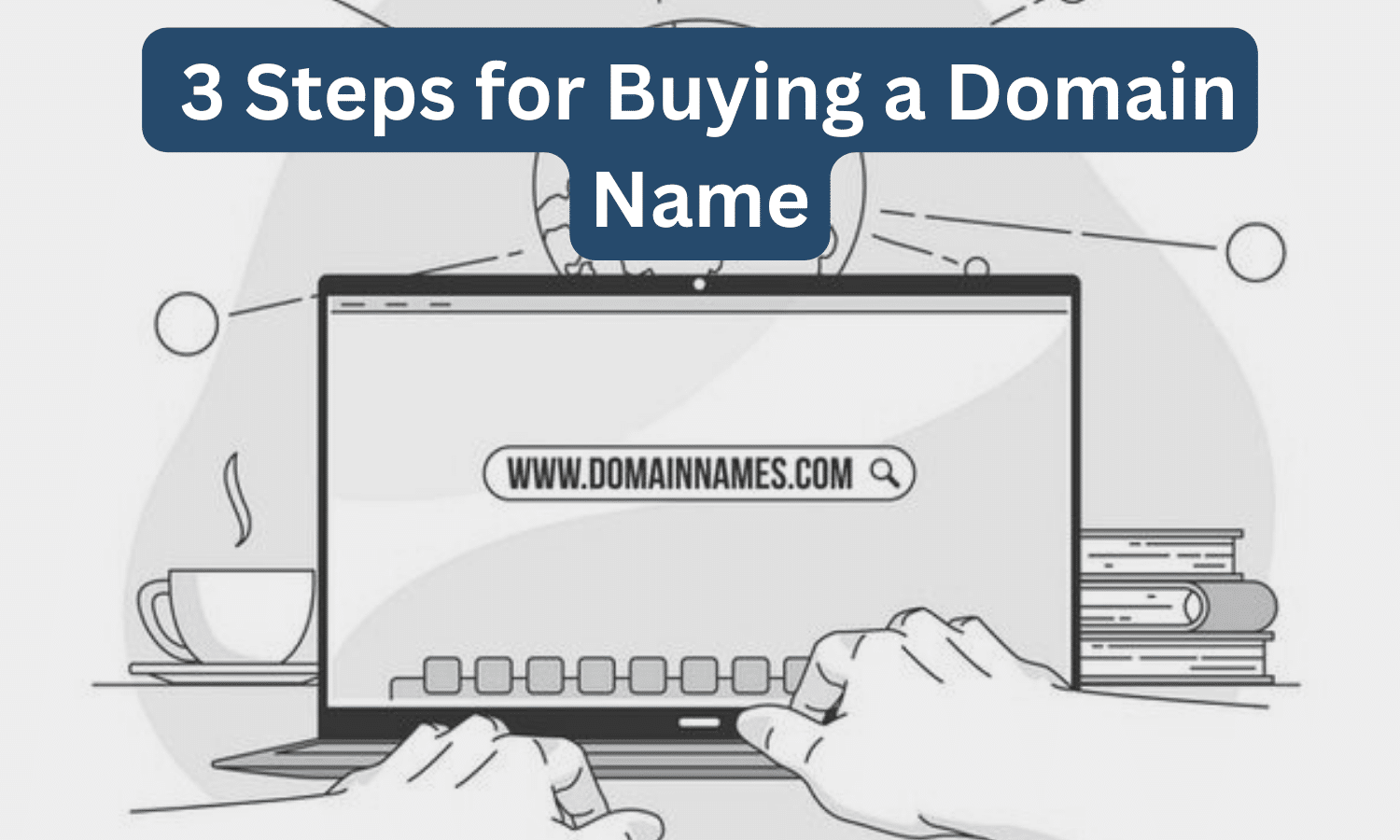How to Fix Frequent cPanel Logouts Caused by IP Address Changes
If you find yourself frequently logged out of cPanel whenever your IP address changes, it could be due to security protocols set by your hosting provider or cPanel itself. These measures are in place to protect your account by interpreting IP changes as potential security threats, thus triggering an automatic logout.
While this can be frustrating, especially for cPanel users on networks like MTN and occasionally GLO, it’s important to remember that these security measures are designed to safeguard your account from unauthorized access.
Why Does cPanel Log Out When My IP Address Changes?
The primary reason for this issue is the security protocols implemented by your hosting provider or cPanel software. When your IP address changes, cPanel perceives it as a potential security risk and logs you out to protect your account and data. This problem is particularly prevalent among MTN network users, and to a lesser extent, GLO network users, due to the way these networks handle IP addresses.
Common Solutions
1. Switching Networks
One potential solution is to switch to a different network. If you have access to an alternative network, such as another ISP’s Wi-Fi or a different mobile data provider like Airtel Nigeria, try connecting through that network. This may provide you with a more stable IP address that doesn’t trigger cPanel’s security measures.
2. Using a Proxy Link
For users dealing with dynamic IP addresses, using a proxy link can help maintain a stable connection to cPanel. By connecting through a proxy, you can bypass IP-related issues. An example of a proxy link is:
https://cpanel.yourdomain.tld
Replace yourdomain.tld with your actual domain name. This method serves as an intermediary, allowing you to access cPanel through a different IP address, potentially resolving connectivity issues.
3. Using a VPN (Virtual Private Network)
Utilizing a VPN is another effective solution. A VPN provides a stable and consistent IP address, regardless of your network connection. By masking your actual IP address and assigning a new one from the VPN server, you can avoid frequent logouts. Here’s how to use a VPN:
- Choose a reputable VPN service provider (e.g., Windscribe, which offers 10GB of free usage).
- Install the VPN client on your device.
- Select a server location and establish a connection.
- Access cPanel as usual with a stable IP address provided by the VPN.
4. Checking for Other Causes
Frequent IP address changes can also be due to short DHCP lease times from your ISP or accessing cPanel from different devices. In such cases, using the URL http://cpanel.yourdomain.com/ might help resolve the issue.
Conclusion
Experiencing frequent logouts from cPanel due to IP address changes can be disruptive, particularly for MTN network users. However, by understanding the root cause and implementing solutions like switching networks, using proxy links, or employing a VPN, you can maintain uninterrupted access to cPanel. For further assistance, consult your hosting provider’s support or cPanel’s support team.
Taking proactive steps to address this issue will enable you to utilize cPanel’s features efficiently, without unnecessary interruptions.