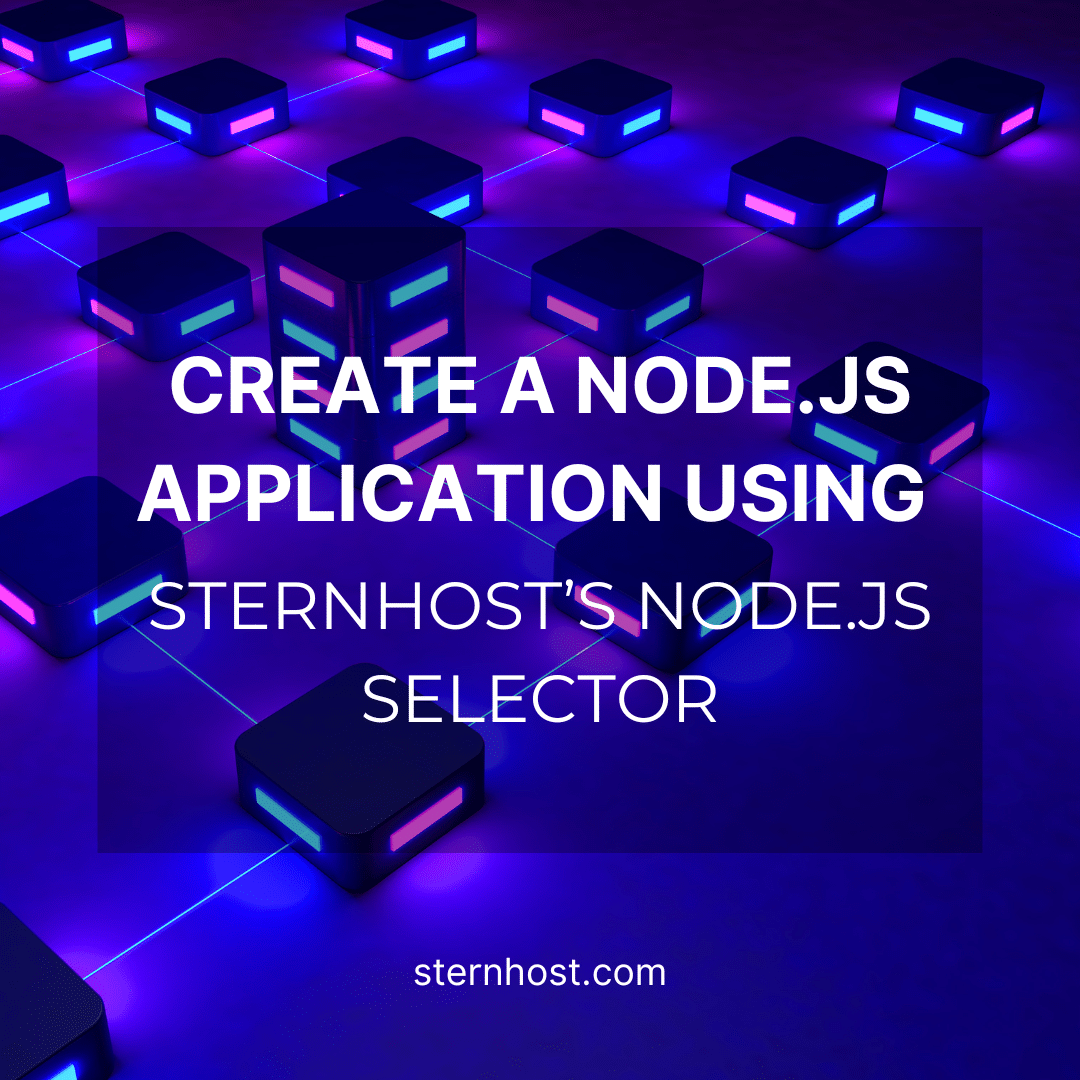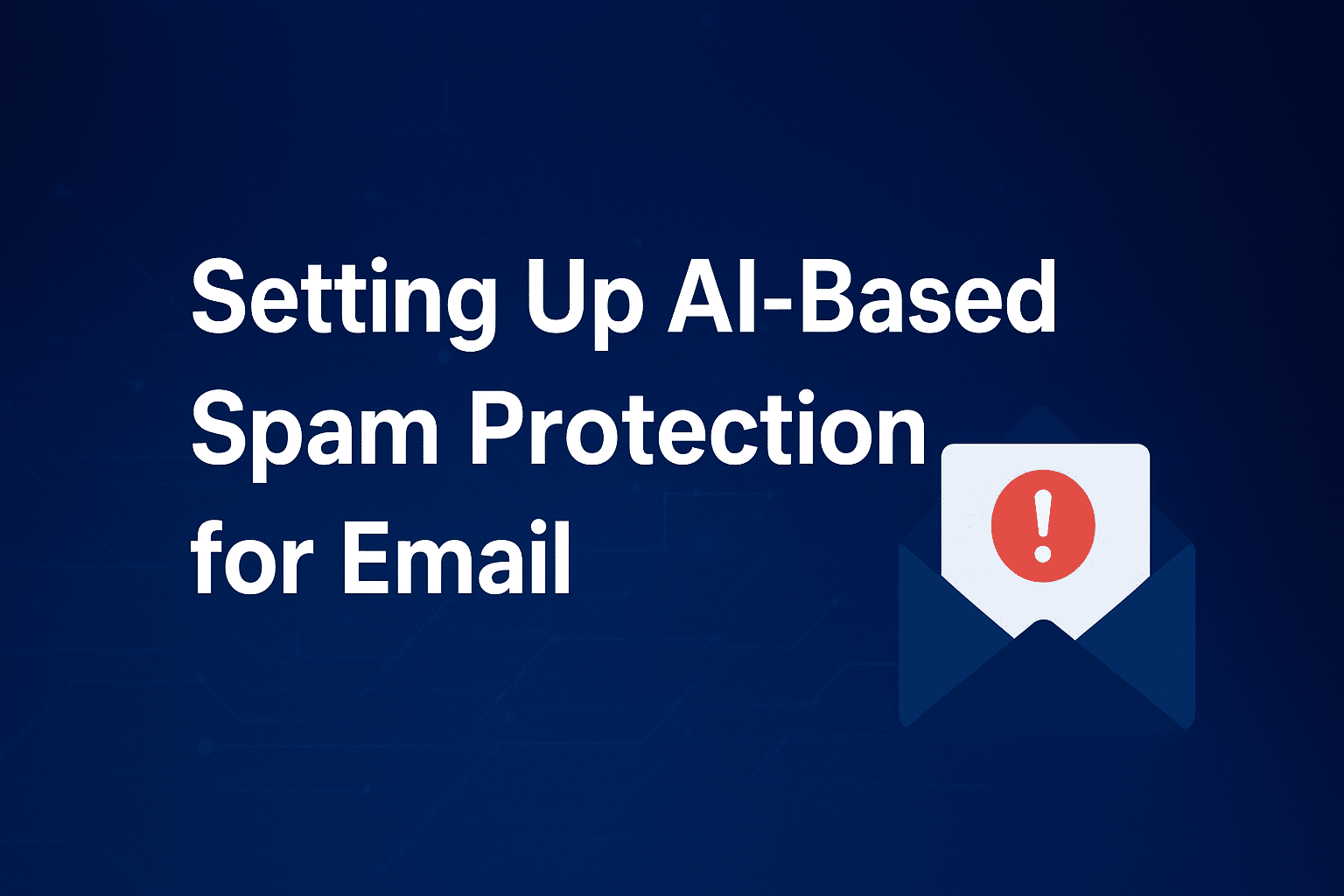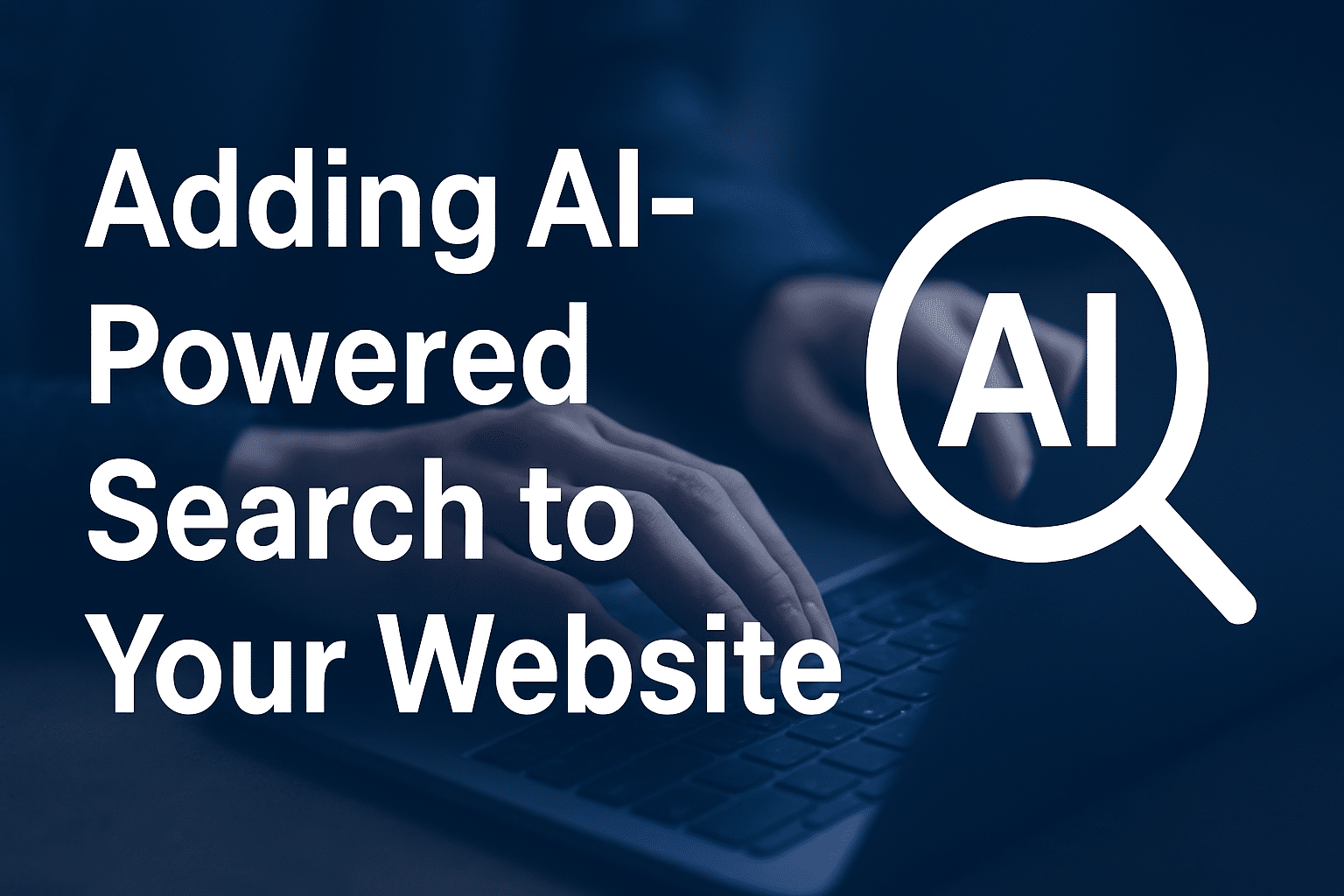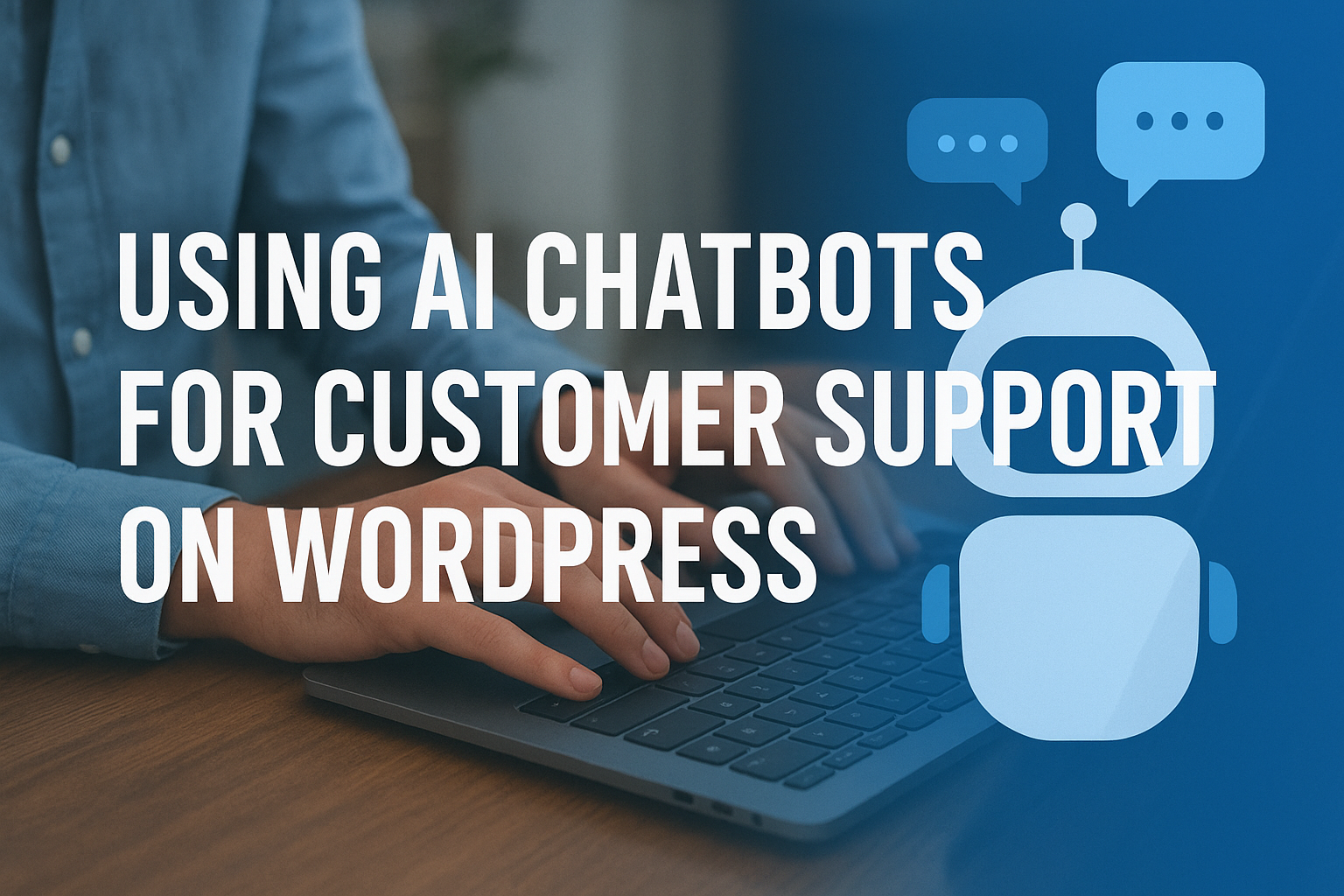Hosting a Node.js Application on cPanel: A Step-by-Step Guide
Sternhost makes it easy to deploy and manage your Node.js applications directly through our cPanel. Whether you’re developing a full-scale web app or experimenting with a new project, our Node.js Selector simplifies the setup process while providing a robust environment for your application to thrive. Follow this step-by-step guide to create and configure your Node.js application on Sternhost.
1. Log In to Your Sternhost cPanel
Begin by logging in to your Sternhost account and accessing the cPanel. Once inside, locate the Node.js Selector under the Software section. This tool is designed to help you quickly set up and manage Node.js applications without needing to dive deep into the command line.
2. Create a New Node.js Application
Step 2.1: Access the Node.js Selector
- Navigate to the Node.js Selector in your cPanel dashboard.
- Click on the Create Application button to start configuring your new Node.js app.
Step 2.2: Configure Your Application Settings
You’ll be prompted to provide essential details for your Node.js application. Here’s what you need to fill out:
- Node.js Version:
Choose the version that suits your project’s requirements. Sternhost supports multiple Node.js versions, ensuring compatibility with your app’s dependencies. - Application Mode:
Select the mode for your application. For example, choose Production for live applications or Development for testing purposes. - Application Root:
Specify the directory where your application files will reside. This is often a subfolder within your hosting space (e.g.,nodeapp). - Application URL:
Define the URL or subdomain through which your application will be accessible. Sternhost allows you to assign custom domains or subdomains based on your hosting plan. - Environment Variables (Optional):
Configure any environment-specific variables your application might need, such as database connection strings or API keys.
After filling in these details, click Create to deploy your new Node.js application.
3. Install Application Dependencies
Once your Node.js application has been created, you may need to install its dependencies:
- Access Your Application’s Directory:
Use the File Manager in cPanel or connect via SSH to navigate to your application’s root directory. - Install Dependencies with npm:
Open your terminal and run:npm installThis command reads your
package.jsonfile and installs all the required modules for your application. - Verify the Installation:
Make sure that all dependencies are correctly installed and that there are no errors during the process.
4. Manage and Run Your Application
After setting up your application, you can manage it directly from the Node.js Selector in cPanel:
- Restart Application:
If you make updates to your code or install new dependencies, use the Restart Application button to refresh your Node.js server. - View Logs:
Monitoring logs can help you troubleshoot issues. Sternhost provides access to error and access logs within the cPanel interface, giving you insights into your application’s performance. - Update Environment Variables:
If your application’s configuration changes, update your environment variables through the Node.js Selector and restart your app to apply the changes.
5. Final Thoughts
Deploying a Node.js application on Sternhost is designed to be straightforward and efficient, allowing you to focus on development rather than server management. With the Node.js Selector, you can quickly configure your environment, manage dependencies, and keep your application running smoothly.
If you run into any issues or need further assistance, our dedicated support team is ready to help you every step of the way. Explore our hosting services and take your Node.js projects to the next level with Sternhost.
Get Started Now:
Visit Sternhost to log in to your cPanel and launch your Node.js application today!