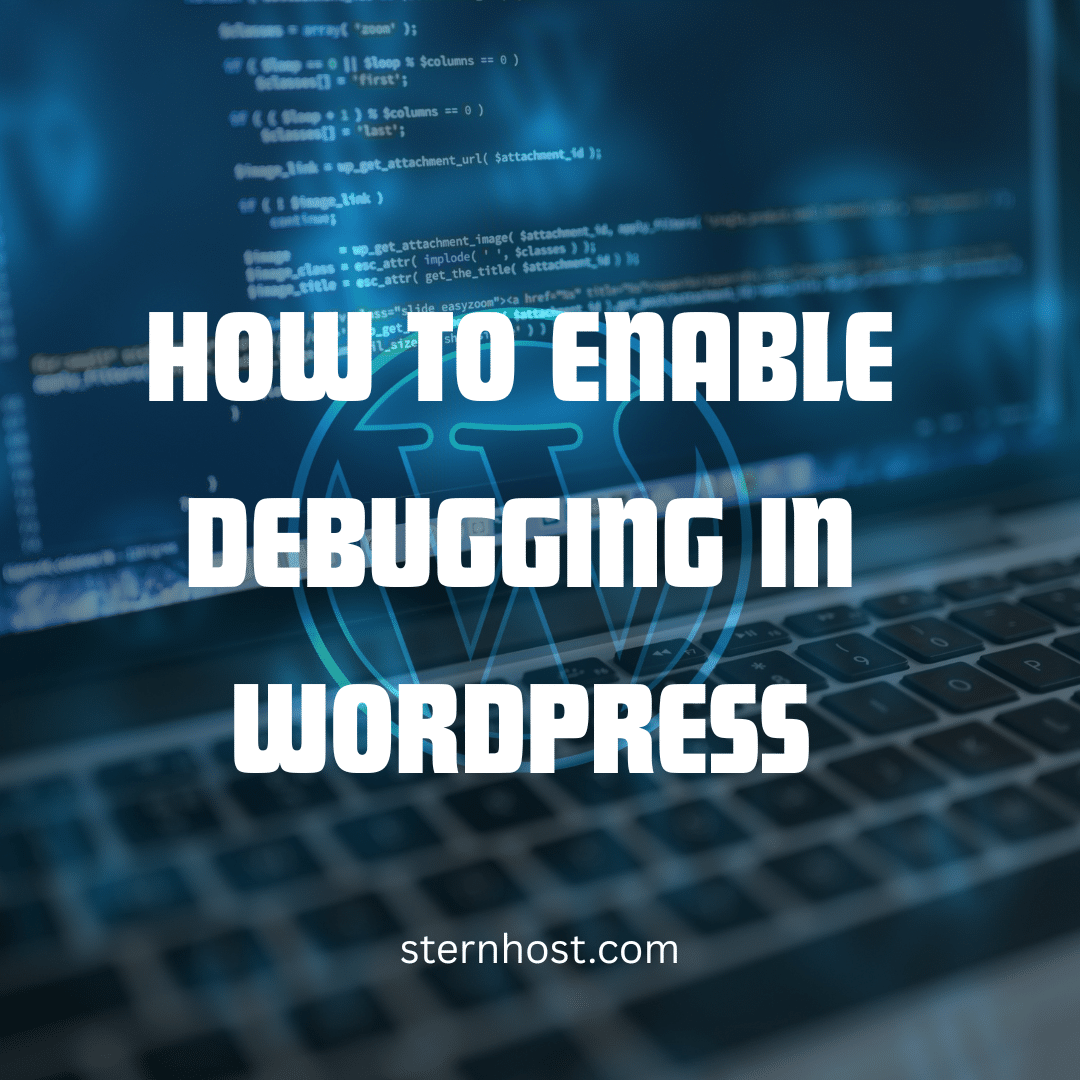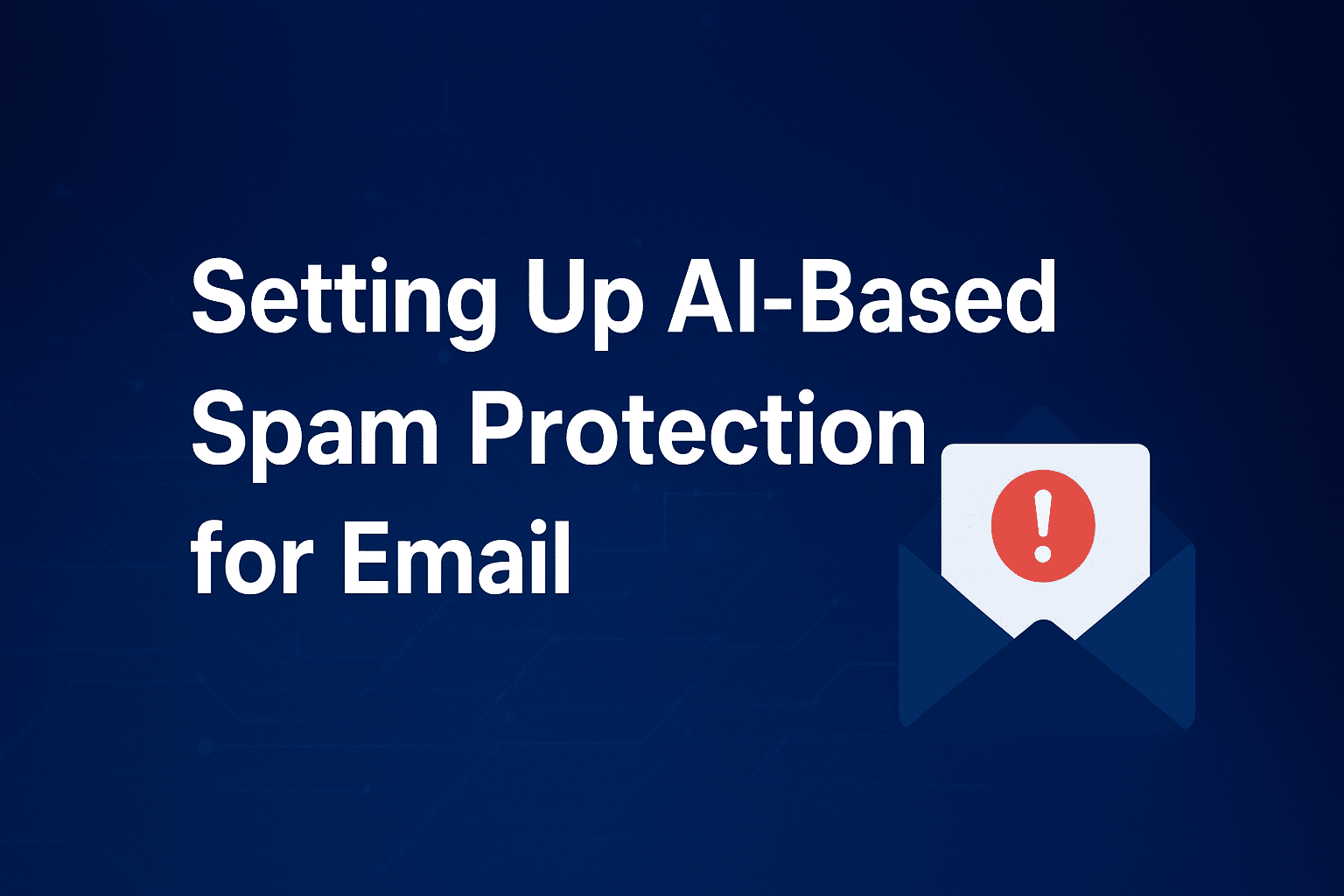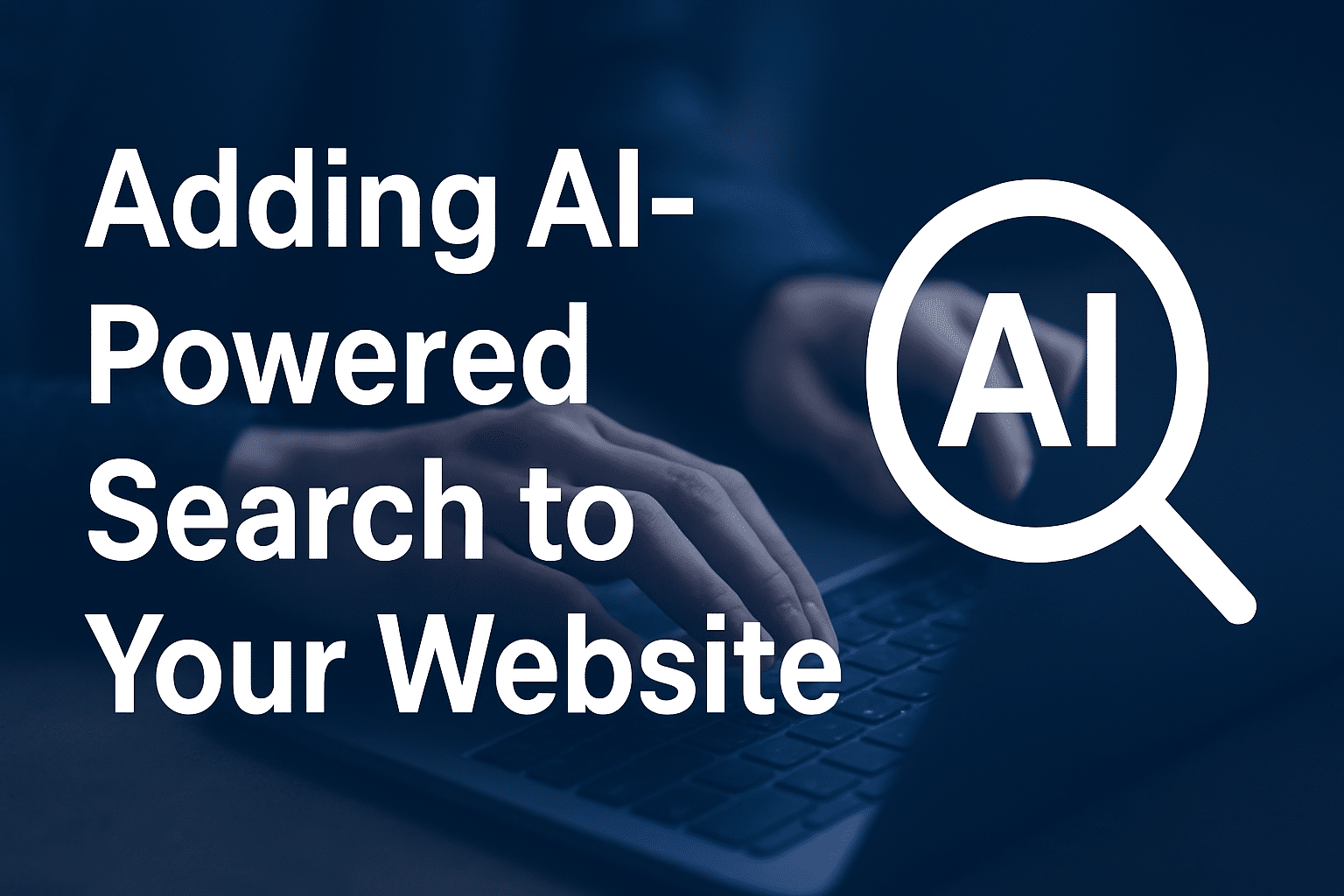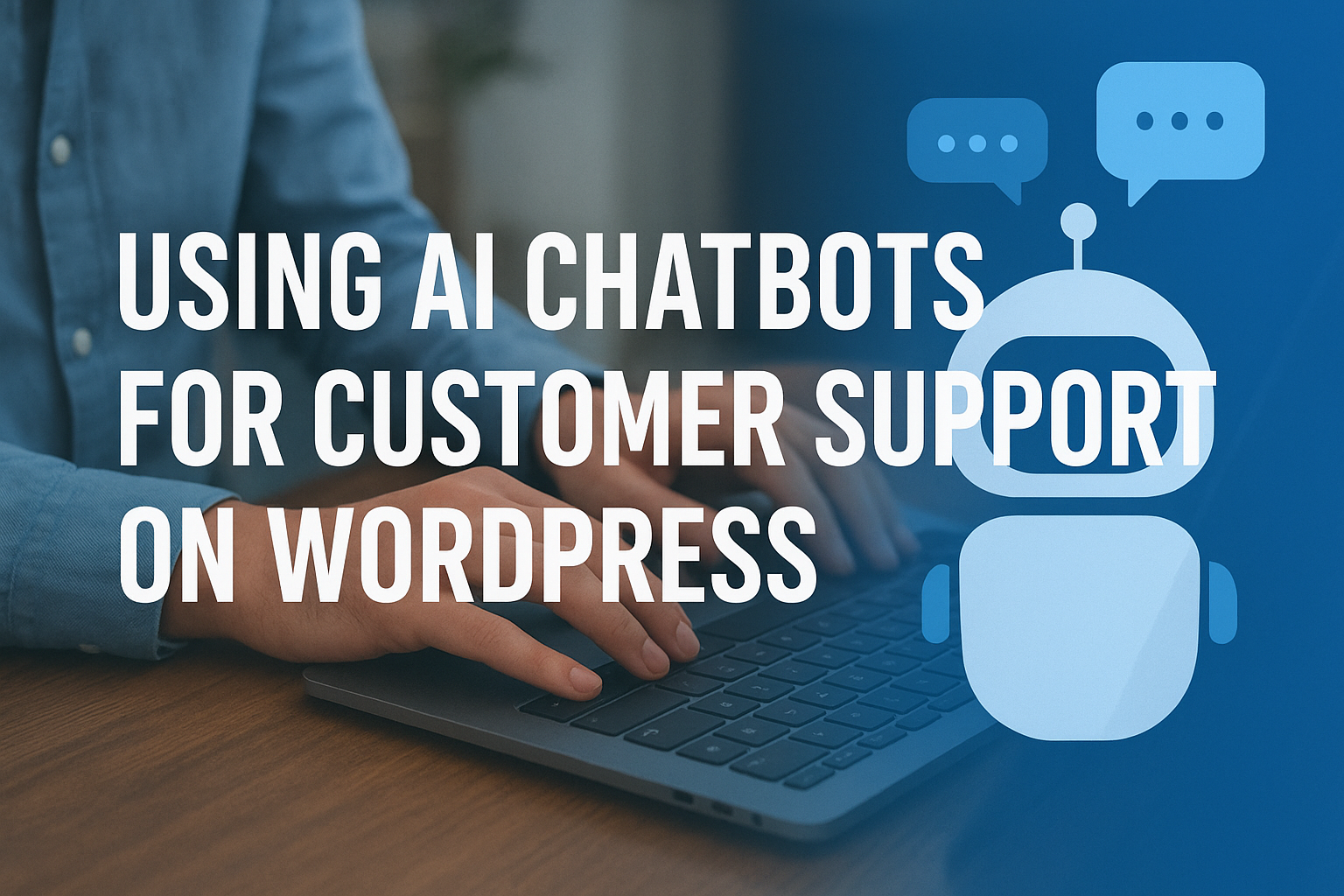How To Enable Debugging in WordPress: Essential Techniques for a Smooth Website
When things go awry on your WordPress site, effective debugging can be the difference between a minor hiccup and a full-blown website crisis. In this guide, we’ll explore practical methods and best practices to help you troubleshoot issues quickly and keep your website running smoothly.
Why Debugging Matters
Every website faces bugs from time to time—be it from plugin conflicts, theme errors, or server misconfigurations. Debugging is not just about fixing errors; it’s also about understanding what went wrong so you can prevent similar issues in the future. With the right approach, you can maintain a stable site and improve your overall development process.
Getting Started with Debugging in WordPress
WordPress offers built-in tools that make it easier to identify and resolve issues. The cornerstone of this process is the WP_DEBUG constant.
Enabling WP_DEBUG
To begin, open your wp-config.php file and locate the line that defines WP_DEBUG. Changing this setting to true activates debugging mode:
define( 'WP_DEBUG', true );
When enabled, WordPress will display PHP errors, warnings, and notices. This immediate feedback can help you pinpoint problematic code.
Logging Errors for Later Review
Sometimes, displaying errors on your live site isn’t ideal. Instead, you can log errors to a file by adding these lines to your wp-config.php:
define( 'WP_DEBUG_LOG', true );
define( 'WP_DEBUG_DISPLAY', false );
With these settings, WordPress writes all errors to a debug.log file in the /wp-content/ directory, allowing you to review them later without exposing sensitive information to your visitors.
Advanced Debugging Techniques
1. Using Query Monitor
For a deeper dive into your website’s performance and errors, consider installing the Query Monitor plugin. This powerful tool offers insights into database queries, HTTP requests, hooks, and more. With Query Monitor, you can easily track down bottlenecks or problematic code segments.
2. Browser Developer Tools
Modern browsers come with robust developer tools. Use these to inspect elements, monitor network requests, and debug JavaScript issues. This is particularly useful when your problems stem from front-end code rather than PHP.
3. Debugging Themes and Plugins
Often, issues arise from themes or plugins. To identify the culprit, deactivate your plugins one by one or switch to a default theme like Twenty Twenty-One. This process of elimination helps isolate the source of the problem, enabling you to address it directly.
4. Utilizing Error Logs
Your server’s error logs can provide additional context that isn’t captured by WordPress alone. Check your hosting control panel or contact your hosting provider to access these logs. This information can be crucial, especially when dealing with server-side issues or security breaches.
Best Practices for Effective Debugging
- Work in a Staging Environment:
Never test fixes directly on your live site. Use a staging site to experiment and ensure that your changes won’t negatively impact your visitors. - Keep Backups:
Regular backups are essential. In case something goes wrong, you can quickly restore your site to its previous state. - Document Your Changes:
Maintain detailed notes on any modifications you make during the debugging process. This helps track what worked (or didn’t) and can be invaluable for future troubleshooting. - Collaborate and Ask for Help:
Don’t hesitate to reach out to the WordPress community. Forums, Slack channels, and local meetups can be great resources for advice and solutions.
Conclusion
Debugging is a critical skill for anyone managing a WordPress site. By leveraging built-in tools like WP_DEBUG, harnessing plugins like Query Monitor, and following best practices, you can diagnose and resolve issues efficiently. With a proactive approach, you’ll not only fix current problems but also build a foundation that prevents future issues.
Remember, a well-maintained site is key to a successful online presence. Start debugging today and keep your website at its best!
Feel free to share this guide on the SternHost blog as a resource for those looking to master WordPress troubleshooting. If you have any questions or need further assistance, our team is here to help.