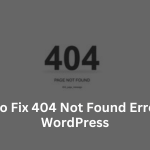WordPress plugins are great tools for adding functionality to your website. However, sometimes these plugins can conflict with each other or with your theme, causing errors or unexpected behavior on your site. If you’re experiencing issues like broken features, errors, or a blank screen, a plugin conflict might be to blame. Don’t worry! This guide will walk you through how to troubleshoot and fix plugin conflicts in WordPress step by step.
What Causes Plugin Conflicts in WordPress?
Plugin conflicts occur when:
- Two plugins attempt to perform the same task.
- A plugin is not compatible with your WordPress version.
- A plugin clashes with your active theme.
- Poorly coded or outdated plugins interfere with other site functionalities.
Identifying and resolving plugin conflicts quickly can save your website from prolonged downtime or performance issues.
Guide to Fixing Plugin Conflicts
Step 1: Back Up Your Website
Before making any changes, create a full backup of your website. This ensures you can restore your site if anything goes wrong during troubleshooting.
Use plugins like UpdraftPlus or your hosting provider’s backup tools for an easy backup process.
Step 2: Identify the Problem
Pay attention to when the issue started. Did it occur right after installing or updating a plugin? This information will help narrow down the potential culprit.
- Note the specific error or issue (e.g., features not working, white screen of death).
- Check for error messages in your WordPress dashboard or on your site.
Step 3: Deactivate All Plugins
The fastest way to isolate the issue is by deactivating all plugins.
- Log in to your WordPress admin dashboard.
- Navigate to Plugins > Installed Plugins.
- Select all plugins, choose Deactivate, and apply the action.
If you’re locked out of the dashboard, use FTP or your hosting File Manager to rename the plugins folder in the wp-content directory.
Step 4: Reactivate Plugins One by One
Once all plugins are deactivated, reactivate them one at a time to identify the conflicting plugin:
- Go to Plugins > Installed Plugins.
- Activate one plugin and check if the issue reappears.
- Repeat until the problem resurfaces.
The plugin activated before the issue reoccurs is likely the source of the conflict.
Step 5: Check for Theme Compatibility
If no plugins seem to cause the issue, your theme might be the culprit.
- Temporarily switch to a default WordPress theme like Twenty Twenty-One.
- Check if the issue persists.
If the problem disappears, the conflict might be between your theme and a plugin.
Step 6: Update Plugins, Themes, and WordPress
Outdated software is a common cause of conflicts. Ensure everything is up to date:
- Update all plugins from Plugins > Installed Plugins.
- Update your theme via Appearance > Themes.
- Update WordPress from Dashboard > Updates.
Step 7: Replace Problematic Plugins
If the conflict persists:
- Look for an alternative plugin with similar functionality but better compatibility.
- Check the WordPress plugin repository or forums for recommendations.
Step 8: Contact Plugin or Theme Developers
If you’ve pinpointed the conflicting plugin or theme, reach out to the developer for support. Provide details about the issue, your WordPress version, and other active plugins to help them troubleshoot.
Tips to Prevent Plugin Conflicts
- Install Trusted Plugins: Use plugins from reputable developers with good reviews and regular updates.
- Limit Plugin Use: Avoid installing unnecessary plugins to reduce the chances of conflicts.
- Test Updates: Use a staging site to test updates before applying them to your live site.
- Keep Everything Updated: Regularly update plugins, themes, and WordPress core.
- Check Compatibility: Review a plugin’s compatibility with your WordPress version before installing it.
Conclusion
Plugin conflicts can be frustrating, but they’re usually easy to resolve with the right approach. By deactivating plugins, testing them one by one, and keeping everything updated, you can quickly identify and fix the issue.
By choosing SternHost, you’re opting for premium domain registration, secure web hosting, and optimized WordPress hosting solutions designed for high performance and reliability.
Let SternHost handle the backend, so you can focus on delivering a flawless experience to your audience. Get started today and empower your website with SternHost