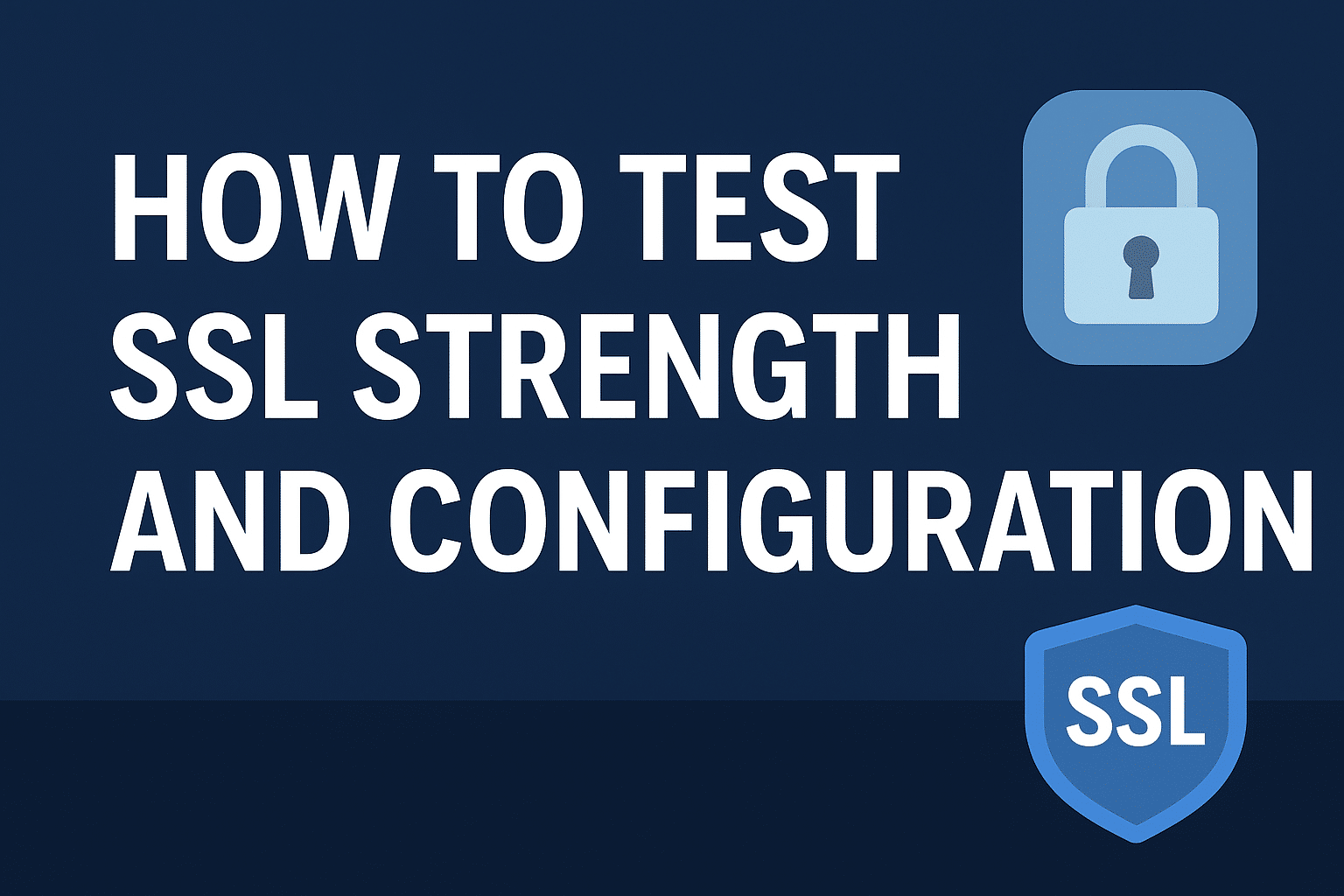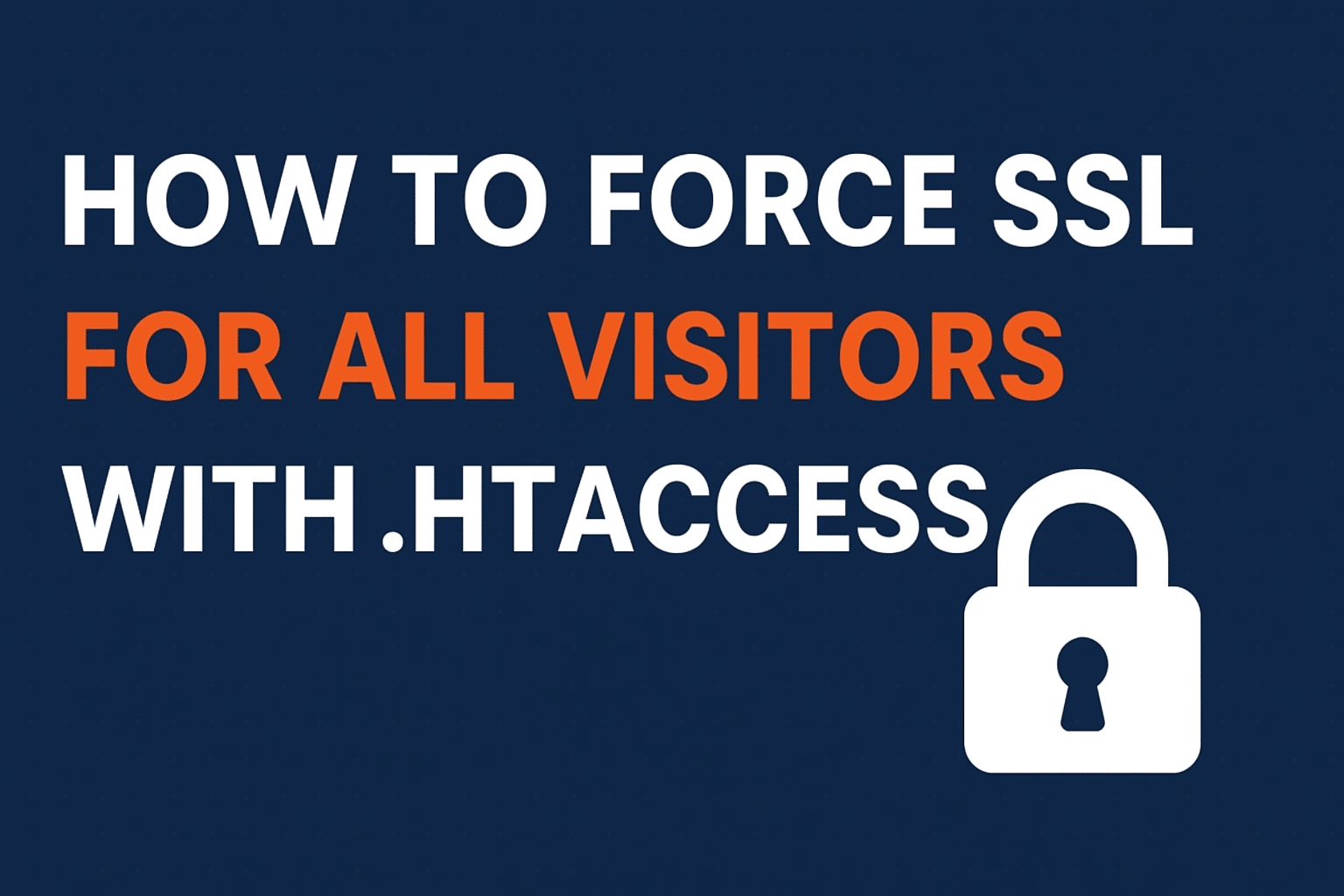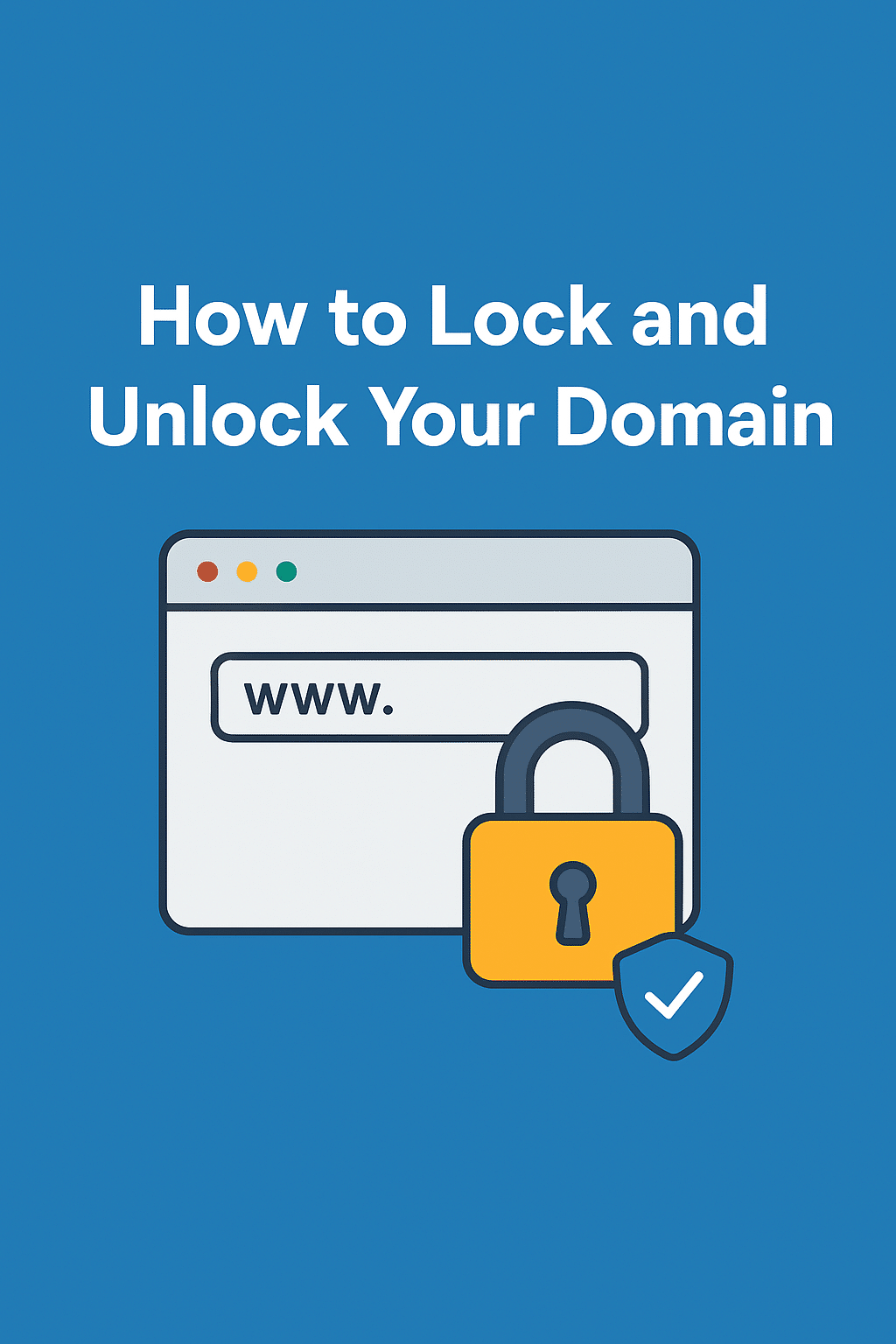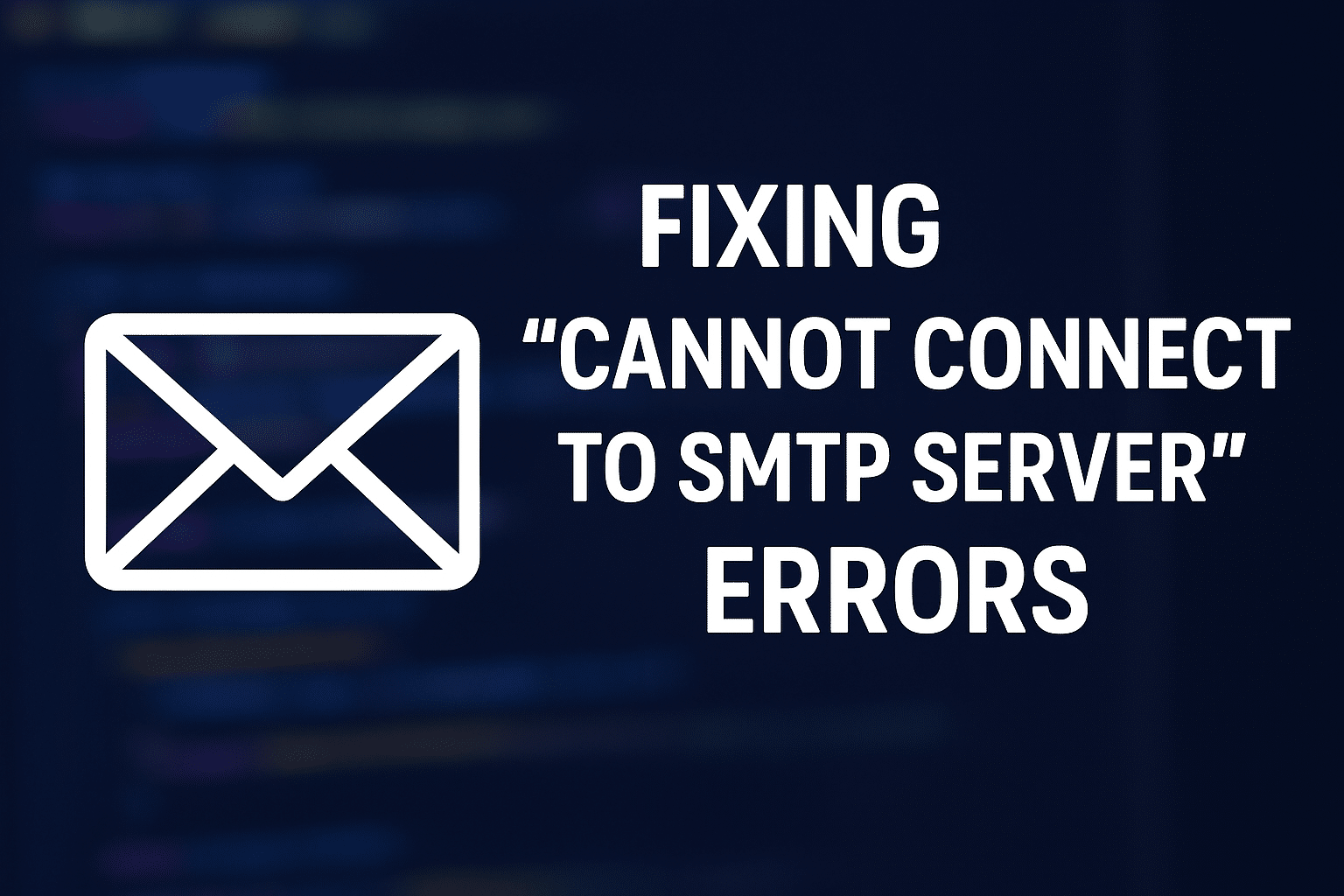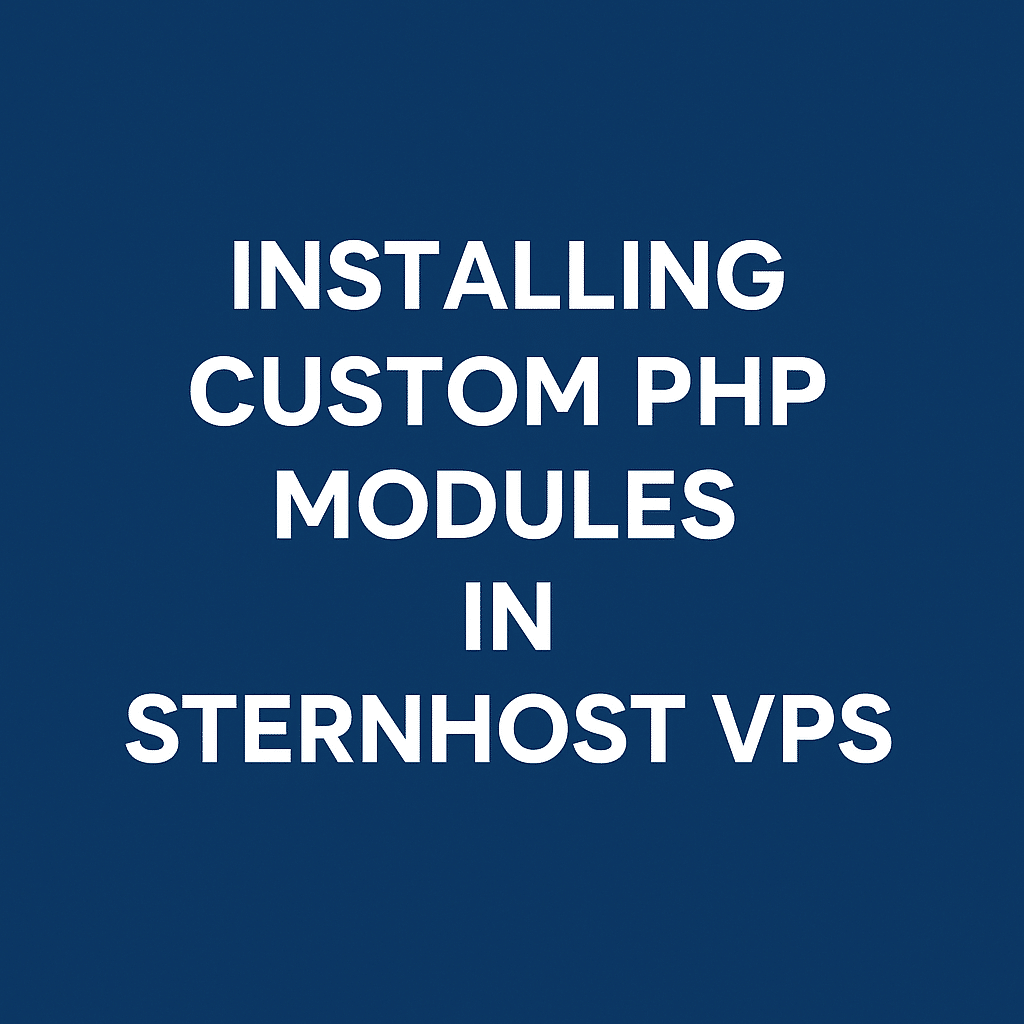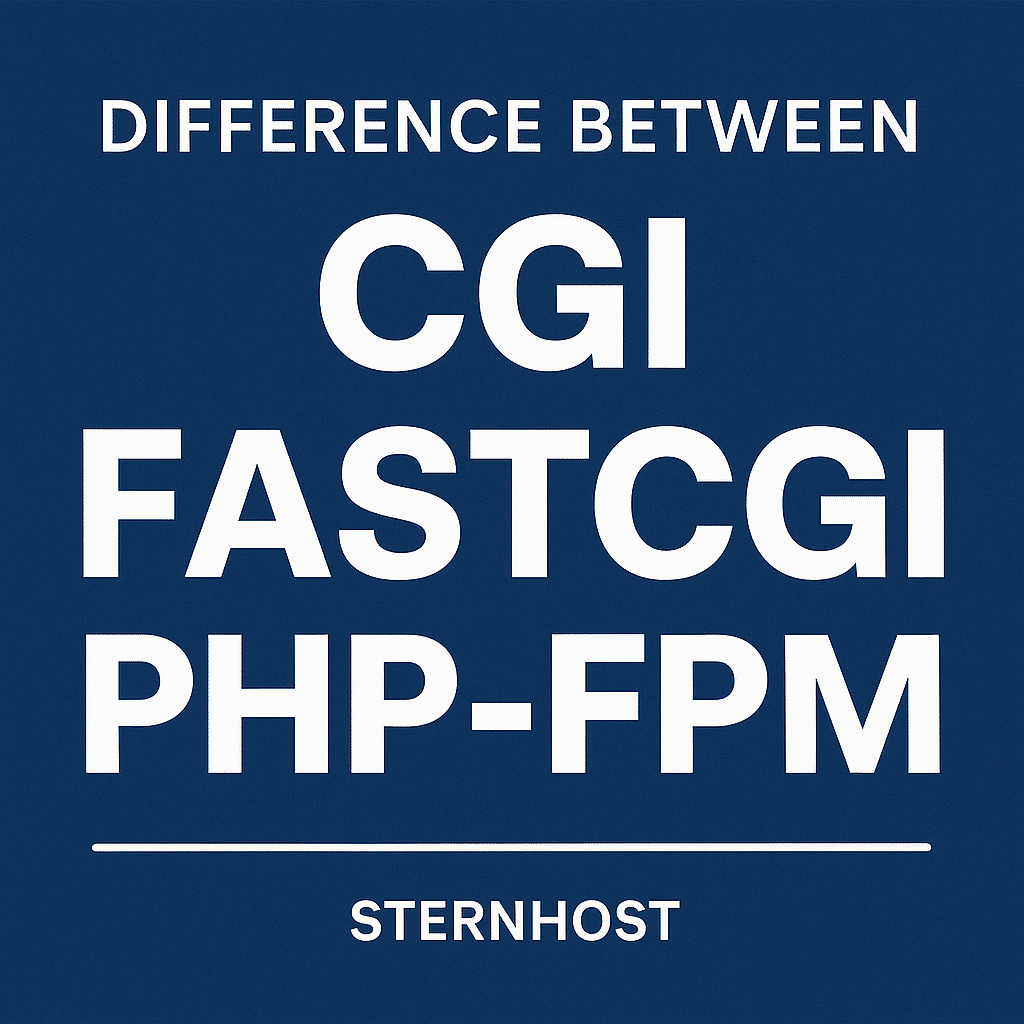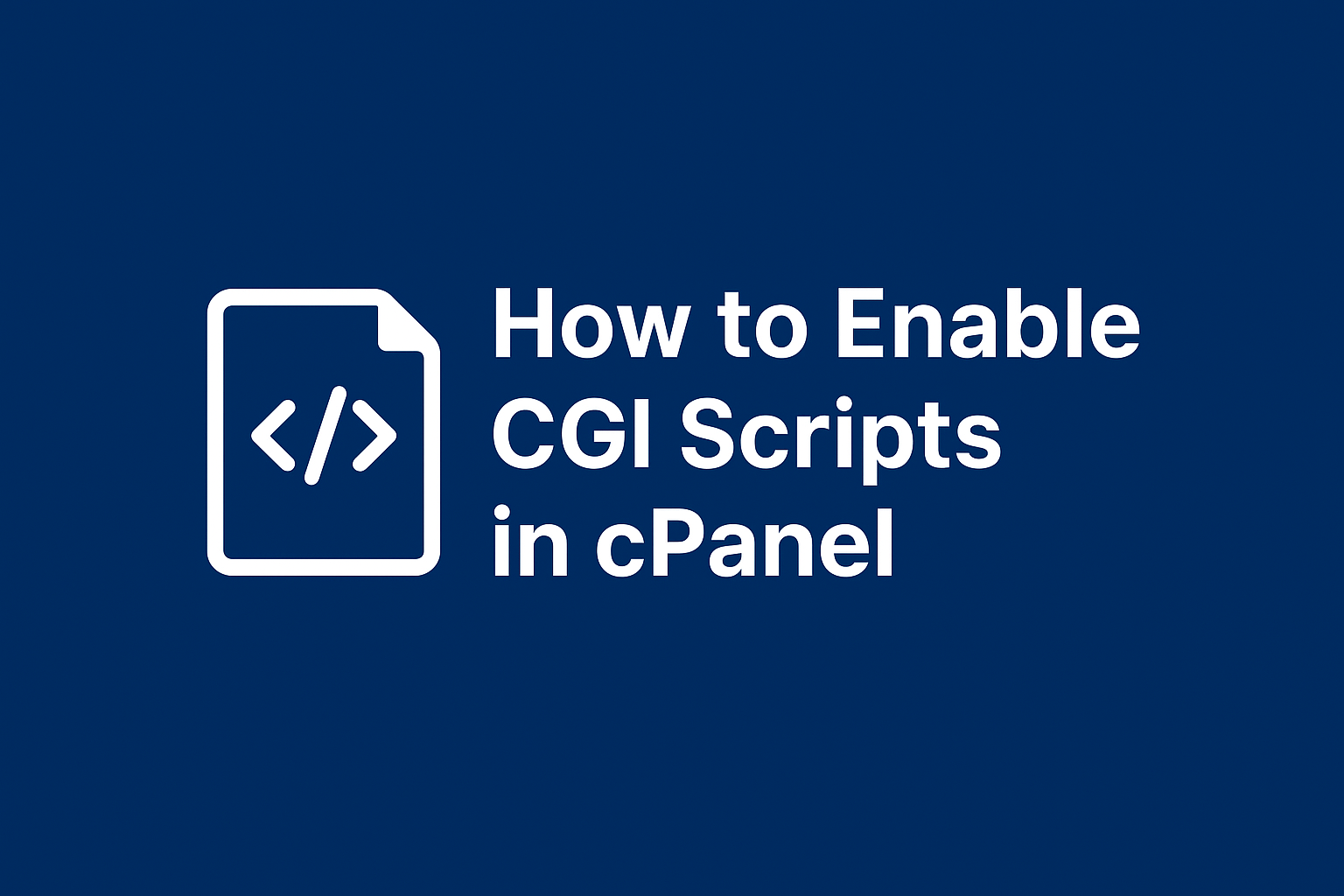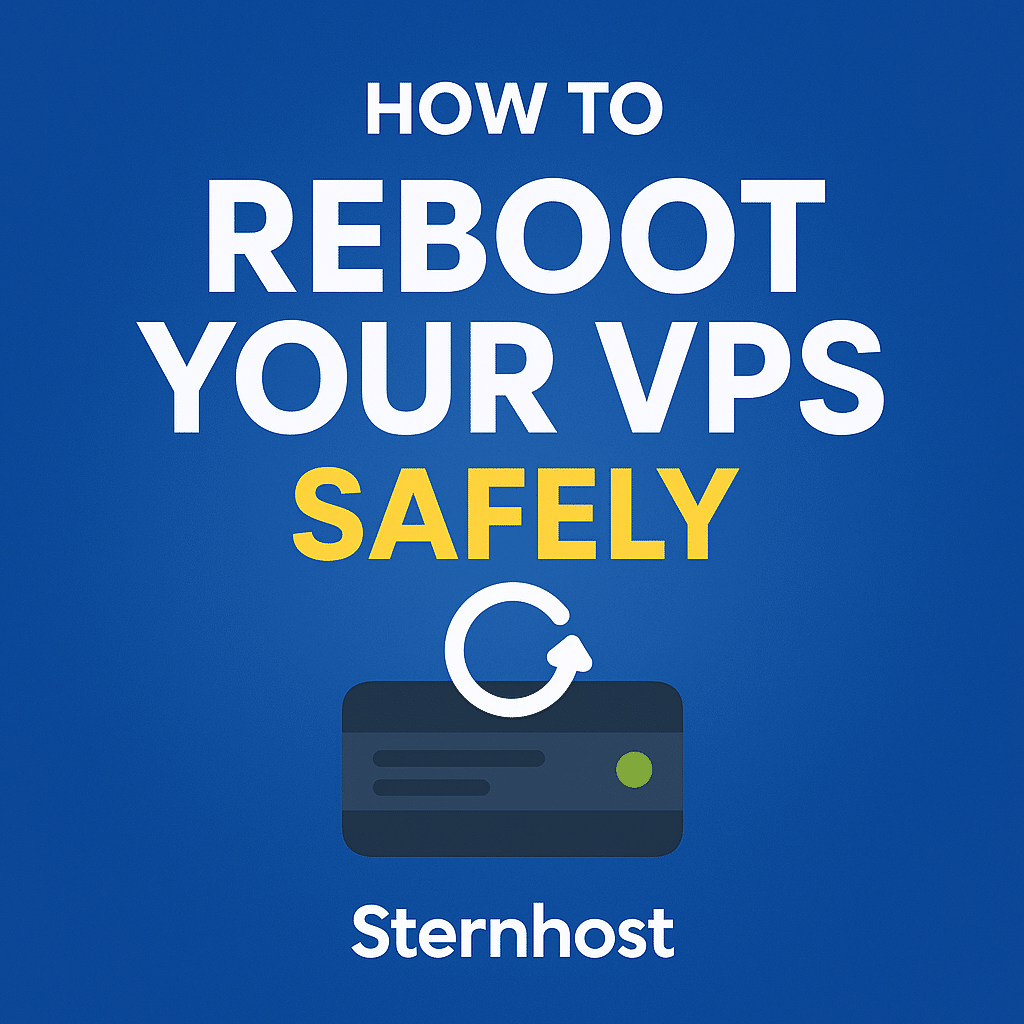Recommended Services
Supported Scripts
WordPress
Hubspot
Joomla
Drupal
Wix
Shopify
Magento
Typeo3
Month: September 2025
How to Test SSL Strength and Configuration
Securing your website with an SSL certificate is an essential step to protect user data and gain visitor trust. But installing SSL is only the first step—you also need to test your SSL strength and configuration to ensure it meets the latest security standards.In this guide, we’ll ...
How to Force SSL for All Visitors with .htaccess
Ensuring that every visitor to your website uses a secure HTTPS connection is critical for data privacy, SEO ranking, and user trust. If your site is hosted on Sternhost or any other cPanel-powered hosting platform, you can easily force all traffic to use SSL by adding a ...
How to Lock and Unlock Your Domain
Protecting your domain name is one of the most critical steps in securing your online presence. A domain lock helps prevent unauthorized transfers, ensuring that your valuable web address stays under your control. In this guide, we’ll explain how to lock and unlock your domain using your ...
Installing a Third-Party SSL Certificate in cPanel (Step-by-Step Guide)
A secure website builds trust and protects sensitive data. Whether you’ve purchased an SSL certificate from a provider like DigiCert, Comodo, or Namecheap, installing it correctly on your hosting account is crucial.
If you use Sternhost’s reliable web hosting, installing a third-party SSL certificate in cPanel is quick ...
Accessing Webmail on Mobile Devices
In today’s fast-paced digital world, checking emails on the go is no longer optional—it’s essential. Whether you’re running a business or managing personal communication, being able to access your webmail from your mobile device ensures you never miss an important message.
If you’re hosting your emails with Sternhost, ...
Fixing “Cannot Connect to SMTP Server” Errors
Email is the lifeline of business communication. But sometimes, you might run into the dreaded error: “Cannot connect to SMTP server.” This issue usually occurs when your email client or application cannot establish a connection with the mail server.
If you’re hosting your emails on Sternhost (whether shared ...
Installing Custom PHP Modules in Sternhost VPS
When running a website or web application, you may need specific PHP modules to enhance functionality. For example, applications like WordPress, Laravel, or Magento often require modules like cURL, GD, mbstring, or ionCube Loader. With Sternhost VPS hosting, you have full root access, which gives you the ...
Difference Between CGI, FastCGI, and PHP-FPM
When it comes to web hosting and server performance, the way your server processes dynamic requests determines how fast and reliable your website runs. Three major methods are CGI, FastCGI, and PHP-FPM. While they serve a similar purpose, their efficiency and scalability vary significantly.
In this guide, we’ll ...
How to Enable CGI Scripts in cPanel
CGI (Common Gateway Interface) scripts allow you to create dynamic and interactive websites by running scripts written in languages such as Perl, Python, or C. If you’re hosting your website on a Linux-based server, cPanel makes it easy to enable and manage CGI scripts.
In this guide, we’ll ...
How to Reboot Your VPS Safely
Managing a Virtual Private Server (VPS) is a critical responsibility for website owners, developers, and businesses. Sometimes, rebooting your VPS becomes necessary—whether due to software updates, troubleshooting, or server optimization. However, rebooting incorrectly can lead to data loss, downtime, or corrupted configurations.
In this guide, we’ll walk you ...
- 1
- 2