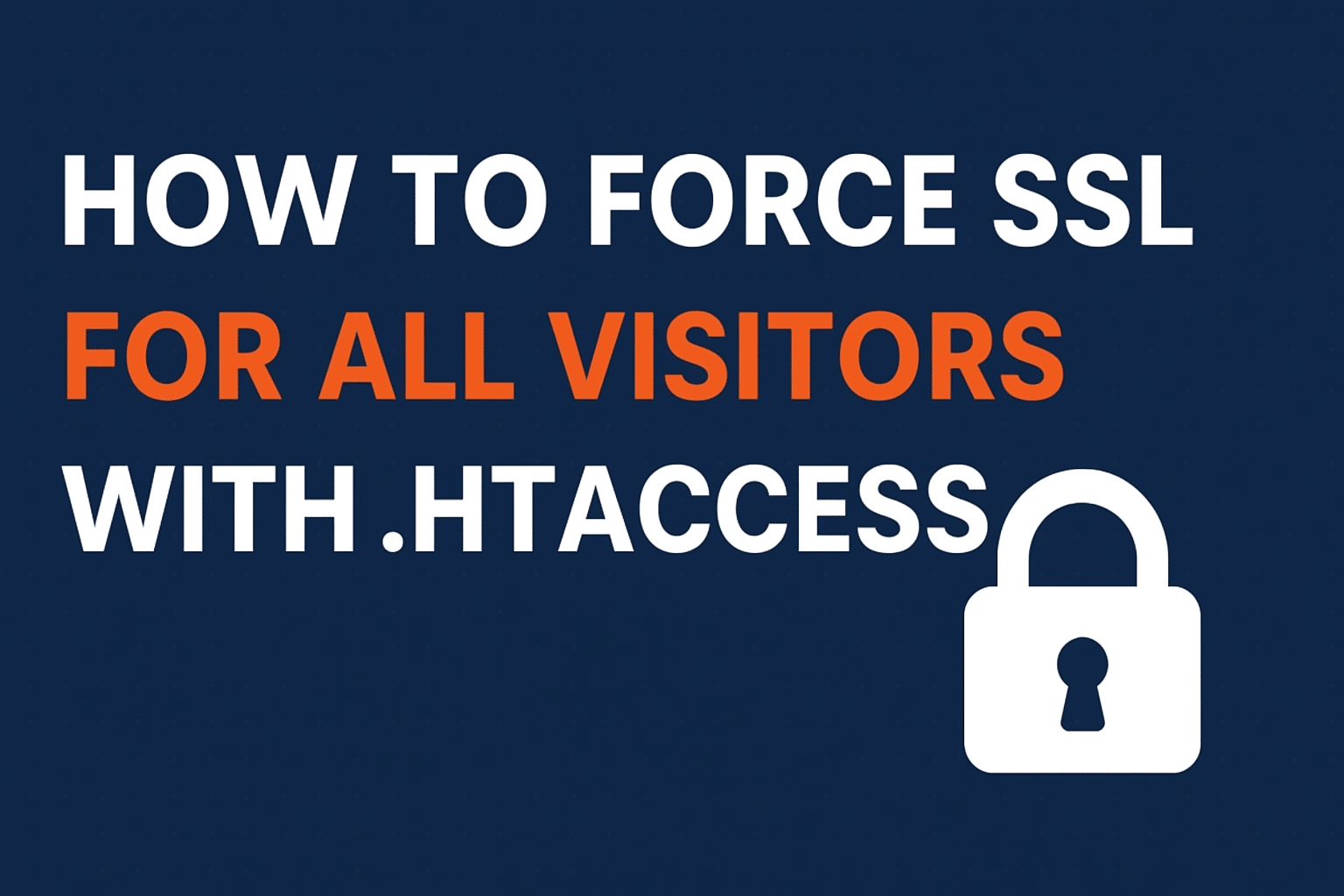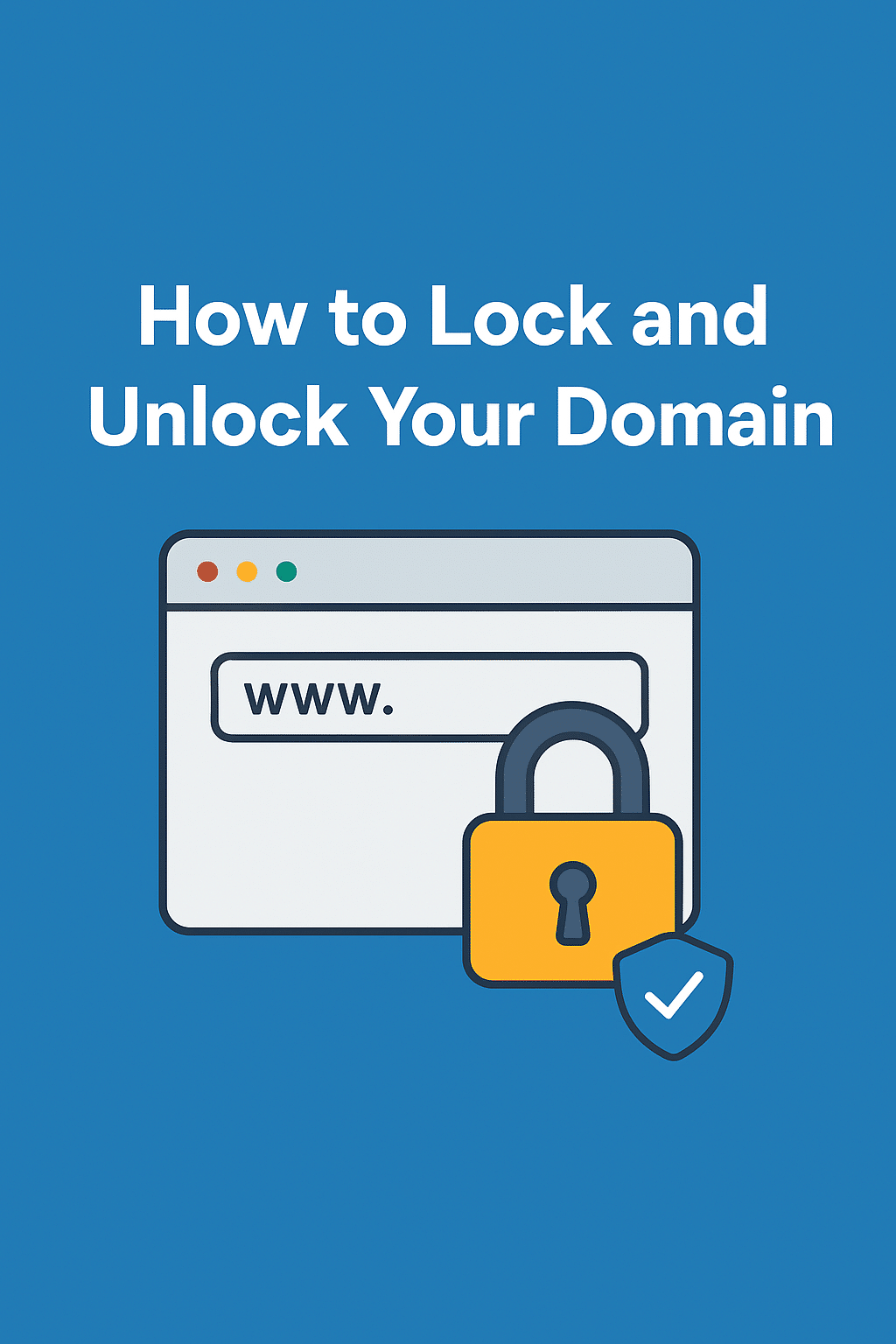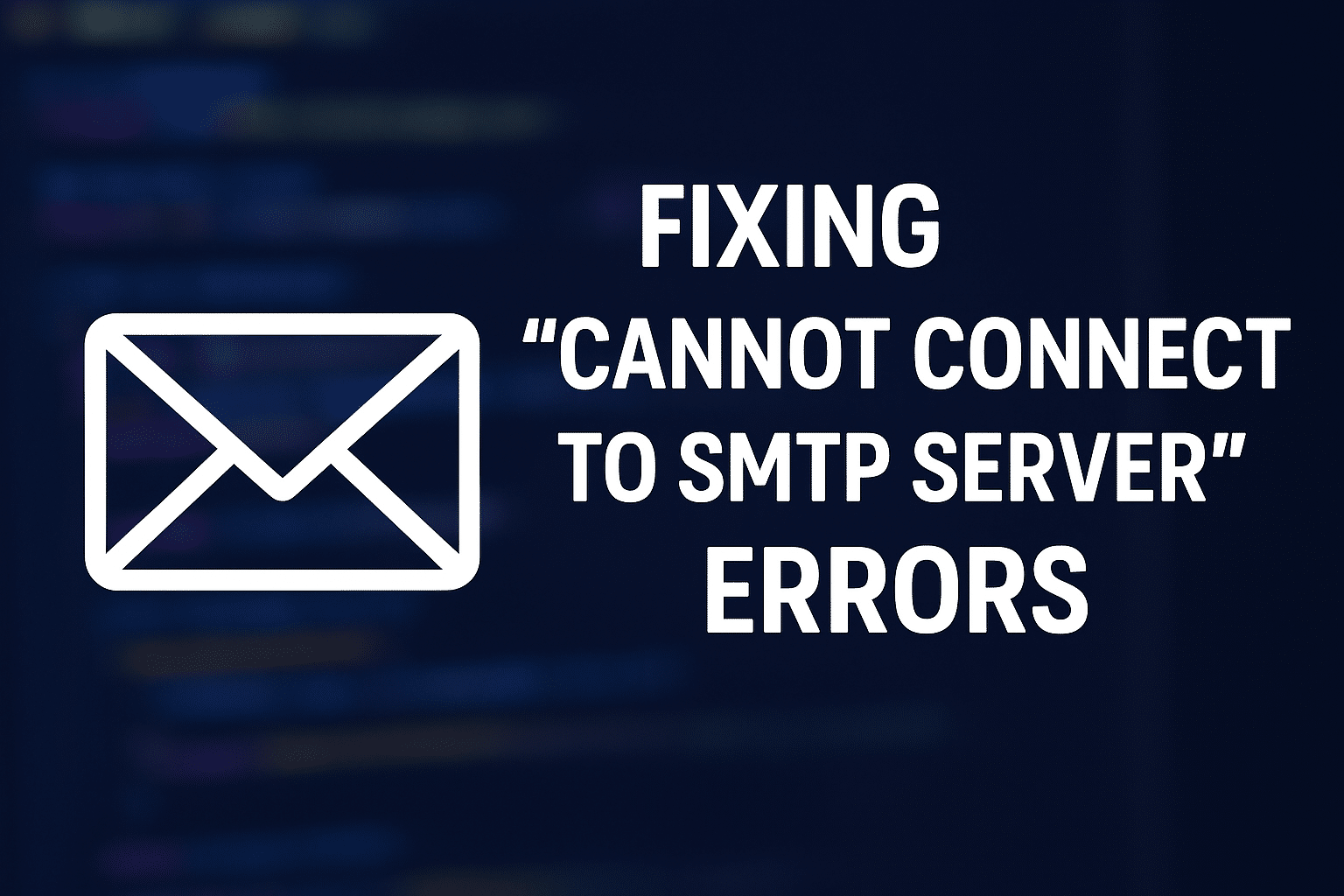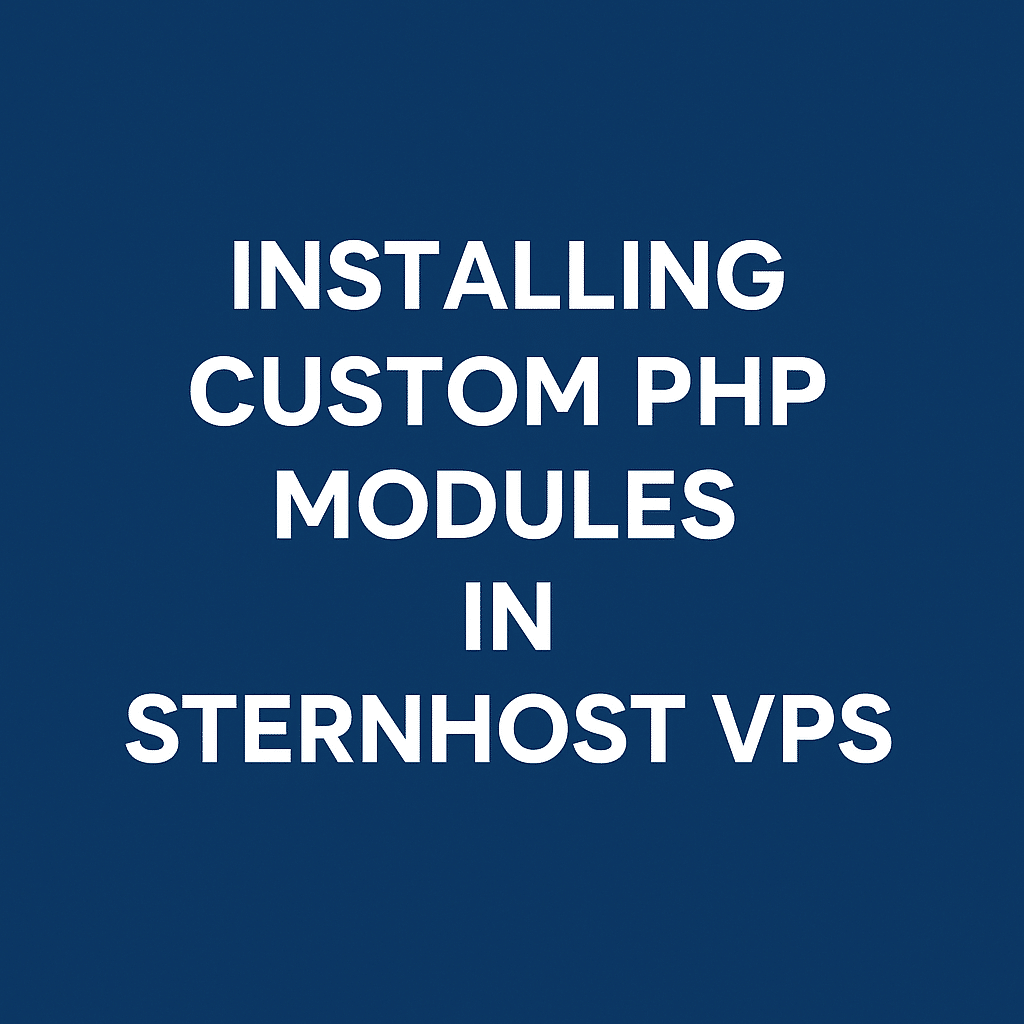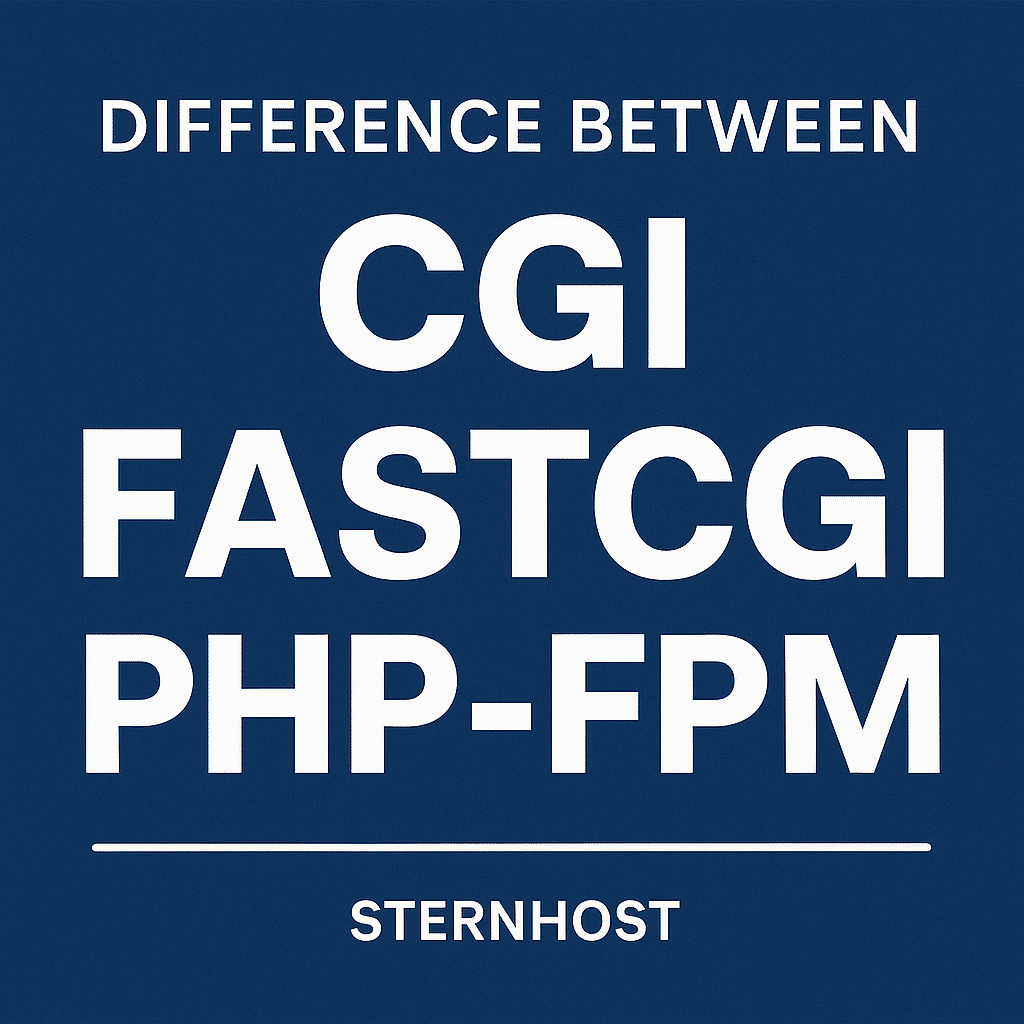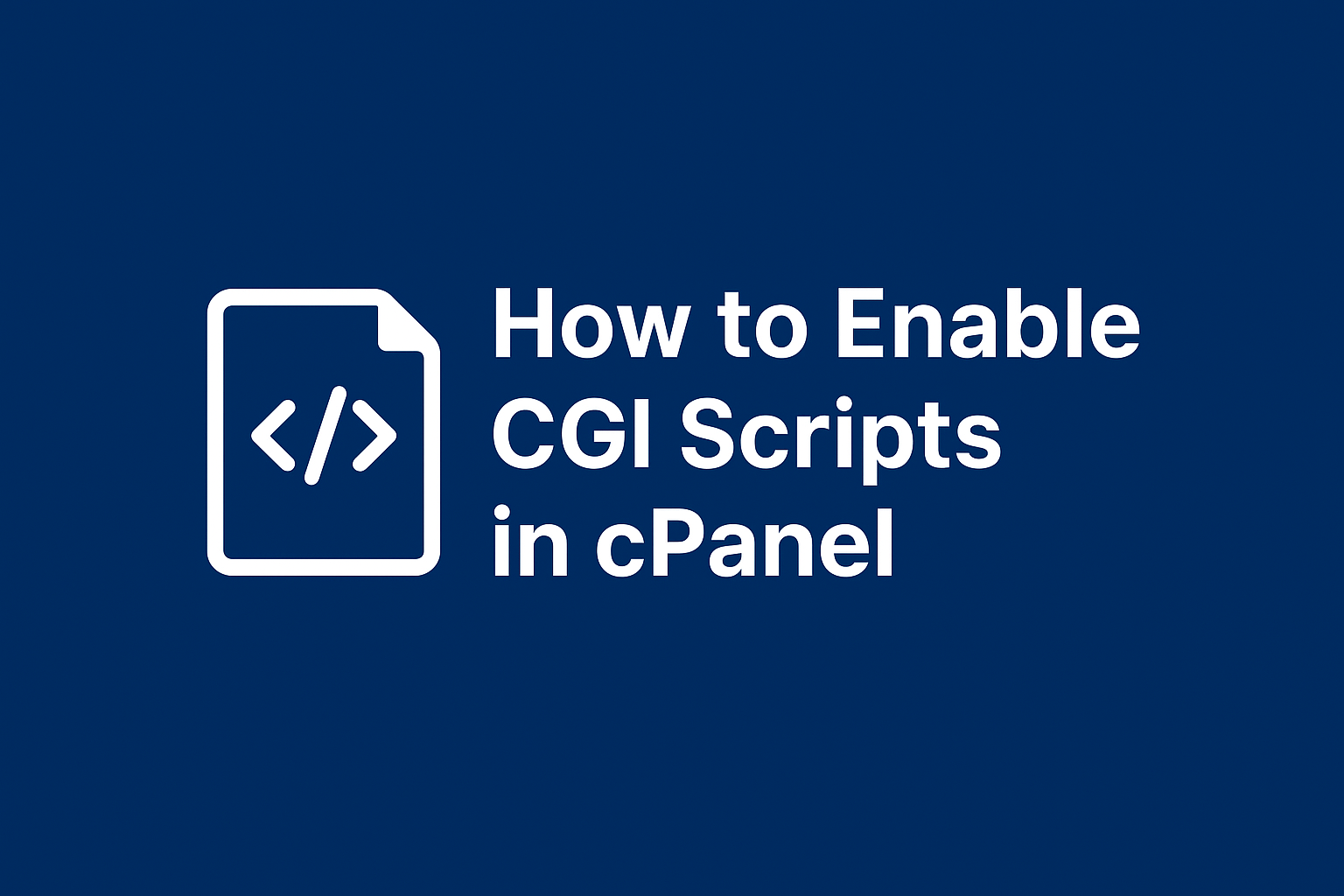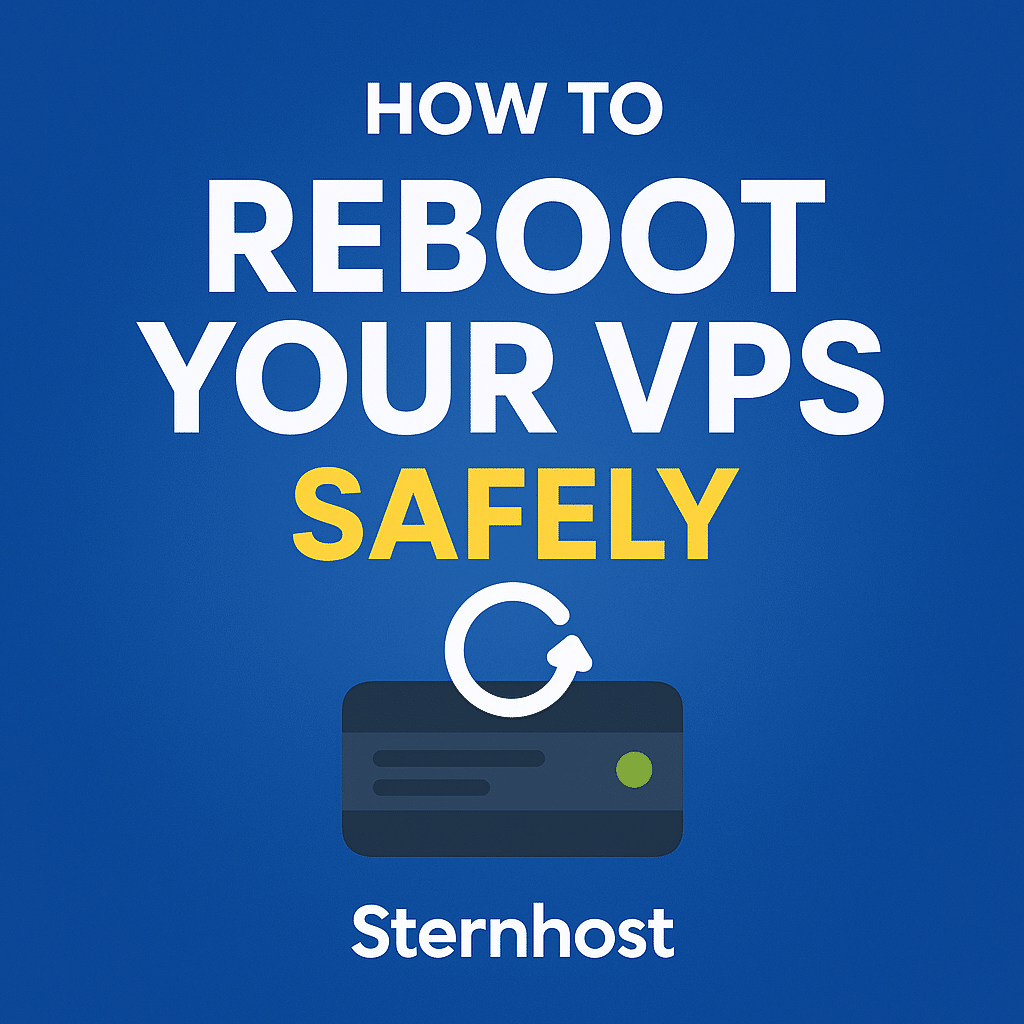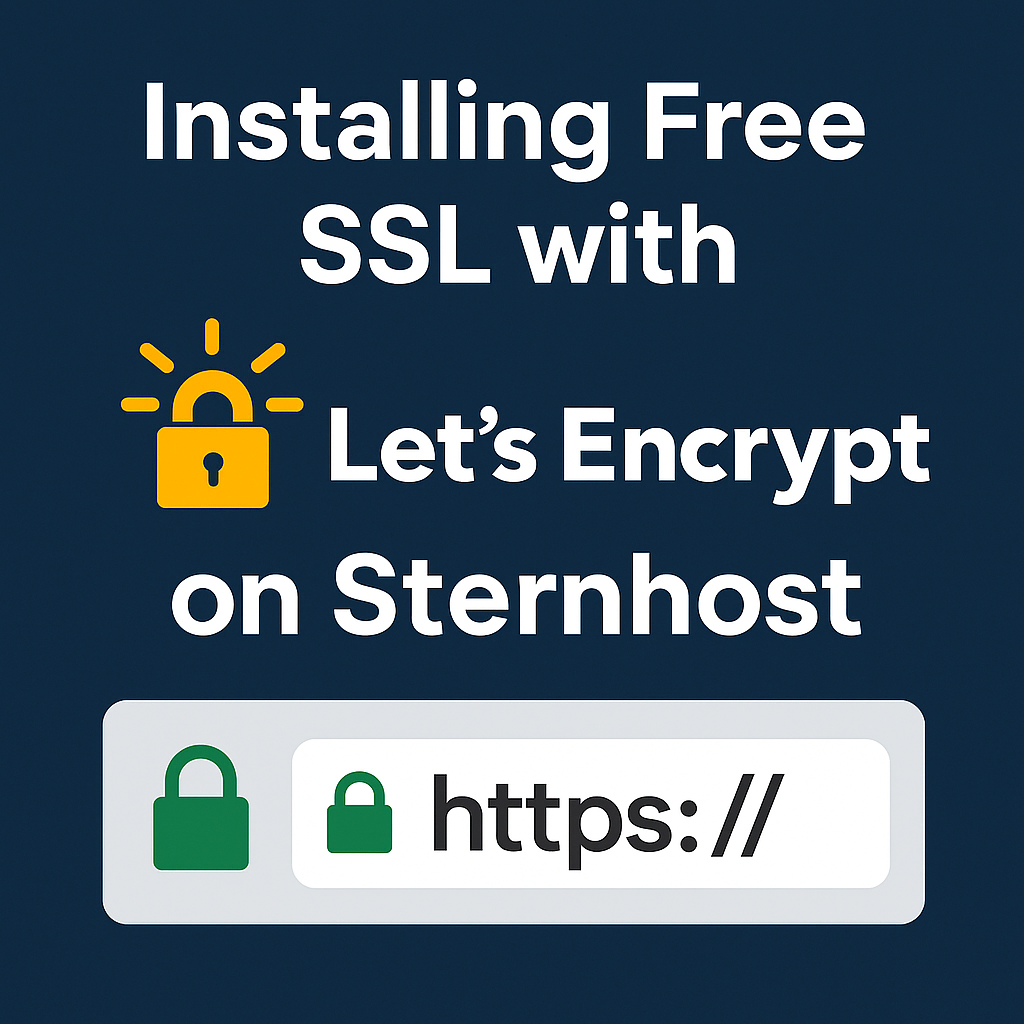How to Force SSL for All Visitors with .htaccess
Ensuring that every visitor to your website uses a secure HTTPS connection is critical for data privacy, SEO ranking, and user trust. If your site is hosted on Sternhost or any other cPanel-powered hosting platform, you can easily force all traffic to use SSL by adding a few lines of code to your .htaccess file.
In this guide, you’ll learn step-by-step how to enable HTTPS redirection using .htaccess and why it’s important.
Why Force SSL?
Forcing SSL ensures:
-
Data Encryption – Protects sensitive user data like login credentials and payment details.
-
Improved SEO – Google prioritizes HTTPS websites in search rankings.
-
Trust & Credibility – Visitors feel safer seeing the secure padlock icon in the browser.
If you haven’t installed an SSL certificate yet, you can quickly set up a Free Let’s Encrypt SSL on Sternhost or purchase a premium SSL for added features.
Step 1: Access Your .htaccess File
-
Log in to your cPanel dashboard (or via Sternhost Client Portal).
-
Go to File Manager → public_html.
-
Locate the
.htaccessfile.-
If you don’t see it, enable “Show Hidden Files” in the File Manager settings.
-
Step 2: Add the SSL Redirect Rule
Edit the .htaccess file and insert the following code at the very top:
-
RewriteEngine Onactivates Apache’s rewrite module. -
RewriteCond %{HTTPS} offchecks if the visitor is not using HTTPS. -
RewriteRulepermanently redirects all traffic to HTTPS.
Step 3: Save and Test
-
Save the file and refresh your website.
-
Visit
http://yourdomain.com—it should automatically redirect tohttps://yourdomain.com.
Troubleshooting Tips
-
Backup First: Always create a backup of your
.htaccessfile before editing. -
Mixed Content: Ensure all internal resources (images, scripts) use HTTPS to avoid security warnings.
-
Clear Cache: Clear browser and CDN cache to see immediate changes.
Extra Security with Sternhost
Sternhost offers free SSL certificates and one-click HTTPS enforcement directly in cPanel, making the process even easier.
👉 Get Sternhost Web Hosting to enjoy built-in SSL management, automatic renewals, and 24/7 support.
SEO Tips
-
Use tools like SSL Checker to confirm proper installation.
-
Add an HSTS header to enforce HTTPS for all future connections.
Final Thoughts
Enforcing SSL with .htaccess is a simple yet powerful way to secure your website, boost search rankings, and build trust with visitors. If you host with Sternhost, SSL management is seamless, ensuring your site stays secure at all times.