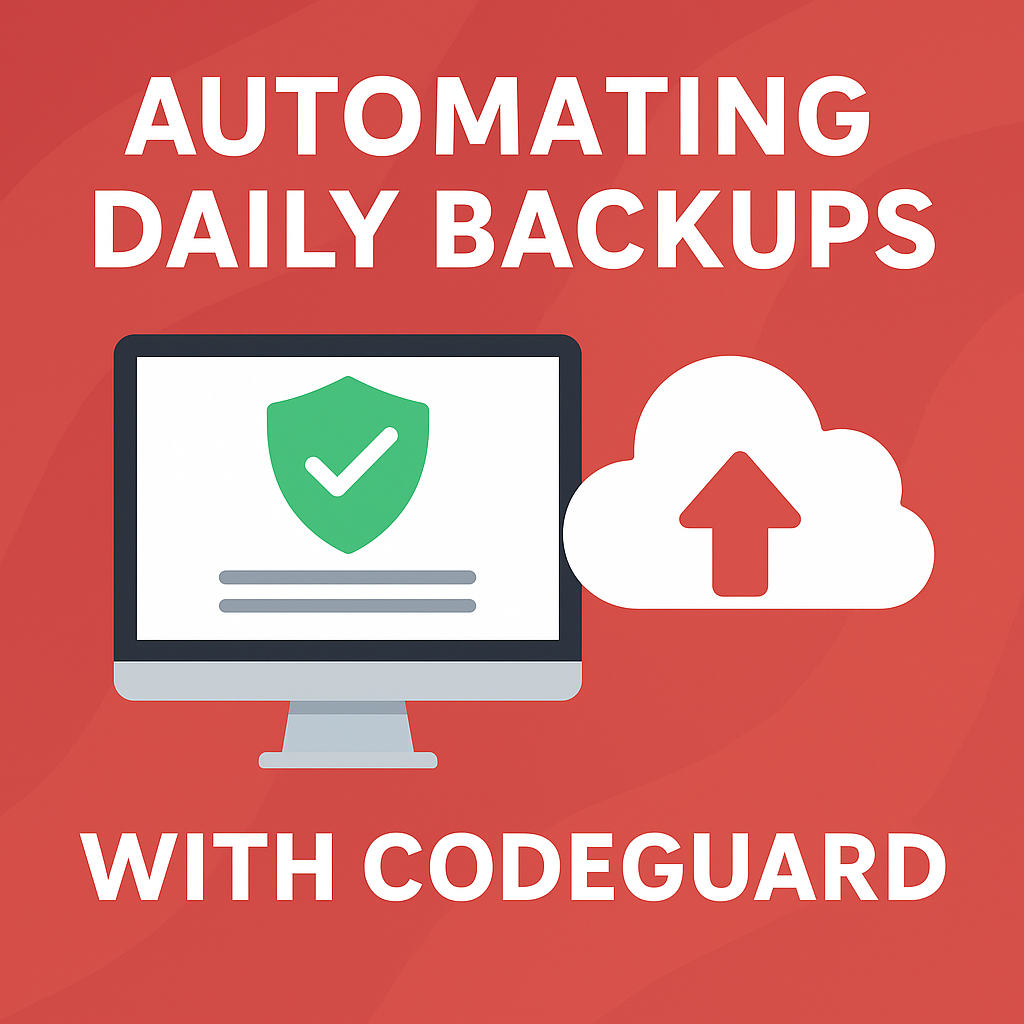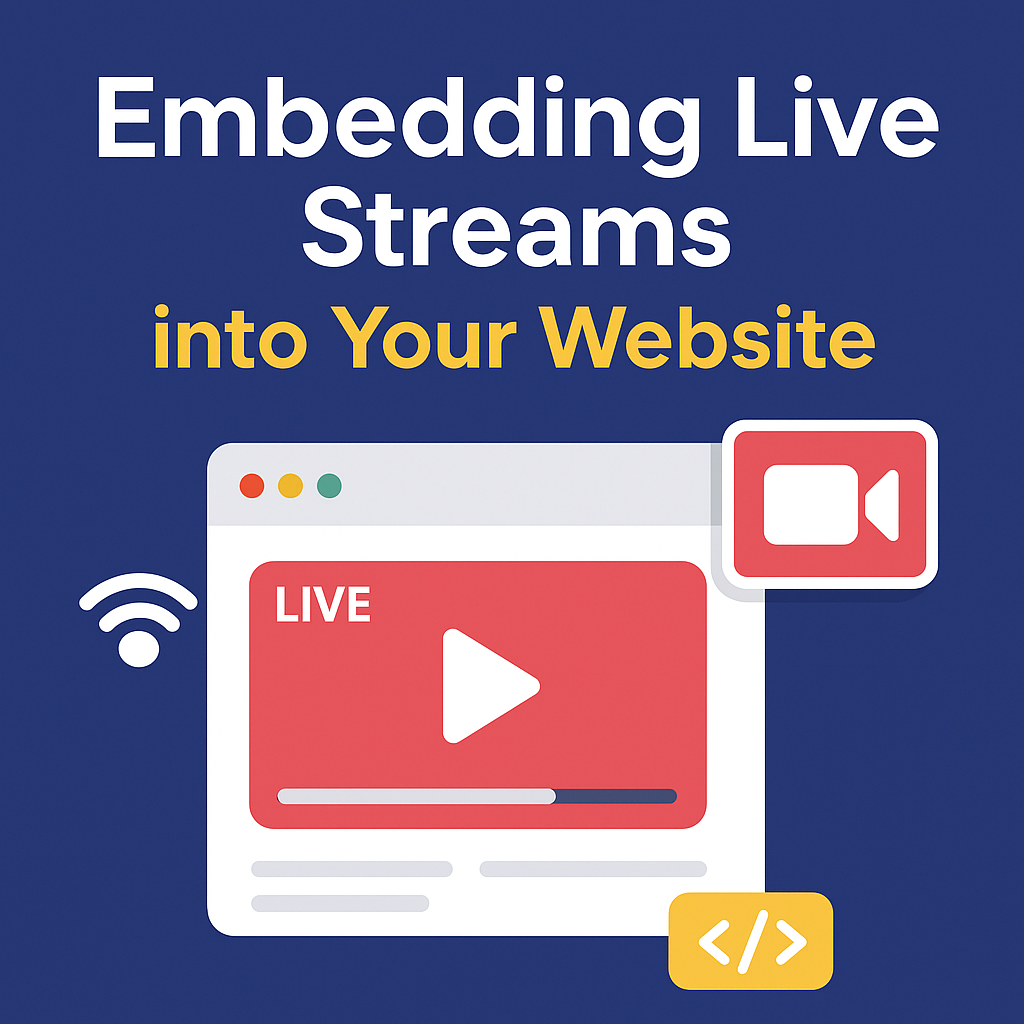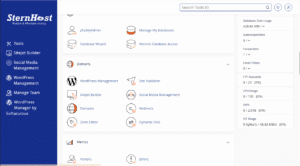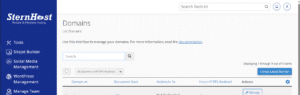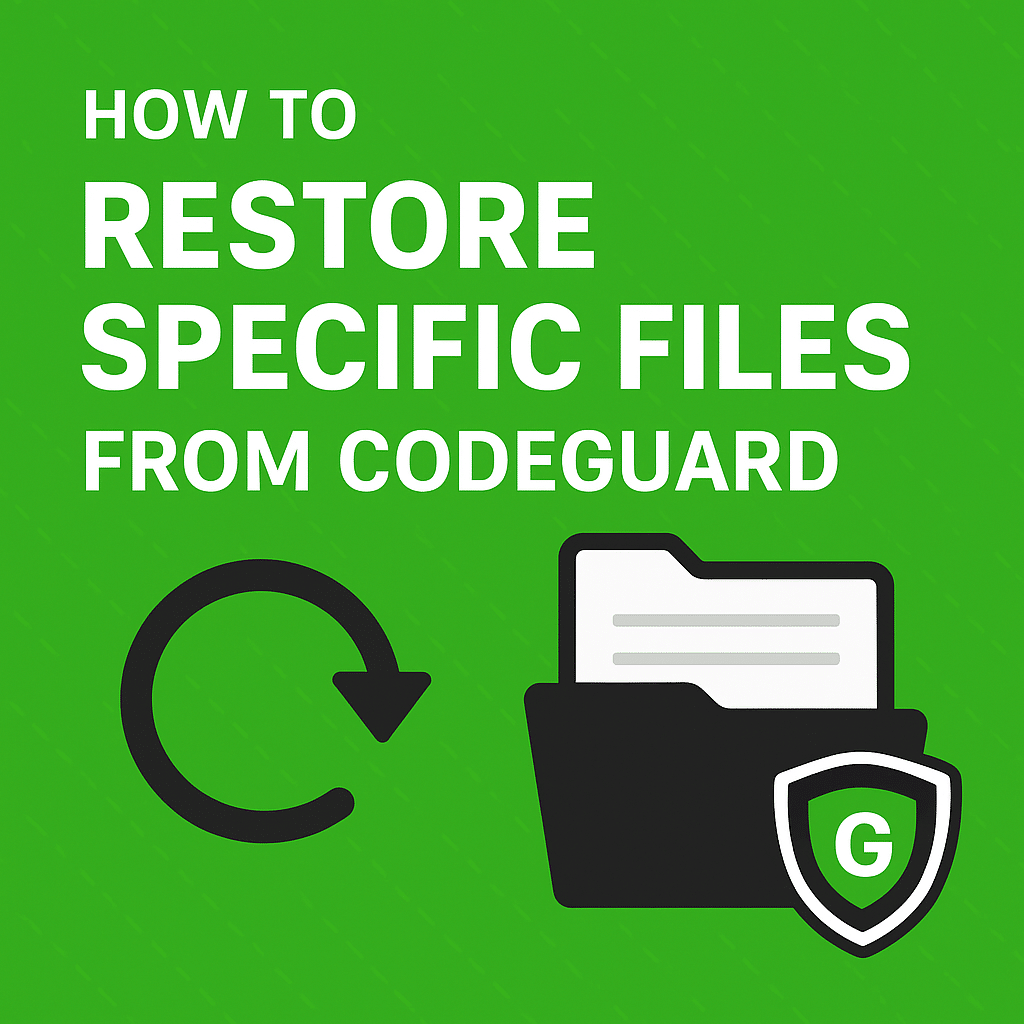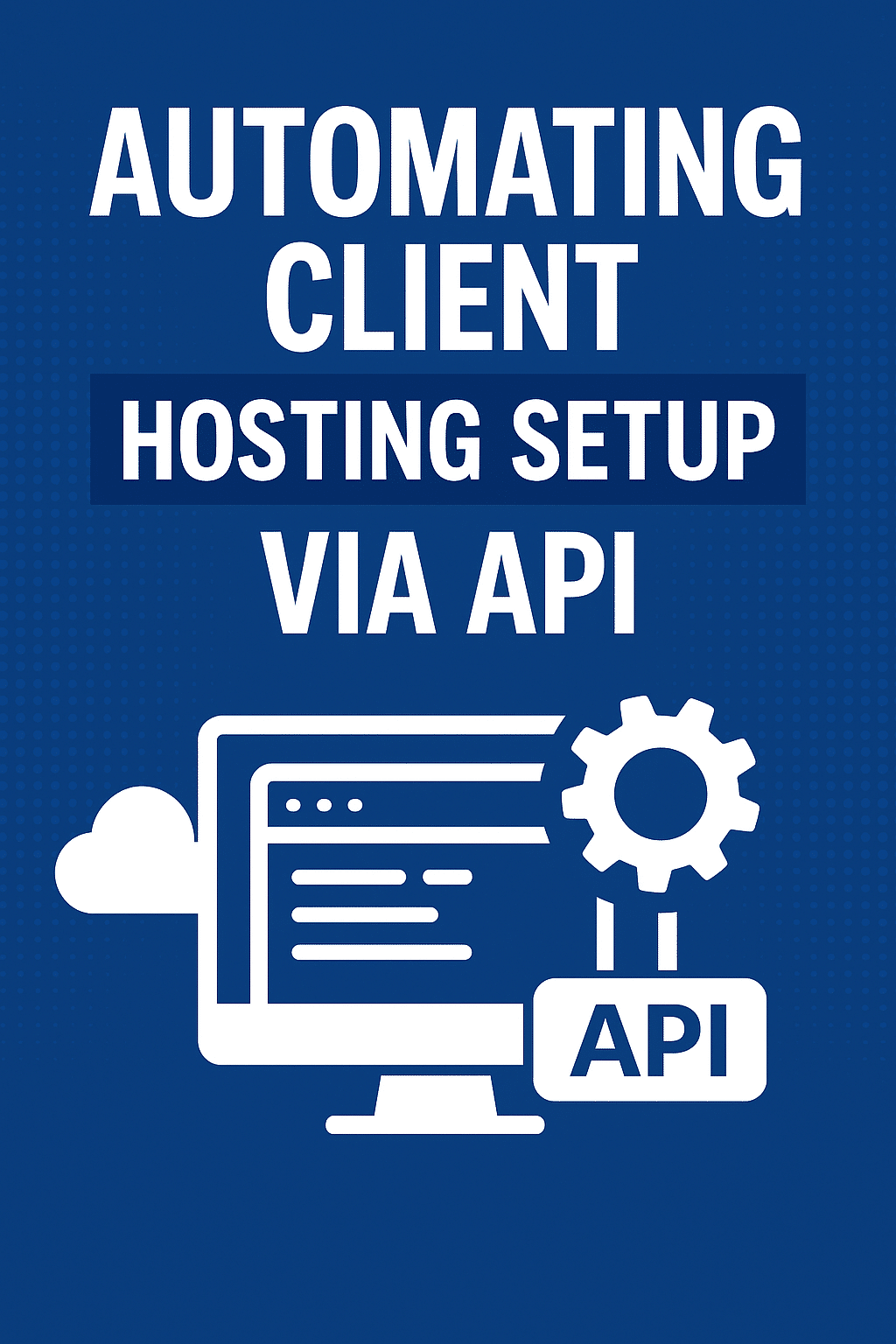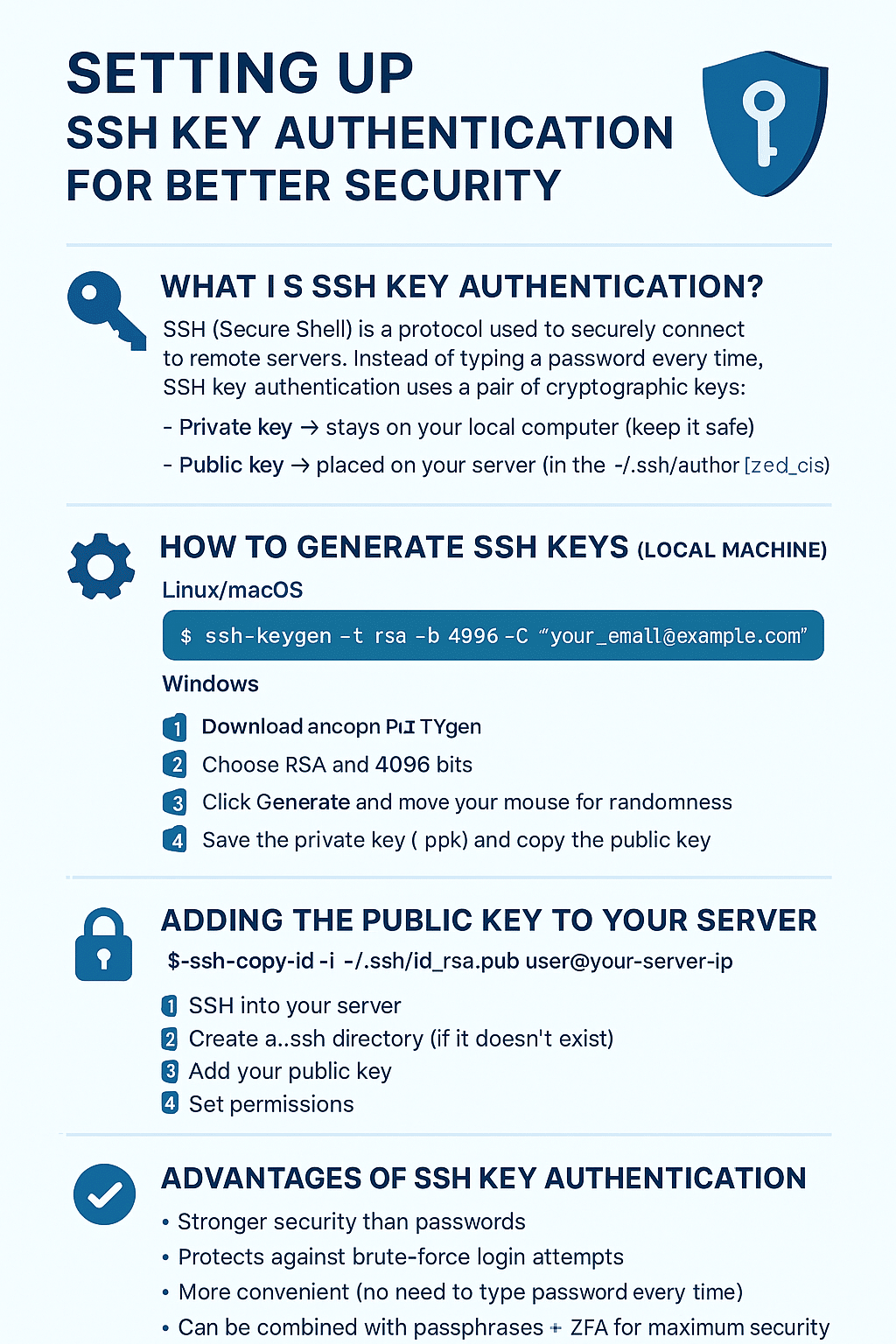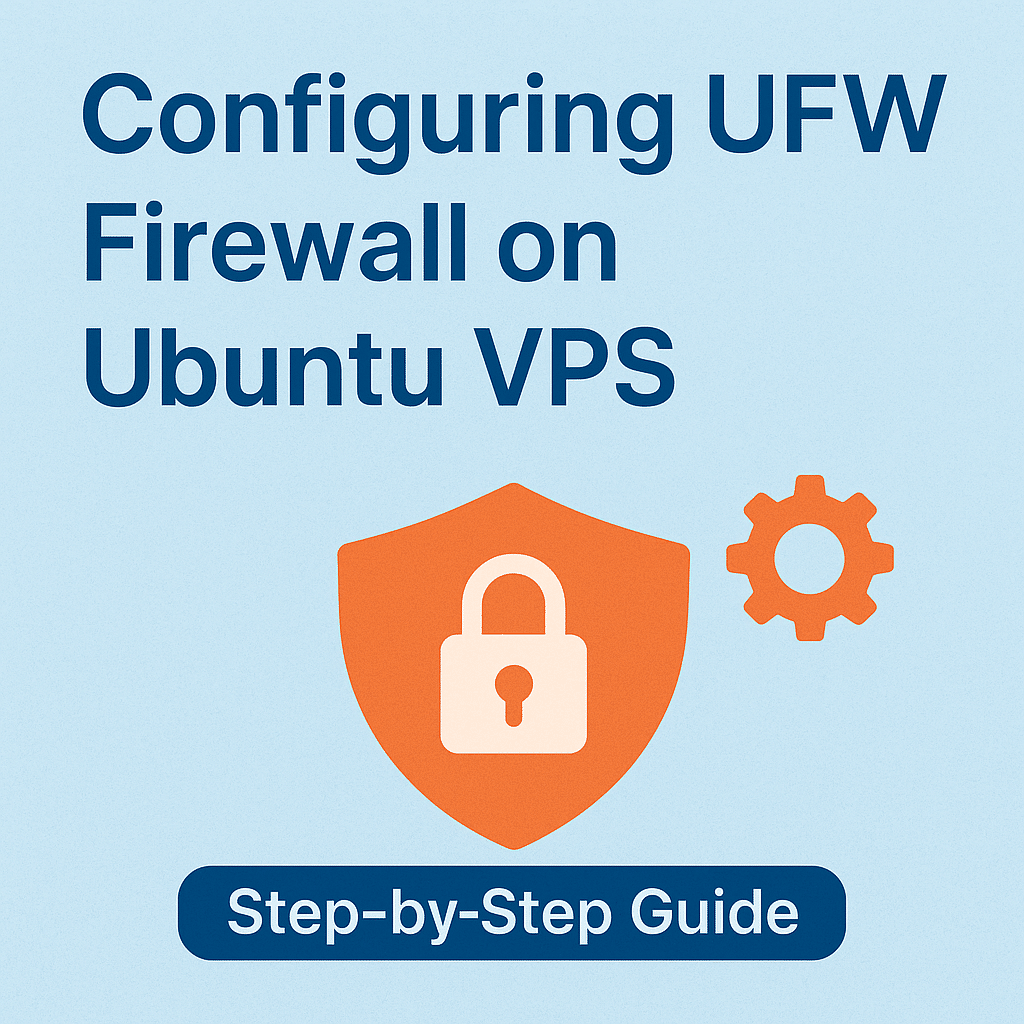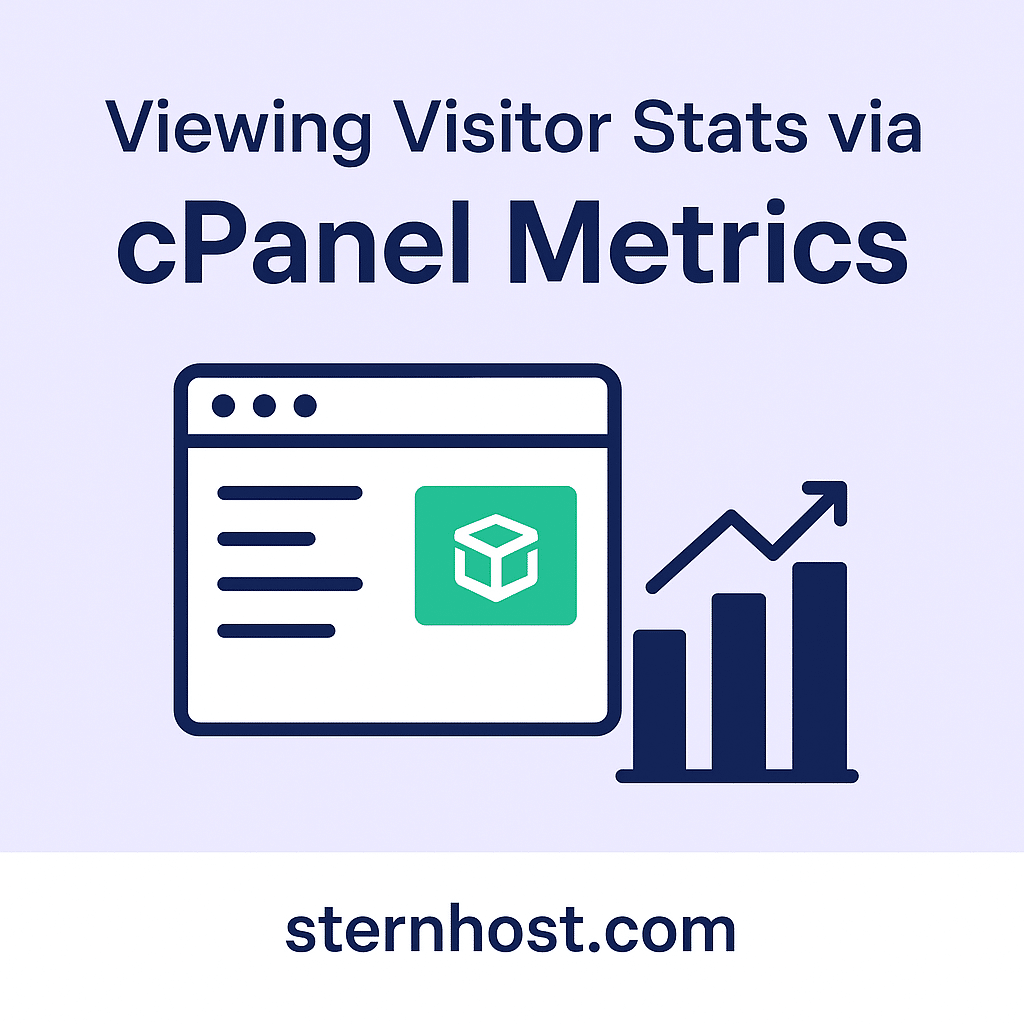Automating Daily Backups with CodeGuard: Protect Your Website the Smart Way
When running a website, data loss is one of the biggest risks you can face. From accidental file deletion to malware attacks, losing your website files and databases can cause downtime, lost revenue, and damage to your brand reputation. The best defense against these risks is a reliable backup solution—and that’s where CodeGuard comes in.
In this post, we’ll explain how automating daily backups with CodeGuard ensures your website is safe, secure, and easily restorable.
🔎 Why Daily Backups Are Essential
-
Protection from Hacking – If your site is hacked, you can restore it to a clean version.
-
Defense Against Human Error – Mistakenly deleted files can be recovered in seconds.
-
Database Security – Protects against corrupted or missing databases.
-
Business Continuity – Ensures your site stays online and your business keeps running.
👉 At Sternhost, we recommend CodeGuard as part of your hosting plan so your site data is automatically backed up daily.
⚡ What is CodeGuard?
CodeGuard is a cloud-based backup solution that automatically saves copies of your website and database files every day. If something goes wrong, you can restore your site with just one click.
Key Features of CodeGuard:
-
Automatic Daily Backups
-
One-Click Restore
-
Malware Detection
-
Website Change Monitoring
-
Secure Cloud Storage
Learn more at the official CodeGuard website.
🛠️ How to Automate Daily Backups with CodeGuard
Step 1: Activate CodeGuard
Log into your Sternhost client portal and purchase or activate a CodeGuard plan.
Step 2: Connect Your Website
Enter your FTP/SFTP credentials or connect through cPanel.
Step 3: Choose Backup Settings
-
Select daily automatic backups.
-
Pick what to back up (files, databases, or both).
Step 4: Monitor and Restore
CodeGuard will take care of daily backups in the background. If you need to restore your website, simply click the Restore button in your CodeGuard dashboard.
🔐 Best Practices for Backups
-
Always schedule daily backups instead of weekly or monthly.
-
Test restore functionality regularly.
-
Store backups in multiple locations (CodeGuard + local).
-
Combine with SSL and WAF for full security.
🌍 Conclusion
Automating daily backups with CodeGuard gives you peace of mind, knowing your site is always safe from unexpected issues. With one-click restore and continuous monitoring, you can run your website with confidence.
👉 Ready to protect your website? Get started with Sternhost hosting + CodeGuard backups today and secure your online presence.