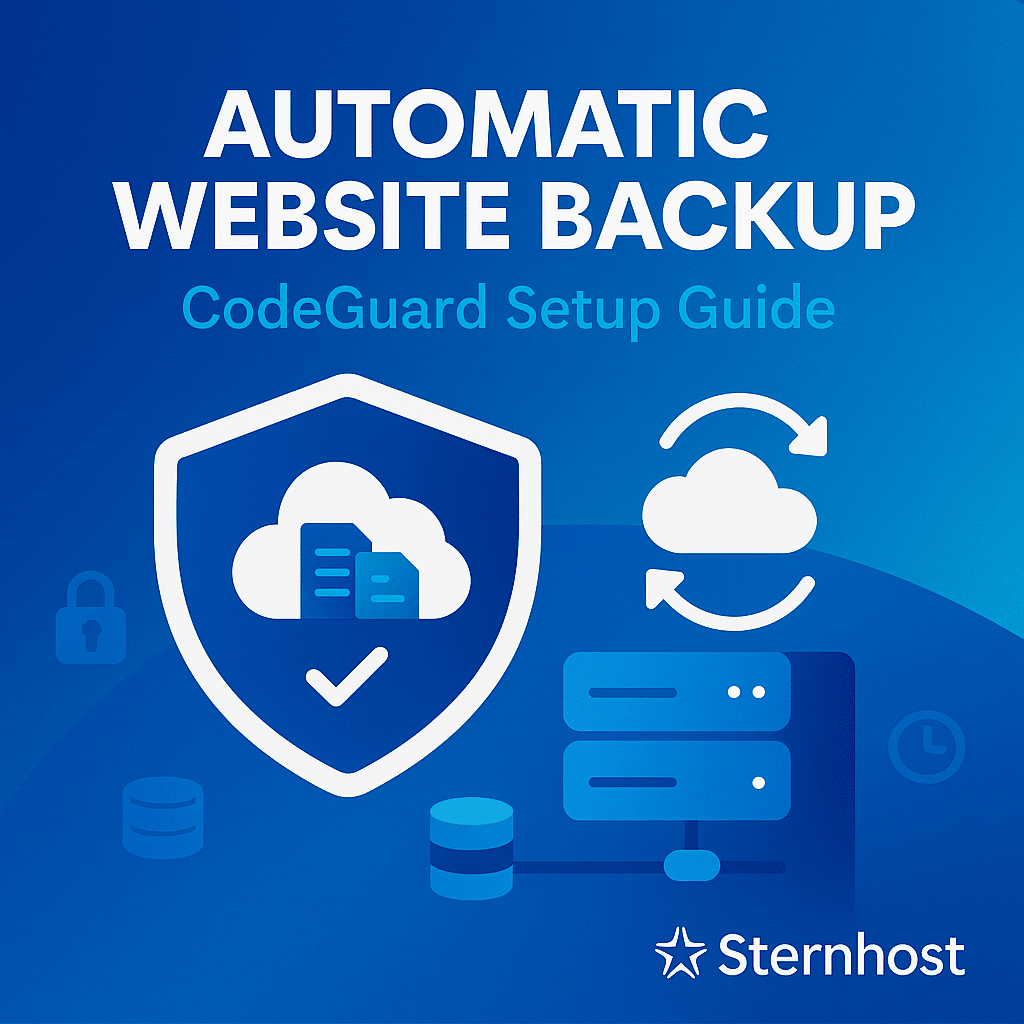Managing Multiple Websites from One Hosting Account
Running more than one website doesn’t mean you need separate hosting accounts for each. With the right hosting plan and proper setup, you can manage multiple websites from a single cPanel account.
Whether you’re a freelancer, business owner, or agency, this approach saves money, simplifies management, and allows you to centralize all your website files in one place.
In this guide, we’ll show you how to easily manage multiple websites from one hosting account with Sternhost.
Why Host Multiple Websites on One Account?
Hosting several websites under one account offers multiple benefits:
- Cost-Effective – No need to purchase multiple hosting plans.
- Centralized Management – Access all sites from one cPanel login.
- Resource Efficiency – Share storage and bandwidth between sites.
- Scalability – Easily add new sites as your business grows.
- Streamlined Billing – One hosting plan, one payment.
Requirements for Hosting Multiple Websites
Before adding more sites to one account, ensure:
- You have a Sternhost hosting plan that supports addon domains.
- Your additional domain names are registered (through Sternhost or another provider).
- You have access to your hosting account’s cPanel.
How to Add Multiple Websites in cPanel
Follow these steps to add an additional website:
✅ Step 1: Log in to Your cPanel
Go to Sternhost cPanel Login and sign in with your credentials.
✅ Step 2: Add a New Domain
1. Go to the “Domains” section in cPanel.
2. Click “Addon Domains”.
3. Enter the new domain name.
4. Choose the document root (the folder where the website files will be stored).
5. Click “Add Domain”.
✅ Step 3: Upload Website Files
- Go to File Manager in cPanel.
- Navigate to the newly created domain folder (inside `/public_html/`).
- Upload your website files or install a CMS (e.g., WordPress)
✅ Step 4: Point Your Domain
Update your domain’s DNS settings:
- Set your nameservers to Sternhost’s nameservers.
- Wait for DNS propagation (usually 2–24 hours).
✅ Step 5: Install SSL Certificates
For security:
1. In cPanel, go to “SSL/TLS Status”.
2. Click “Run AutoSSL” to generate a free SSL certificate for your domain.
Tips for Managing Multiple Websites
- Keep files organized: Use separate folders for each domain.
- Use strong passwords for each site’s CMS and database.
- Monitor resource usage: Use cPanel’s metrics to track CPU, RAM, and bandwidth.
- Set up backups: Use CodeGuard to back up all your websites.
- Install security plugins for each site to avoid cross-site infections.
When to Consider Upgrading
If your websites are growing and consuming more resources:
- Upgrade to a Sternhost Business Plan for more CPU, memory, and storage.
- Consider VPS Hosting if you need isolated resources for each site.
📌 [View Sternhost Hosting Plans
Final Thoughts
Managing multiple websites from a single hosting account is not only cost-effective but also efficient. With Sternhost’s cPanel hosting, you can add and organize your sites easily while maintaining top performance and security.
Need help adding more sites to your account?
📨 Contact Sternhost Support