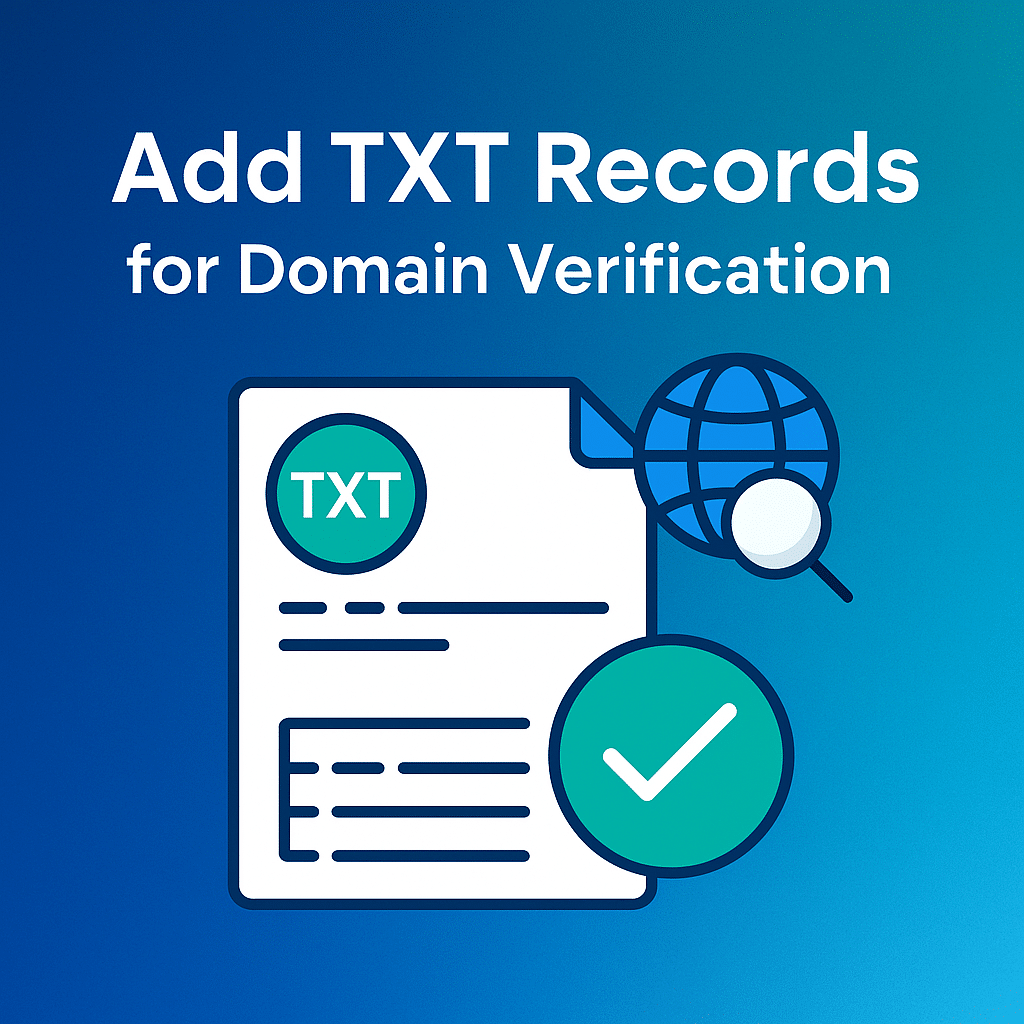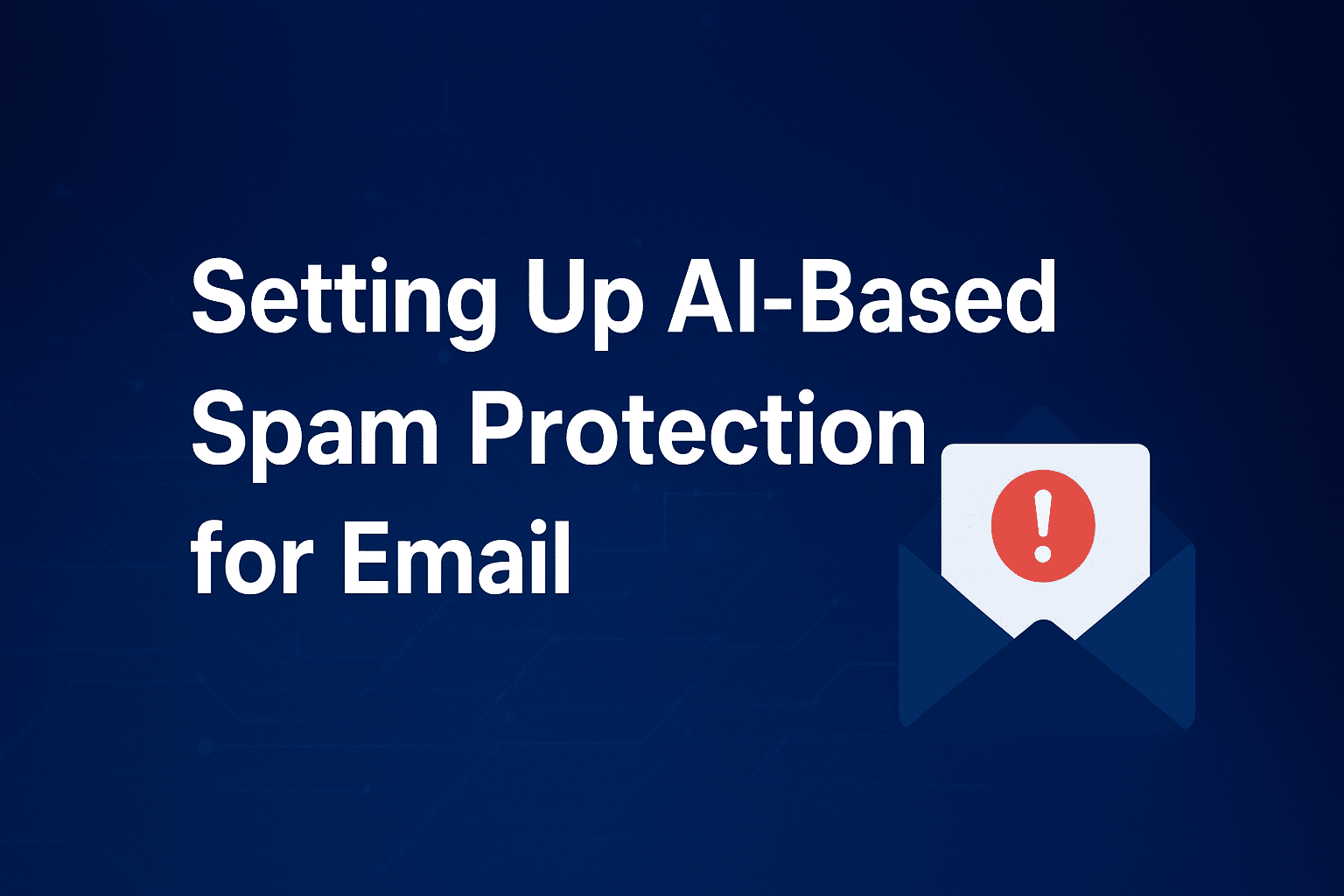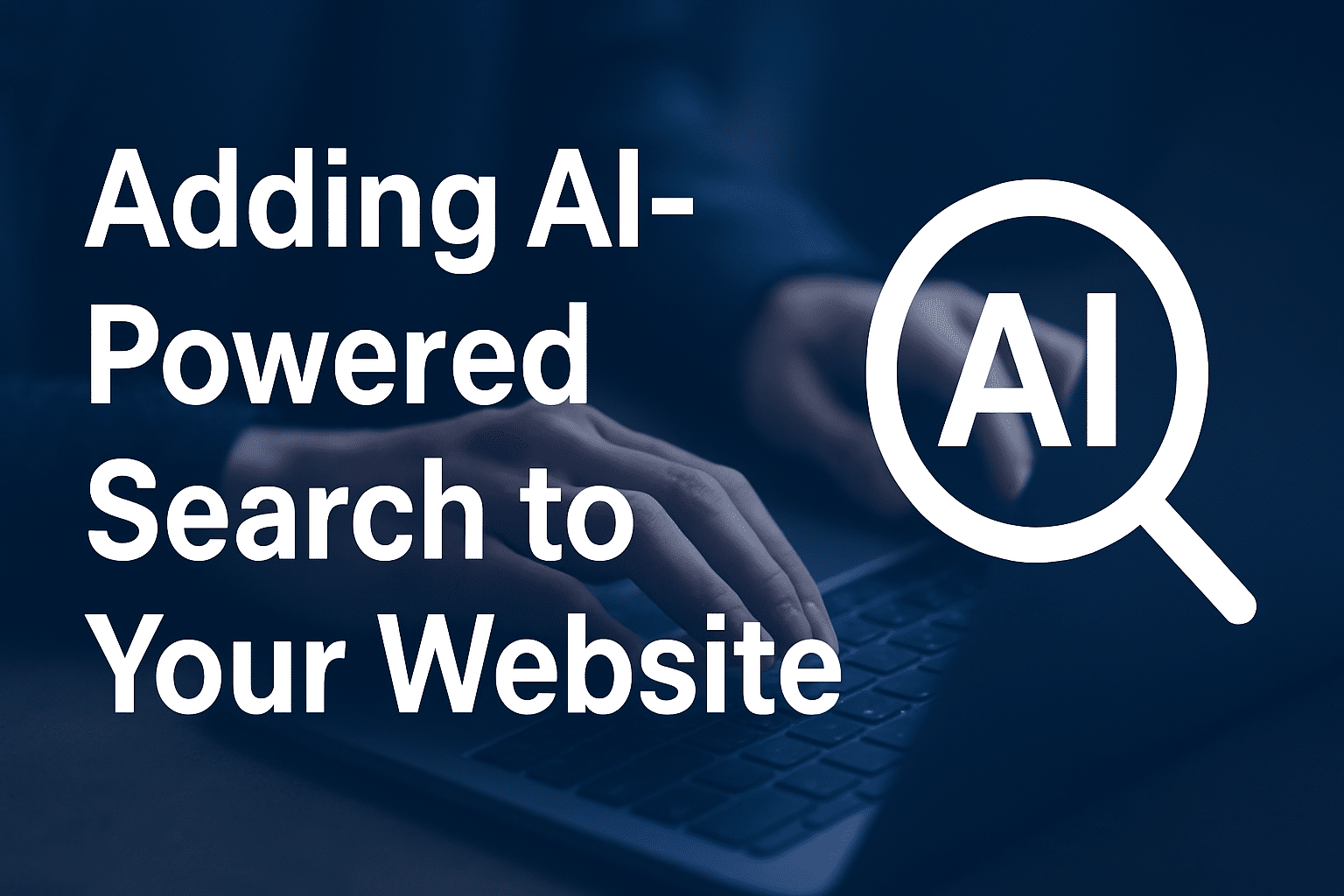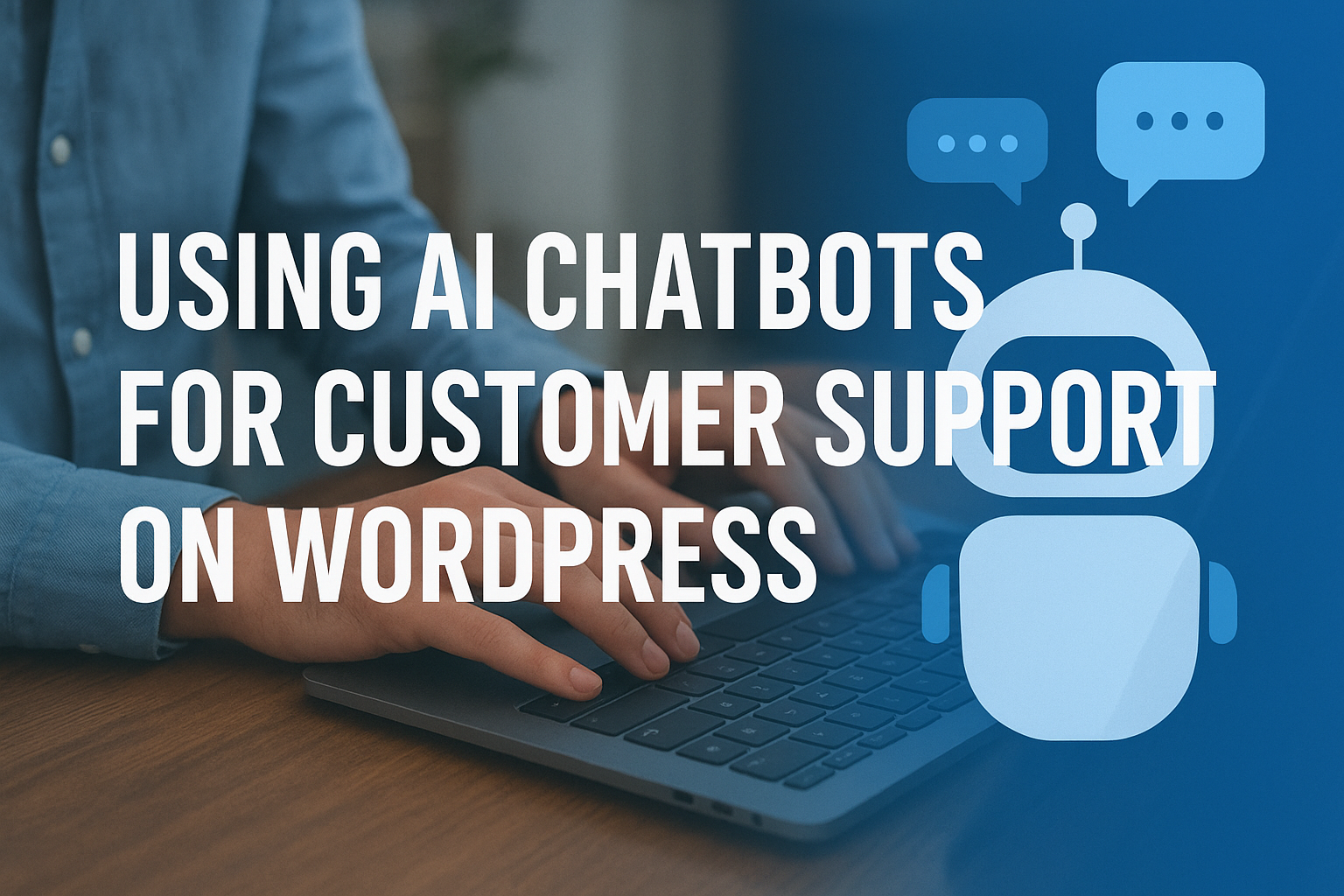How to Add TXT Records for Domain Verification in cPanel
If you’ve ever needed to verify your domain ownership for services like Google Workspace, Microsoft 365, or SSL certificate issuance, you’ve probably been asked to add a TXT record to your domain’s DNS. In this guide, we’ll walk you through the step-by-step process of adding TXT records using cPanel.
What is a TXT Record?
A TXT (Text) record is a type of DNS record that allows you to store text information in your domain’s DNS. They’re commonly used for:
- Domain verification (Google, Microsoft, email marketing services)
- Email authentication (SPF, DKIM, DMARC)
- Other custom configurations
Steps to Add a TXT Record in cPanel
1. Log in to cPanel
Access your hosting account’s cPanel dashboard.
Example: `https://yourdomain.com/cpanel`
2. Open the Zone Editor
- In the Domains section, click Zone Editor.
- Find the domain you want to verify and click Manage.
3. Add a TXT Record
- Click the + Add Record button and choose Add TXT Record.
- Fill in the details:
- Name: This is usually your domain name, but the verification service will provide the exact value.
- TTL: You can leave it as default (e.g., 14400 seconds).
- Record: Paste the TXT value provided by your verification service.
4. Save Your Changes
Click Save Record to apply the changes.
5. Wait for DNS Propagation
Changes can take a few minutes to 24 hours to propagate worldwide. You can use tools like:
Troubleshooting Tips
- Make sure there are no typos in the TXT value.
- Only include the exact value — no extra spaces.
- If using Cloudflare or another DNS provider, you must add the TXT record there instead of cPanel.
Final Thoughts
Adding a TXT record for domain verification is quick and straightforward once you know where to look in cPanel. With the record in place, you can verify your domain and start using the service you’re setting up — whether it’s email, analytics, or security-related.