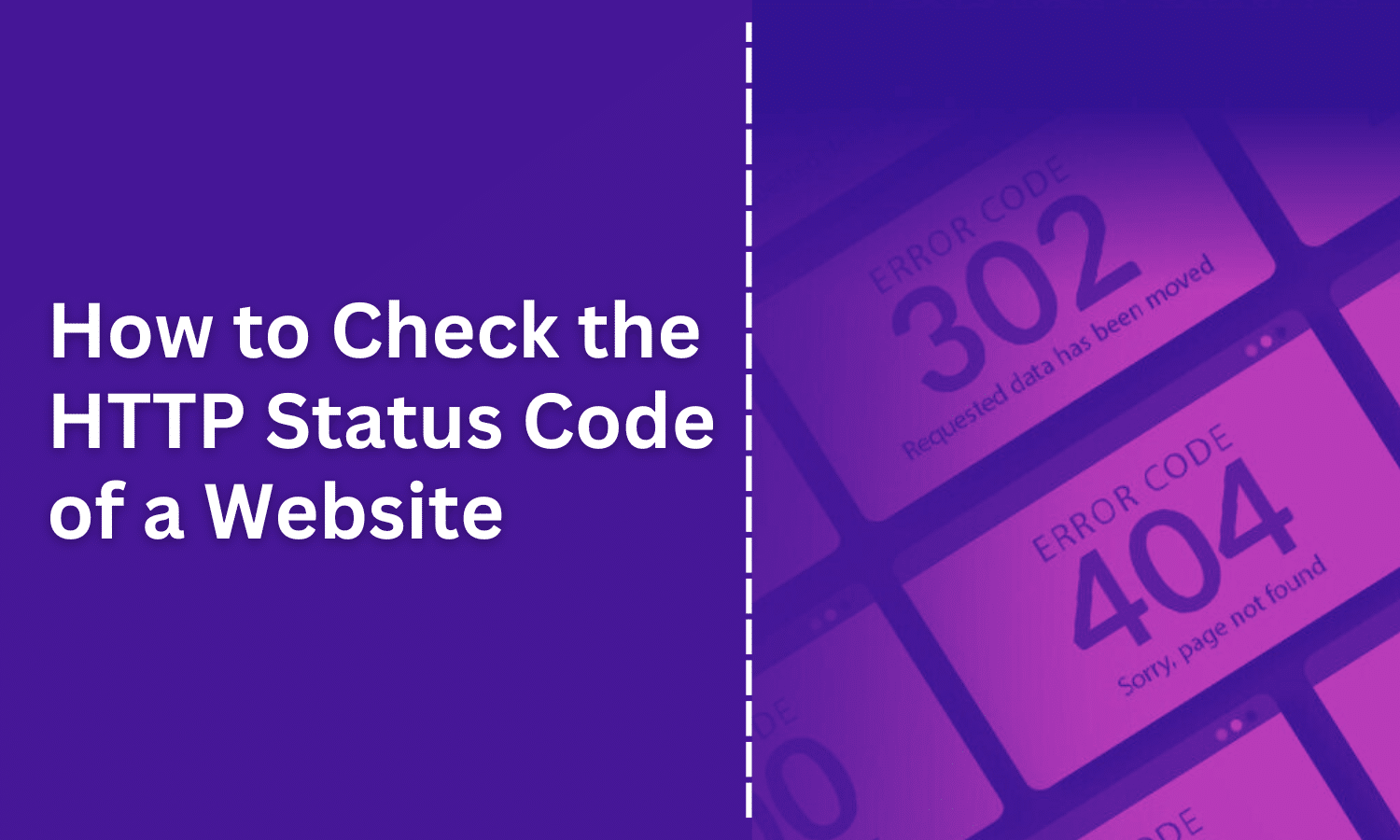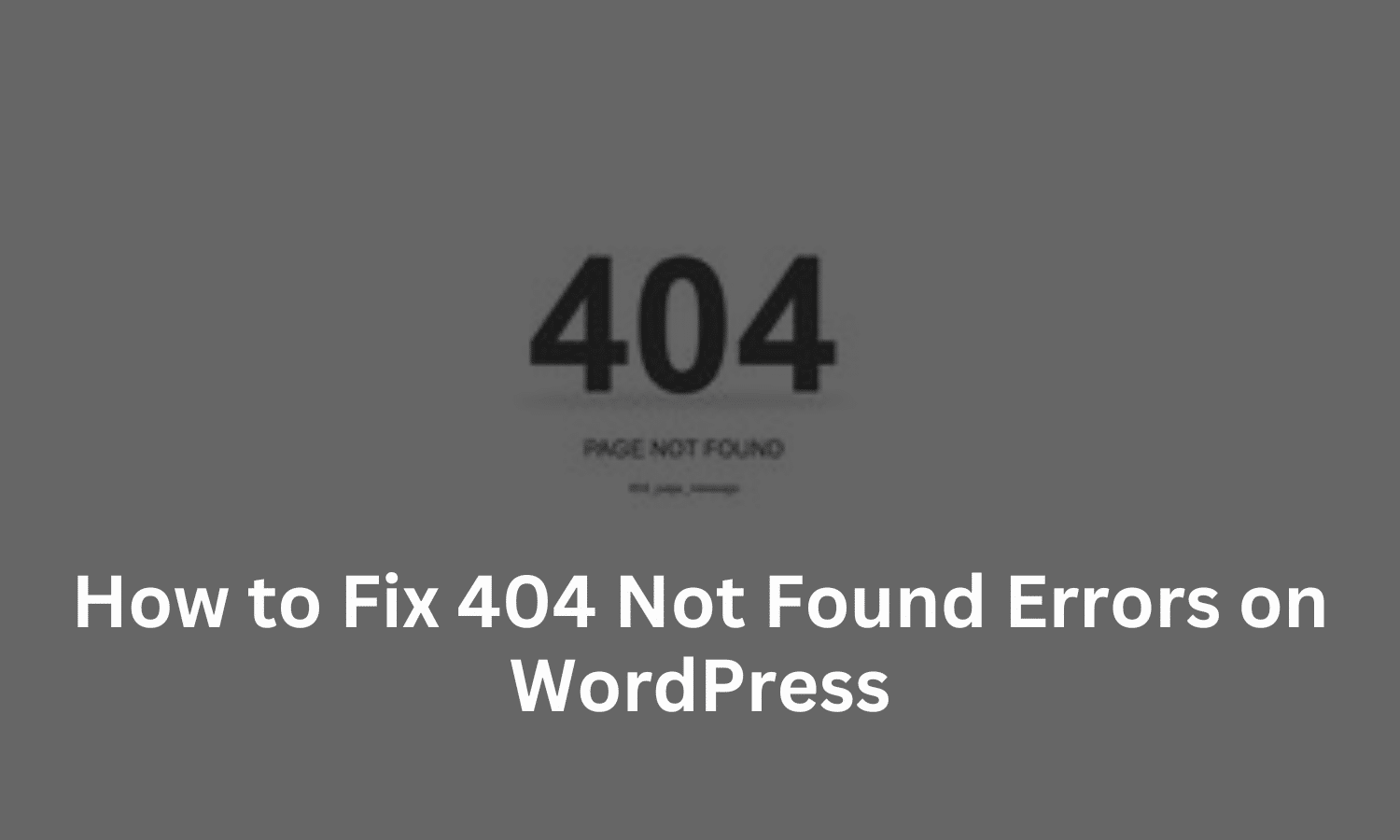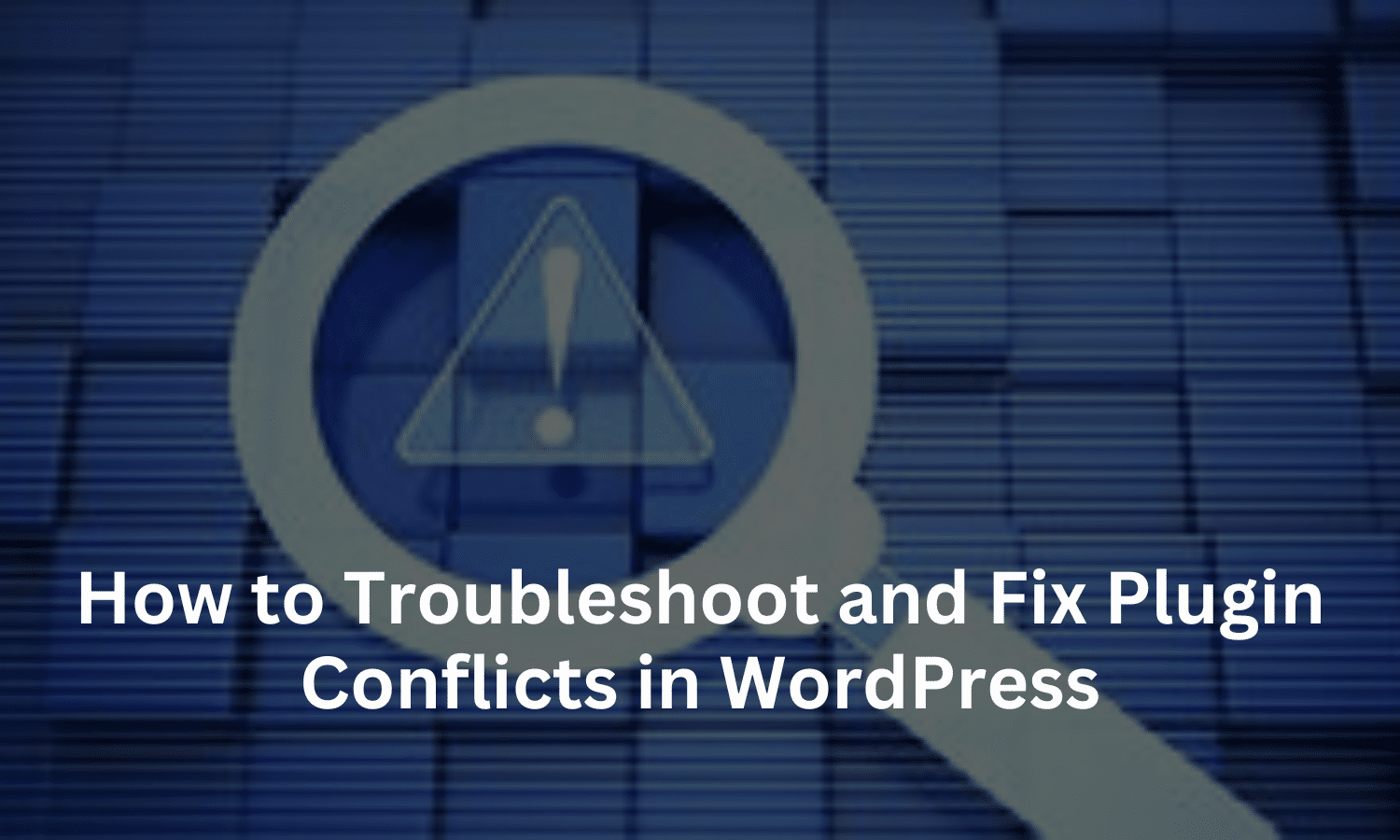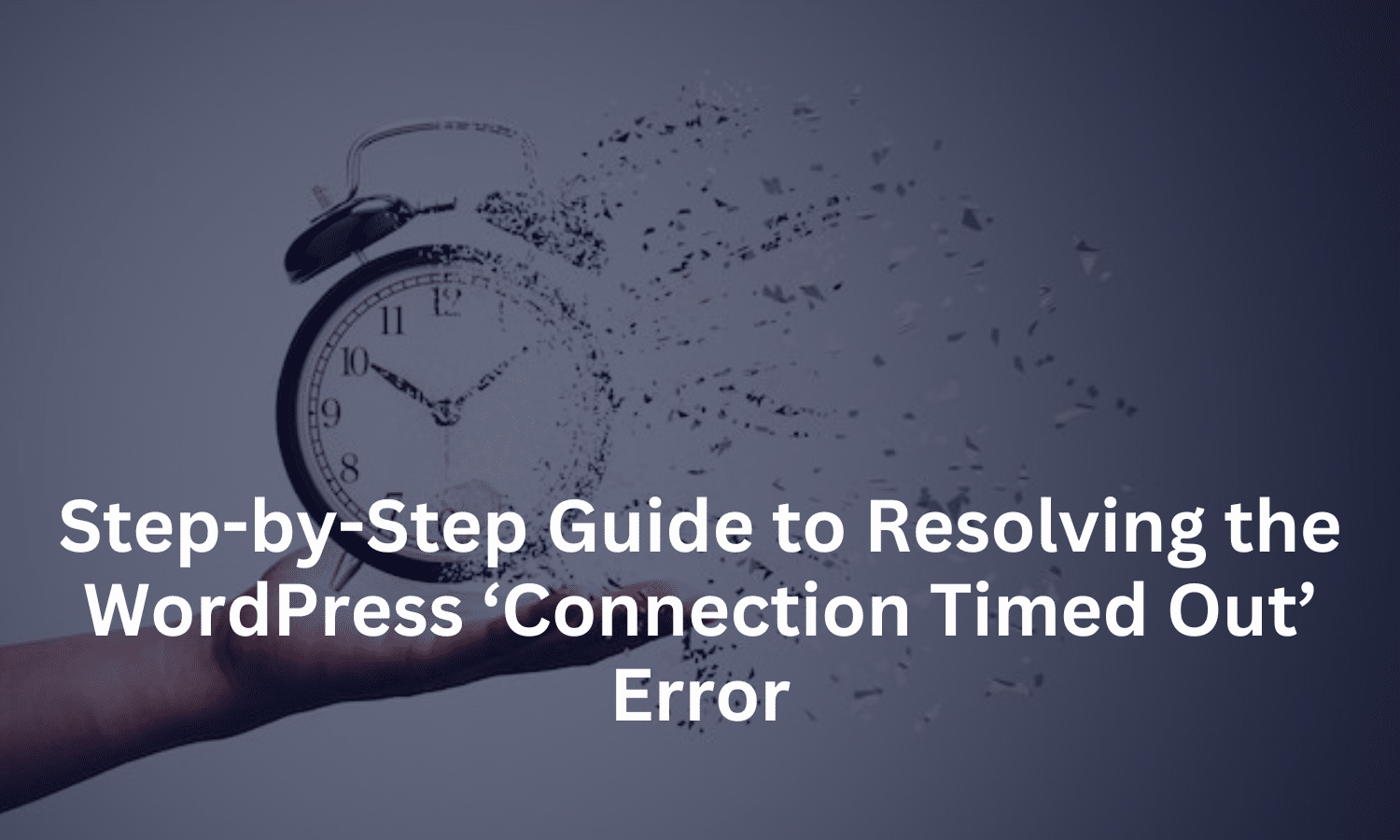How to Check the HTTP Status Code of a Website
In web development and SEO, monitoring your website’s HTTP status codes is essential to ensure smooth functionality and detect issues early. HTTP status codes are three-digit numbers that indicate the outcome of a client’s request to a server. HTTP status codes are numerical codes sent by a web server in response to a request from a client, such as a browser or a bot. These codes help indicate whether a request was successful, if it needs redirection, or if there was an error. Common status codes include 200 OK (successful), 404 Not Found (resource not found), and 500 Internal Server Error (server issue).
Why Are HTTP Status Codes Important?
Checking HTTP status codes is essential for:
- Diagnosing Errors: Knowing the status codes of your web pages helps you identify and resolve issues like broken links (404 errors) or server-side problems (500 errors).
- Improving User Experience: Addressing HTTP errors ensures users can access your content without issues.
- SEO Benefits: Google and other search engines penalize websites with frequent errors. By monitoring and correcting status codes, you can maintain a healthy SEO ranking.
How to Check the HTTP Status Code of a Website
There are several ways to check HTTP status codes, including browser tools, online tools, command line methods, and WordPress plugins. Let’s look at each option in detail.
- Using Browser Developer Tools
Most modern browsers come with built-in developer tools that allow you to view HTTP status codes. Here’s how to check them using Google Chrome:
- Open Google Chrome and navigate to the webpage you want to check.
- Right-click on the page and select Inspect or press Ctrl+Shift+I.
- In the Developer Tools panel, go to the Network tab.
- Reload the page to capture all network requests.
- Check the Status column in the Network tab to see the HTTP status codes for each request.
This method is quick and provides a detailed view of each request made by the page, allowing you to identify any problematic status codes.
- Using Online HTTP Status Code Checkers
Several free online tools allow you to check the HTTP status code of a URL instantly. Some popular options include:
- HTTP Status.io: Allows you to check status codes for multiple URLs at once.
- CheckMyStatusCode.com: Simple and user-friendly, perfect for quick checks.
- Online Status Code Checker by SEOptimer: Great for quick single URL checks and other SEO insights.
To use an online checker:
- Go to the tool’s website.
- Enter the URL you want to check.
- Click on Check or Analyze.
- The tool will display the HTTP status code along with other useful details about the response.
- Using Command Line Tools (cURL and HTTPie)
For developers or advanced users, command-line tools like cURL and HTTPie provide a fast and efficient way to check HTTP status codes.
Checking Status Code with cURL
cURL is a popular command-line tool that you can use to make HTTP requests and see the status code:
- Open your terminal or command prompt.Type the following command and replace URL with the URL you want to check:
curl -I URLPress Enter. The output will show the HTTP headers, including the HTTP status code.
Checking Status Code with HTTPie
HTTPie is an alternative to cURL that’s more user-friendly:
Install HTTPie if you don’t already have it installed:
pip install httpie- Type the following command in your terminal, replacing URL with your URL:
http URLPress Enter. You’ll see the HTTP response, including the status code.
- Using WordPress Plugins
If you have a WordPress site, you can use plugins to check HTTP status codes across your site easily. Some popular plugins include:
- Redirection: This plugin lets you monitor 404 errors and manage redirections, making it easy to detect and fix broken links.
- Yoast SEO: Yoast SEO includes a feature to identify crawl errors on your website, such as 404 errors.
To check HTTP status codes with Redirection:
- Install and activate the Redirection plugin.
- Go to Tools > Redirection in your WordPress dashboard.
- Check the 404s tab for a list of broken links and their status codes.
- Using SEO Audit Tools
SEO audit tools can perform a complete analysis of your site’s HTTP status codes and provide a report of any errors or redirects. Some popular SEO audit tools include:
- Google Search Console: Provides insights into crawl errors and page status codes.
- Ahrefs Site Audit: Identifies 404 errors, redirects, and other status code issues.
- Screaming Frog SEO Spider: Allows you to crawl your website and review status codes for all URLs.
Using these tools, you can track HTTP status codes across your site and optimize your pages for better SEO performance.
Common HTTP Status Codes to Watch For
Here are some key HTTP status codes you may encounter and should monitor regularly:
- 200 OK: The request was successful.
- 301 Moved Permanently: The resource has been permanently moved to a new URL.
- 302 Found: The resource is temporarily located at a different URL.
- 404 Not Found: The requested resource cannot be found, indicating a broken link.
- 500 Internal Server Error: The server encountered an unexpected condition.
- 503 Service Unavailable: The server is currently unavailable, often due to maintenance or overload.
Conclusion
Checking HTTP status codes is essential for maintaining a healthy, user-friendly website. By understanding the significance of status codes, you can diagnose and resolve issues before they impact user experience and SEO rankings. From browser developer tools and online checkers to command-line utilities and WordPress plugins, a variety of methods are available to check HTTP status codes effectively.
SternHost’s scalable and secure hosting plans ensure that your website remains online, even during unexpected issues. Looking for a reliable hosting partner? Try SternHost for superior hosting, domain registration, and WordPress hosting solutions tailored to your needs.