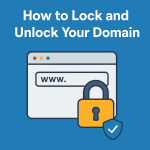A secure website builds trust and protects sensitive data. Whether you’ve purchased an SSL certificate from a provider like DigiCert, Comodo, or Namecheap, installing it correctly on your hosting account is crucial.
If you use Sternhost’s reliable web hosting, installing a third-party SSL certificate in cPanel is quick and hassle-free. This guide will show you how to set it up step by step.
Why Install a Third-Party SSL Certificate?
While free SSL solutions like Let’s Encrypt are great for basic encryption, a third-party SSL certificate can offer:
- Extended Validation (EV) for higher trust levels.
- Wildcard Support to secure multiple subdomains.
- Advanced Encryption and stronger warranties.
- If you require business validation or premium features, a third-party SSL is the way to go.
Step-by-Step Guide to Installing a Third-Party SSL in cPanel
1. Purchase and Obtain Your SSL Certificate
- Buy your SSL certificate from a trusted provider (e.g., DigiCert, GeoTrust, Sectigo).
- During purchase, you’ll be asked for a CSR (Certificate Signing Request)—you’ll generate this inside cPanel.
2. Generate a CSR in cPanel
- Log in to your cPanel account from your Sternhost dashboard
- Navigate to Security > SSL/TLS.
- Click Generate, view, or delete SSL certificate signing requests (CSRs).
- Enter your domain details (Common Name, City, Country, etc.).
- Click Generate and copy the CSR provided.
3. Submit the CSR to Your SSL Provider
- Paste the generated CSR into your SSL provider’s order form.
- They’ll validate your domain or organization (depending on the SSL type).
- After verification, you’ll receive certificate files via email (usually a .crt file and CA bundle).
4. Upload the SSL Certificate to cPanel
- Return to cPanel > SSL/TLS.
- Click Install and Manage SSL for your site (HTTPS).
- Select your domain.
- Paste the certificate code (or upload the .crt file).
- Click Install Certificate.
✅ Your third-party SSL is now active!
Verifying the SSL Installation
After installation:
- Visit your site using https://yourdomain.com to confirm.
- Use tools like SSL Checker to ensure everything is set up correctly.
Troubleshooting Tips
- Mismatch Error: Make sure the CSR and certificate were generated for the same domain.
- Intermediate Certificates: Always upload the CA bundle to prevent browser trust issues.
- Propagation Delay: It may take a few minutes for changes to reflect.
Why Choose Sternhost for SSL Installation
At Sternhost, our cPanel hosting plans support all SSL types, whether free or premium. With 24/7 support, automatic backups, and a robust infrastructure, installing and maintaining third-party SSL certificates is seamless.
Conclusion
Installing a third-party SSL certificate in cPanel enhances security and improves trustworthiness for your website visitors. Whether you need standard encryption or advanced validation, Sternhost’s cPanel hosting gives you the flexibility to secure your site with ease.