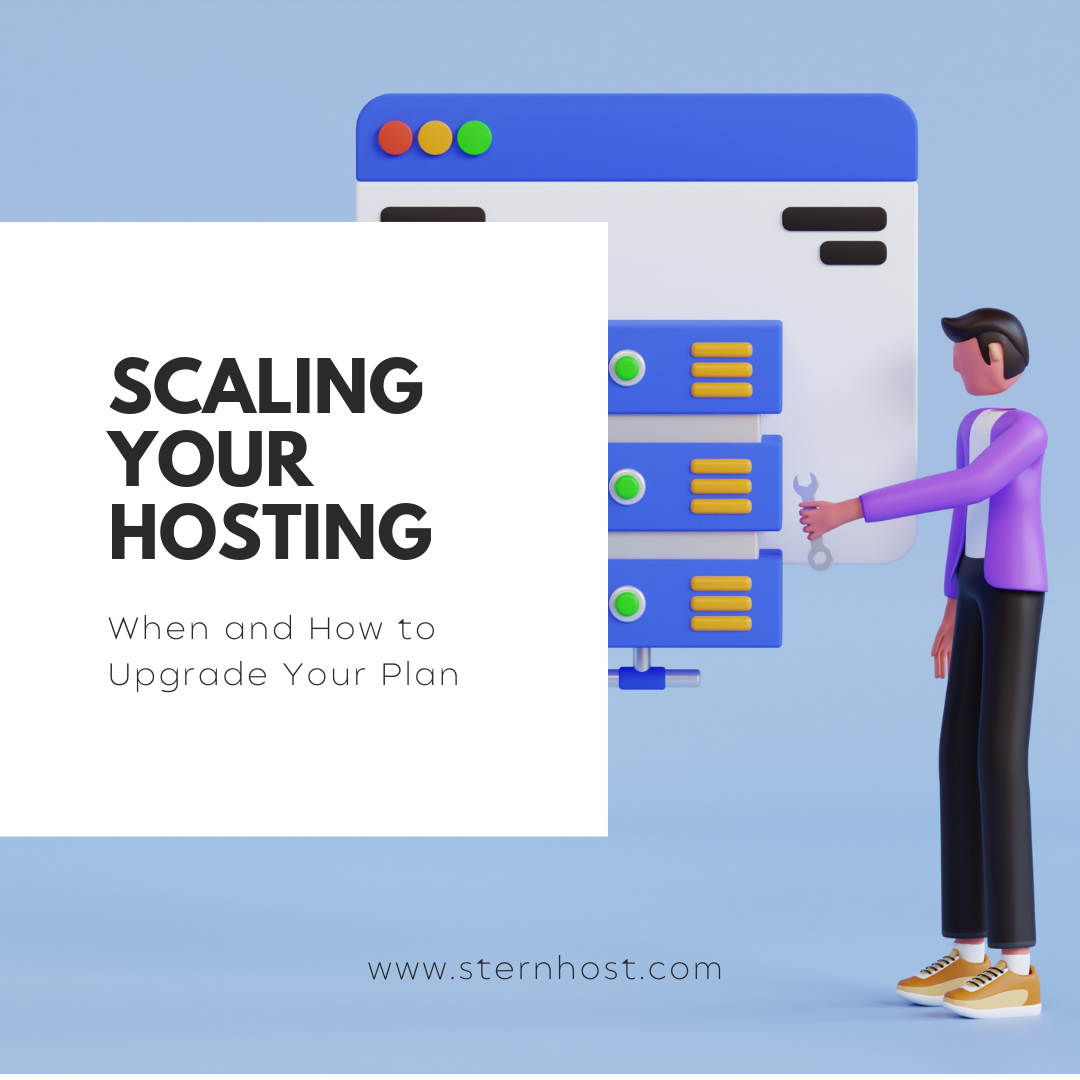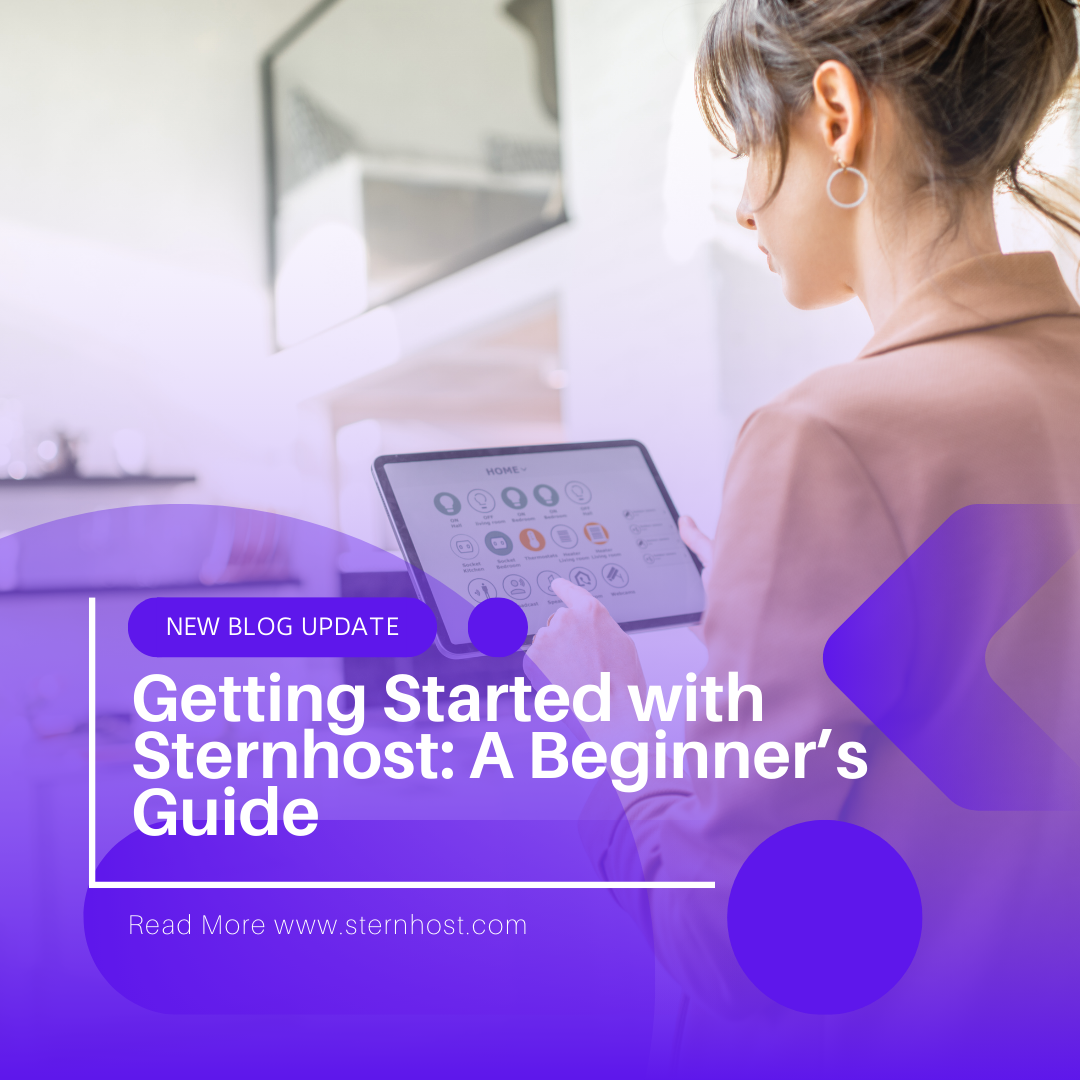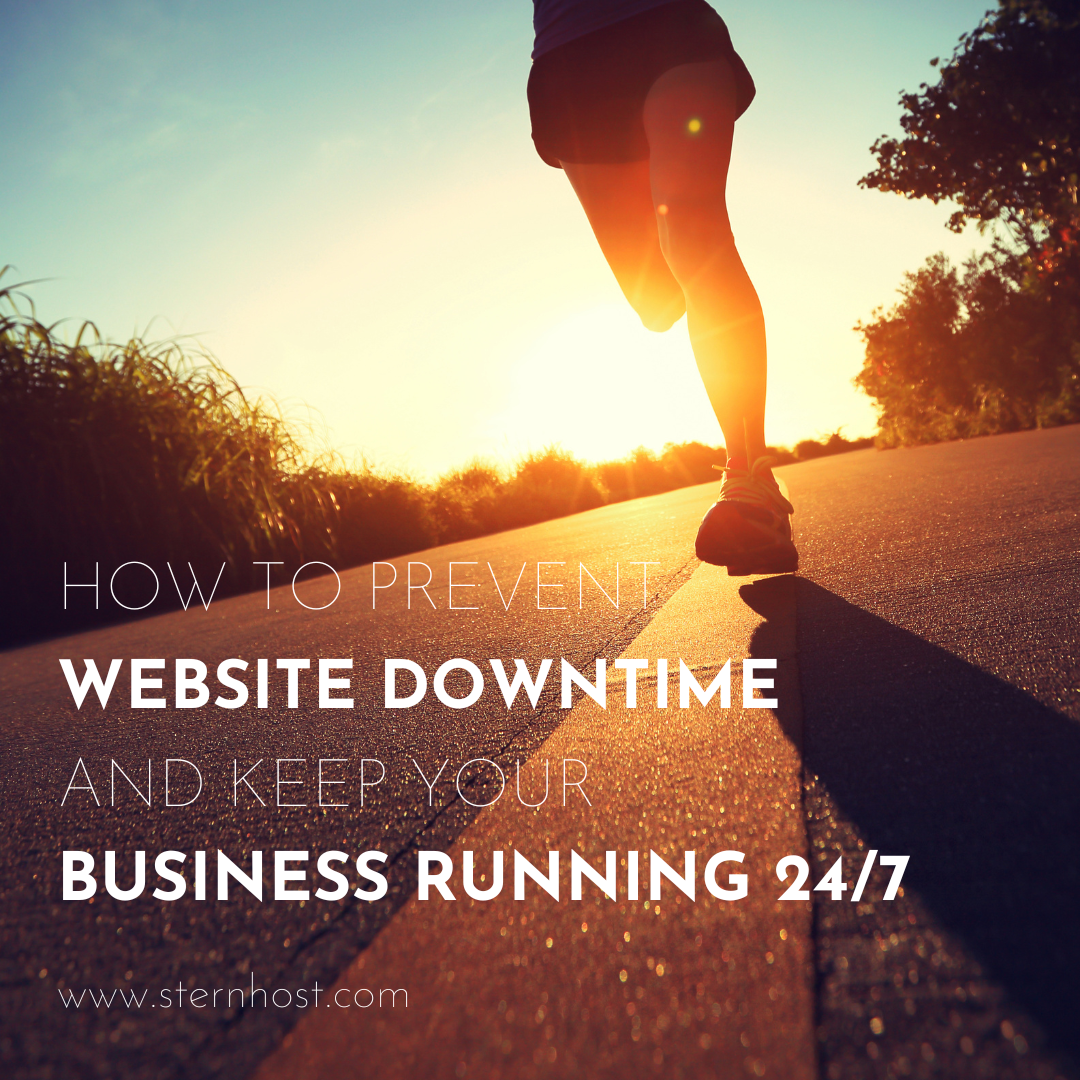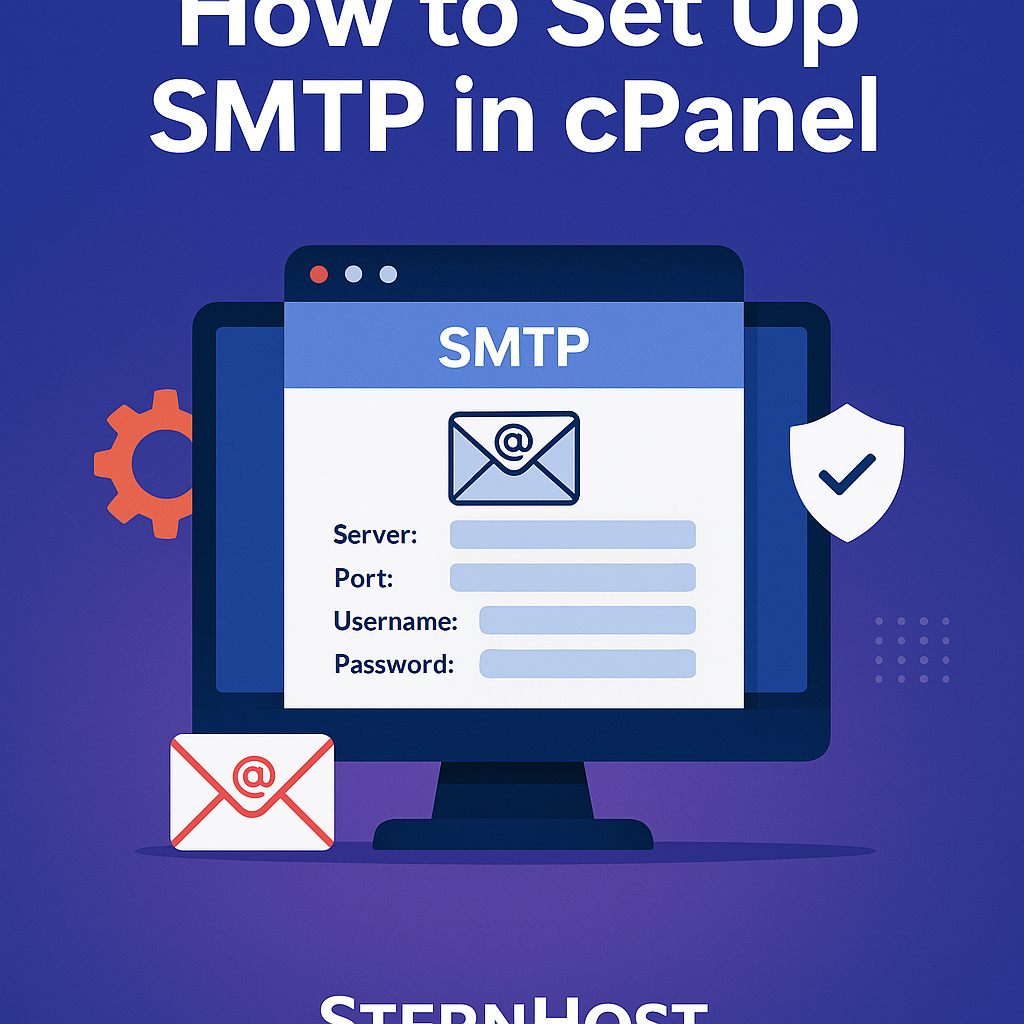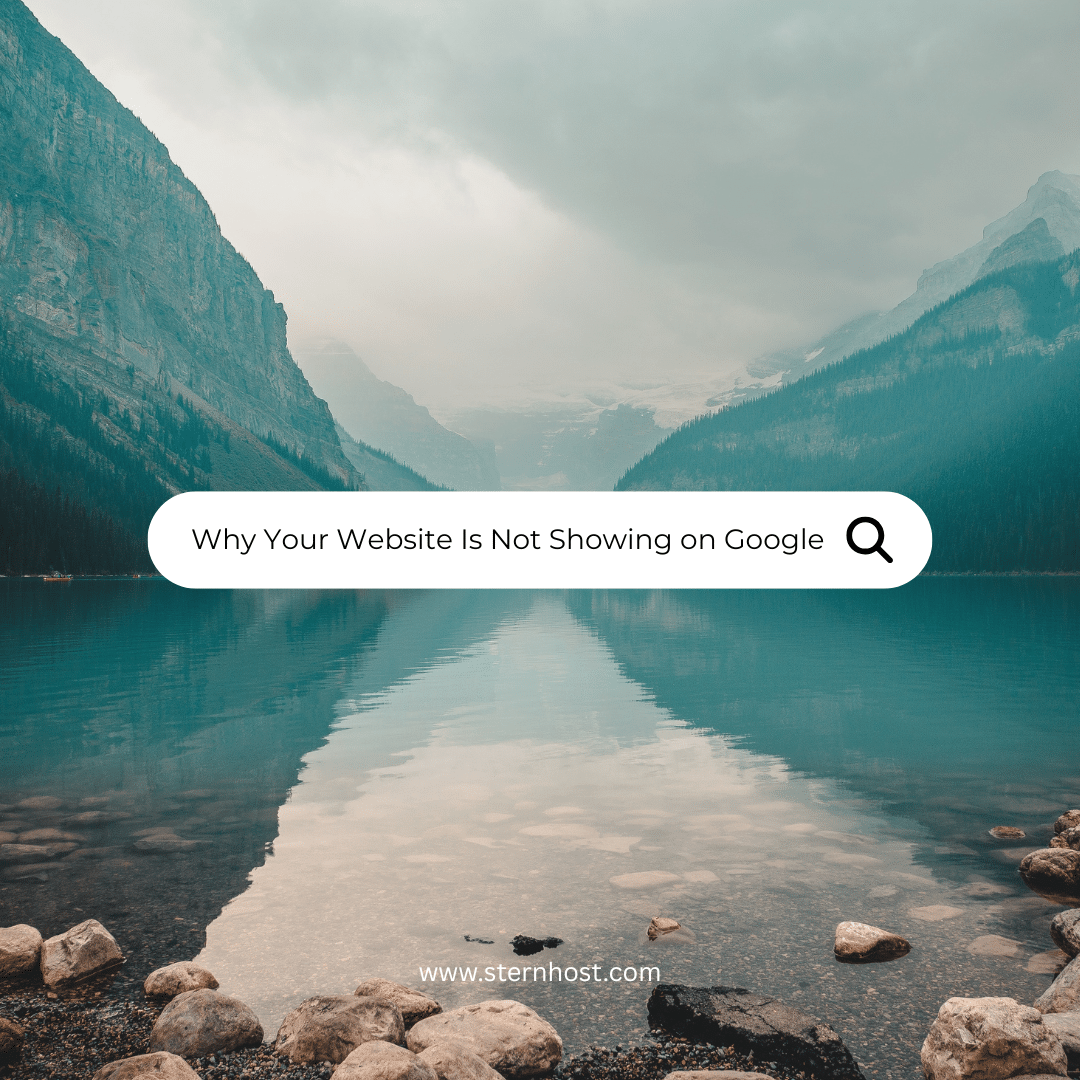Boosting Website Performance: Caching, CDNs, and Optimization Tips
A fast-loading website not only improves user experience but also boosts your search engine rankings, customer engagement, and conversion rates. At Sternhost, we’re committed to helping you achieve peak website performance. In this guide, we provide actionable advice on optimizing content, implementing caching mechanisms, and leveraging Content Delivery Networks (CDNs) to keep your website lightning-fast.
1. Optimize Your Website Content
Image Optimization
- Compression:
Use tools like TinyPNG or ImageOptim to reduce file sizes without sacrificing quality. - Proper Formats:
Convert images to modern formats like WebP, which offer superior compression. - Lazy Loading:
Implement lazy loading so that images only load when they come into view, reducing the initial page load time.
Minify Code
- HTML, CSS, and JavaScript:
Remove unnecessary characters (like spaces and comments) using minification tools such as UglifyJS or Minify Code. - Combine Files:
Reduce the number of HTTP requests by combining multiple CSS or JavaScript files into one.
Efficient Database Management
- Regular Cleanups:
Clean up your database by removing outdated or unnecessary data. - Indexing:
Optimize queries with proper indexing, which can drastically improve response times.
For more detailed strategies on optimizing content and databases, check our Database Optimization Guide.
2. Implement Caching Strategies
Browser Caching
- Leverage Browser Caching:
Instruct web browsers to store static files locally using .htaccess rules or via your CMS caching plugins. This means repeat visitors experience faster load times since their browser doesn’t have to re-download unchanged resources. - Set Expiry Headers:
Configure cache-control headers to specify how long web browsers should cache resources.
Server-Side Caching
- Use Caching Plugins:
For WordPress users, plugins like WP Super Cache or W3 Total Cache generate static HTML files from your dynamic content, drastically reducing page load times. - Object Caching:
Employ object caching mechanisms such as Redis or Memcached to cache database queries and reduce server load.
At Sternhost, our hosting environment is optimized to support advanced caching strategies, ensuring your site runs smoothly even during traffic spikes.
3. Leverage Content Delivery Networks (CDNs)
Why Use a CDN?
- Faster Load Times:
CDNs distribute your content across multiple servers globally, reducing the distance data must travel to reach your visitor. - Reduced Server Load:
Offload traffic from your main server, which can improve overall performance and reliability. - Improved Security:
Many CDNs offer additional security features, such as DDoS protection and secure token authentication, to keep your website safe.
How to Implement a CDN
- Choose a Provider:
Popular options include Cloudflare, Akamai, and Amazon CloudFront. Sternhost also partners with leading CDN providers to ensure seamless integration. - Configure DNS Settings:
Update your DNS records to point to the CDN. This step is often automated if you’re using a hosting plan that includes CDN integration. - Test and Monitor:
After implementing a CDN, use tools like Google PageSpeed Insights to verify performance improvements.
For a more comprehensive walkthrough on setting up a CDN, visit our Sternhost CDN Integration Guide.
4. Monitor, Test, and Refine
Performance Monitoring Tools
- Google Analytics & PageSpeed Insights:
Regularly review your site’s performance metrics to identify areas for improvement. - Real User Monitoring (RUM):
Tools like New Relic or Pingdom can provide insights into real-world load times and performance issues.
Continuous Improvement
- A/B Testing:
Experiment with different caching configurations and CDN settings to see what works best for your site. - Regular Audits:
Make performance audits part of your routine maintenance to keep up with changing web standards and visitor expectations.
Conclusion
Improving your website’s performance doesn’t have to be overwhelming. By optimizing content, implementing robust caching strategies, leveraging CDNs, and continuously monitoring your site, you can create a faster, more efficient online presence that keeps your visitors engaged. At Sternhost, our state-of-the-art hosting solutions are designed to support these best practices, giving you the tools you need to succeed in today’s digital landscape.
Ready to boost your website’s performance? Visit Sternhost today to explore our hosting plans and expert support services.
Optimize your website, captivate your audience, and let Sternhost power your digital success!