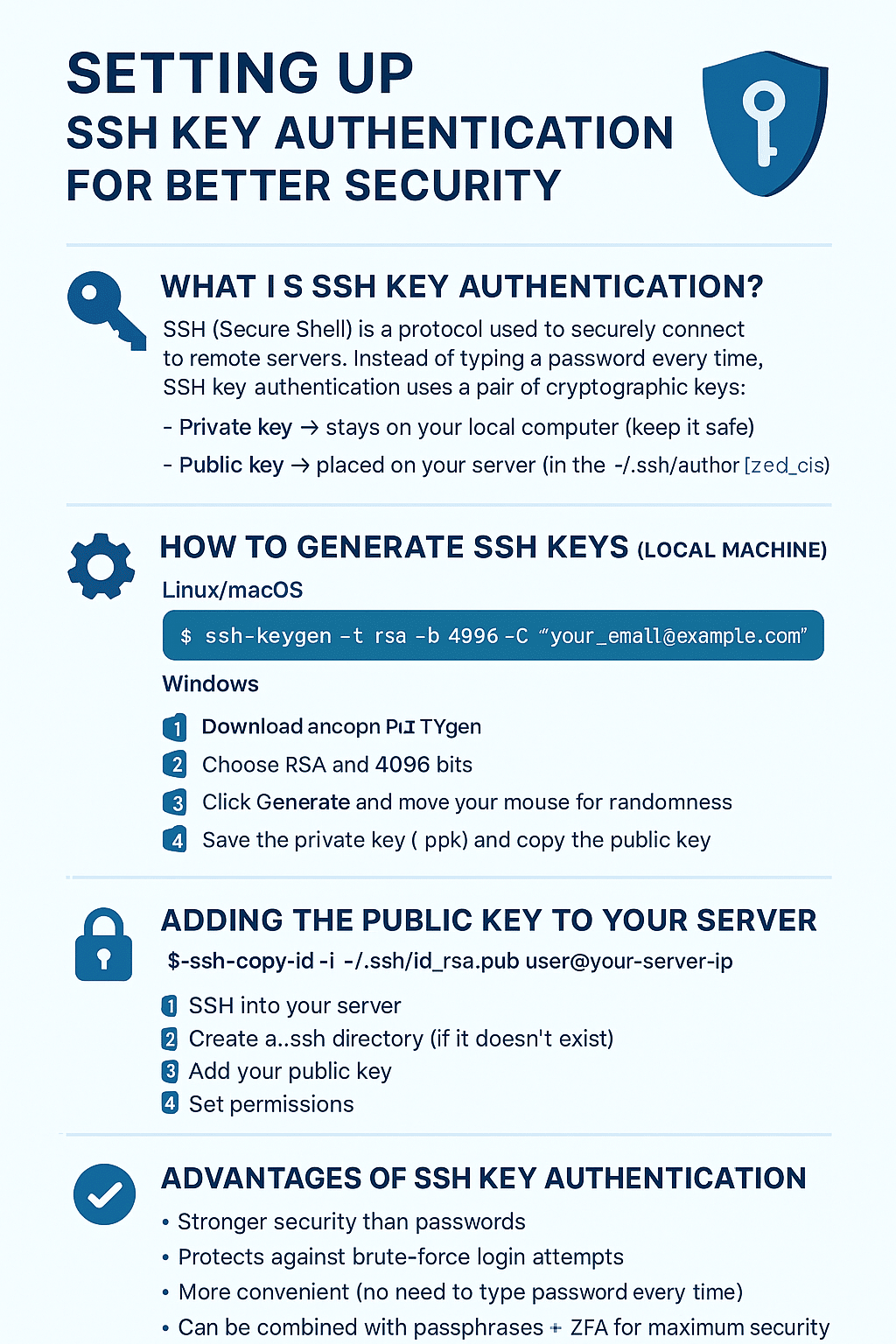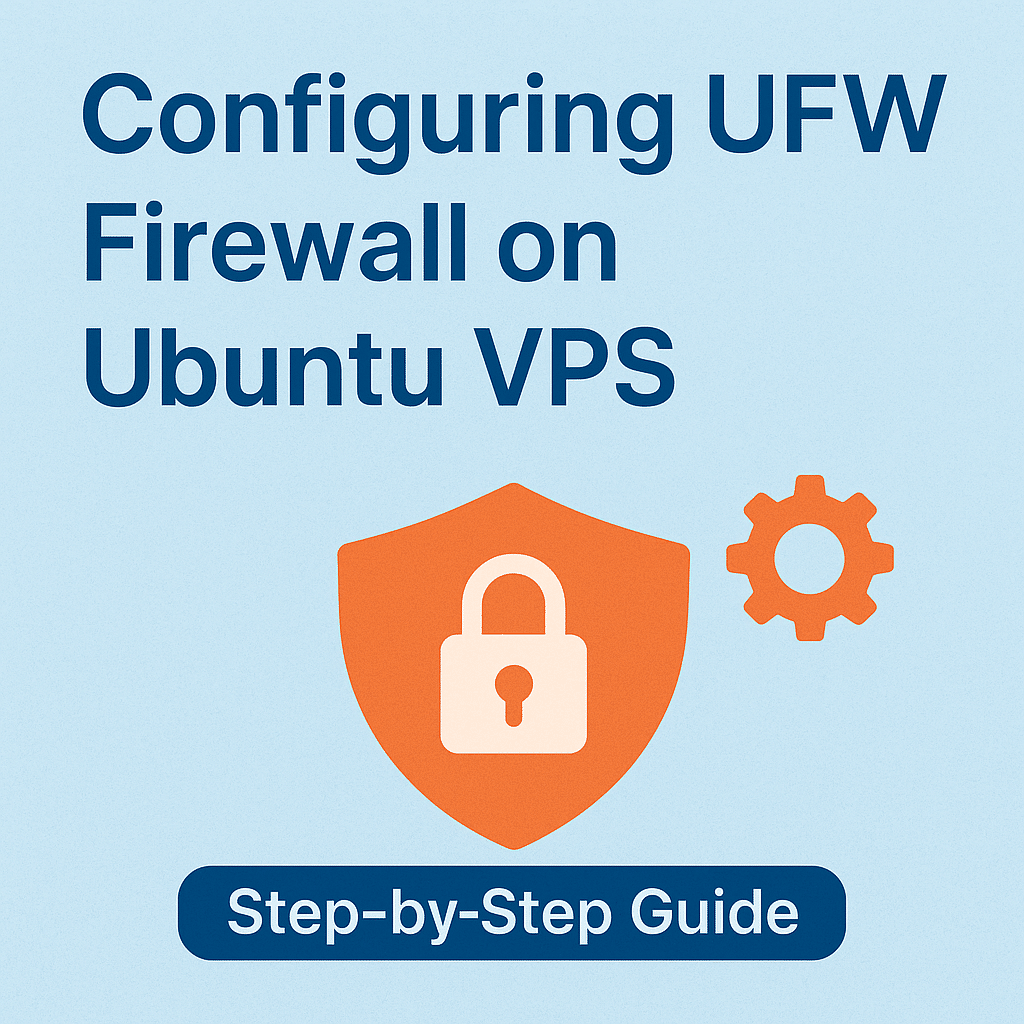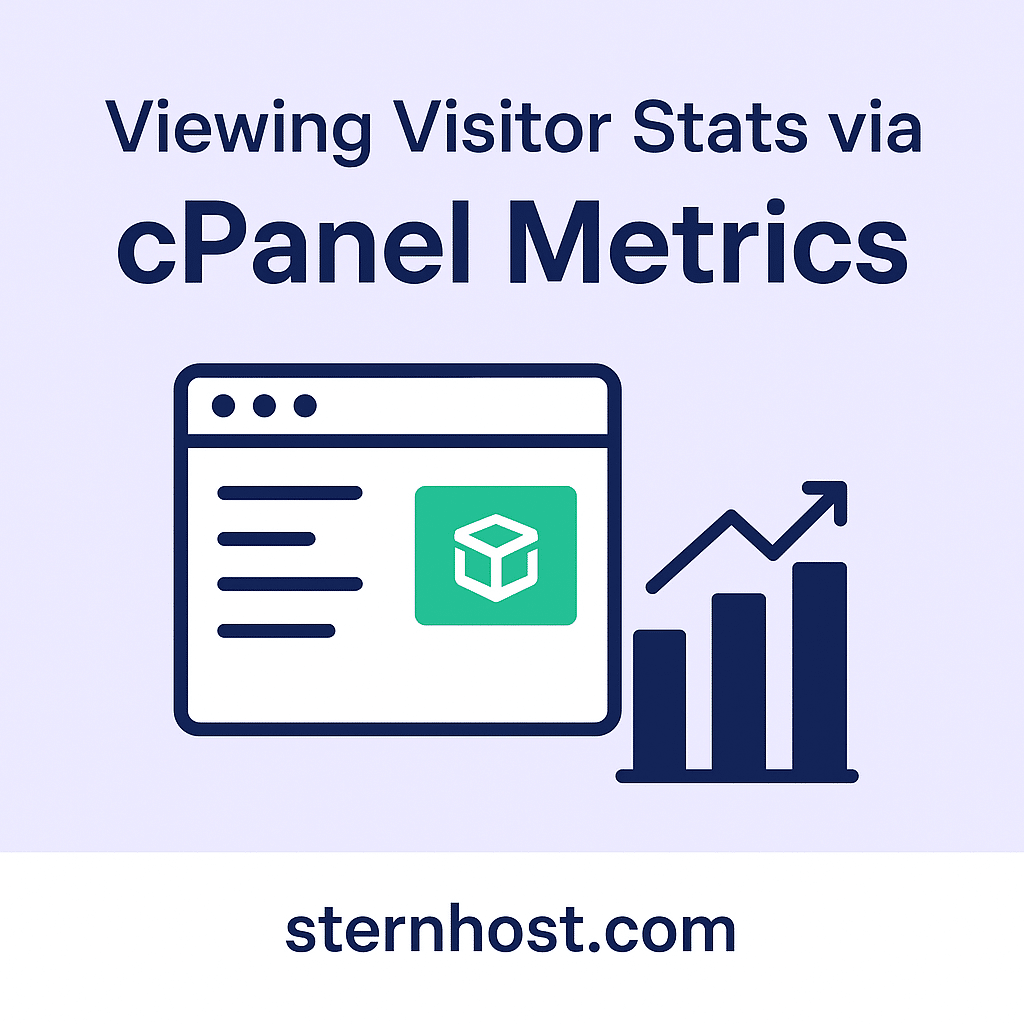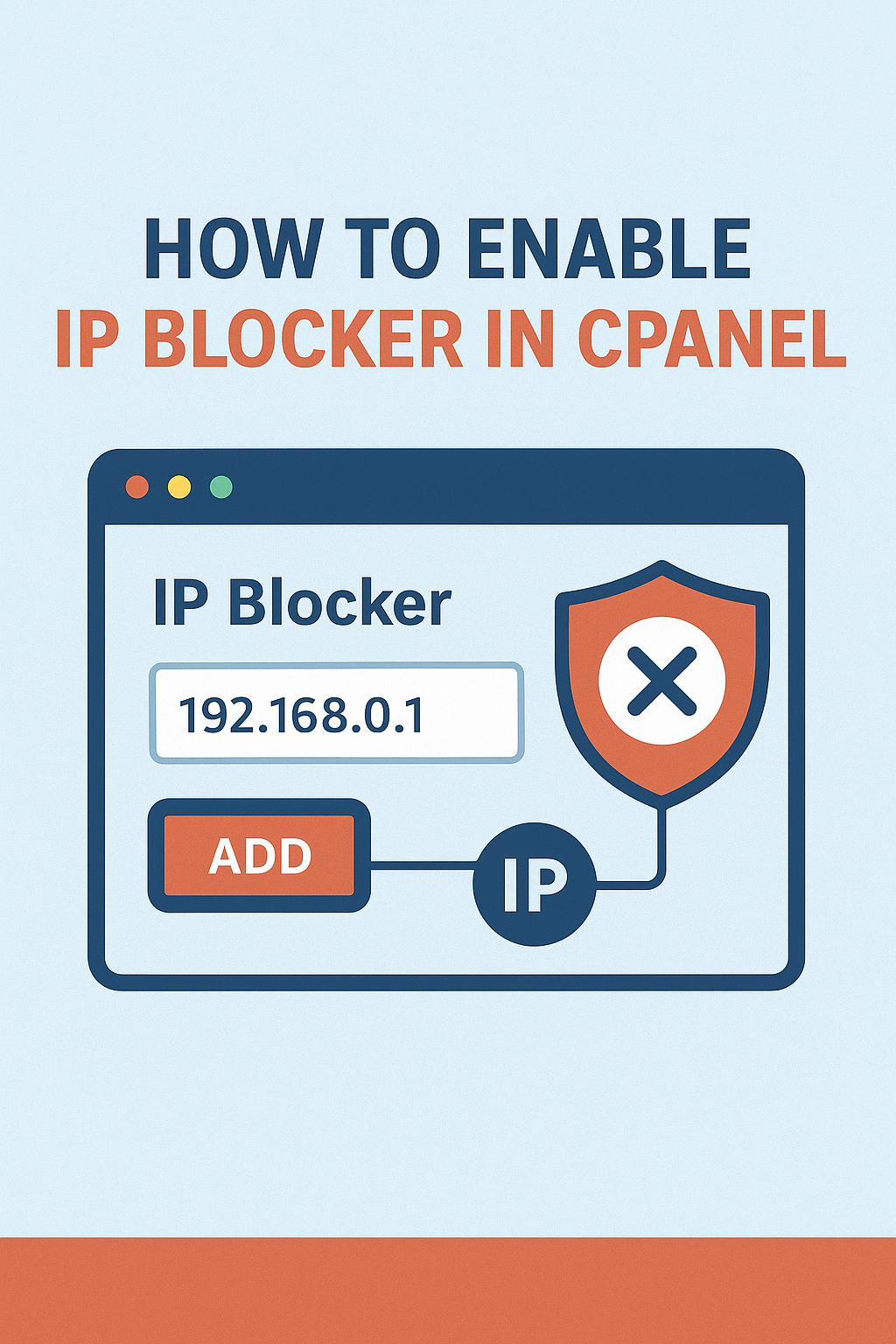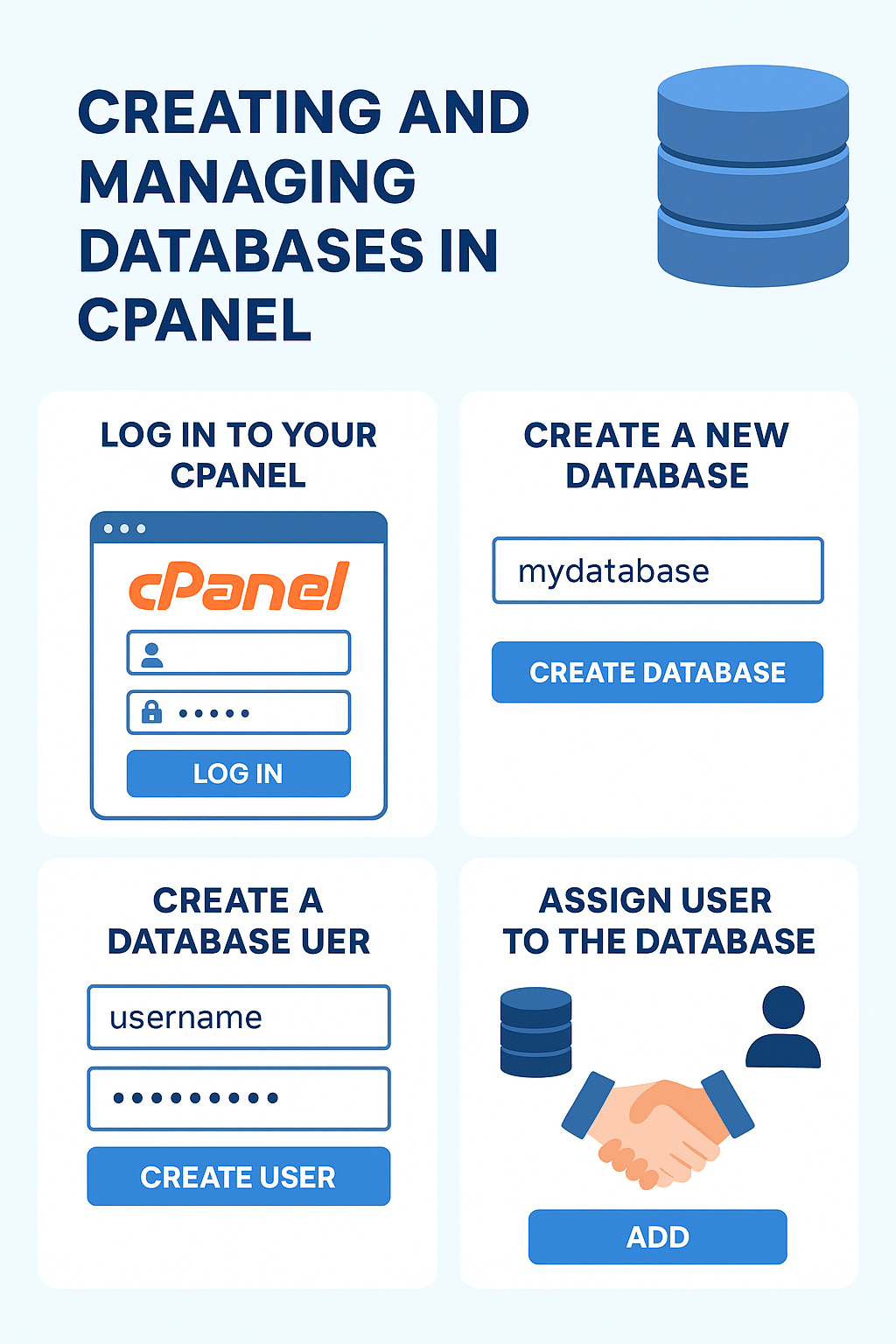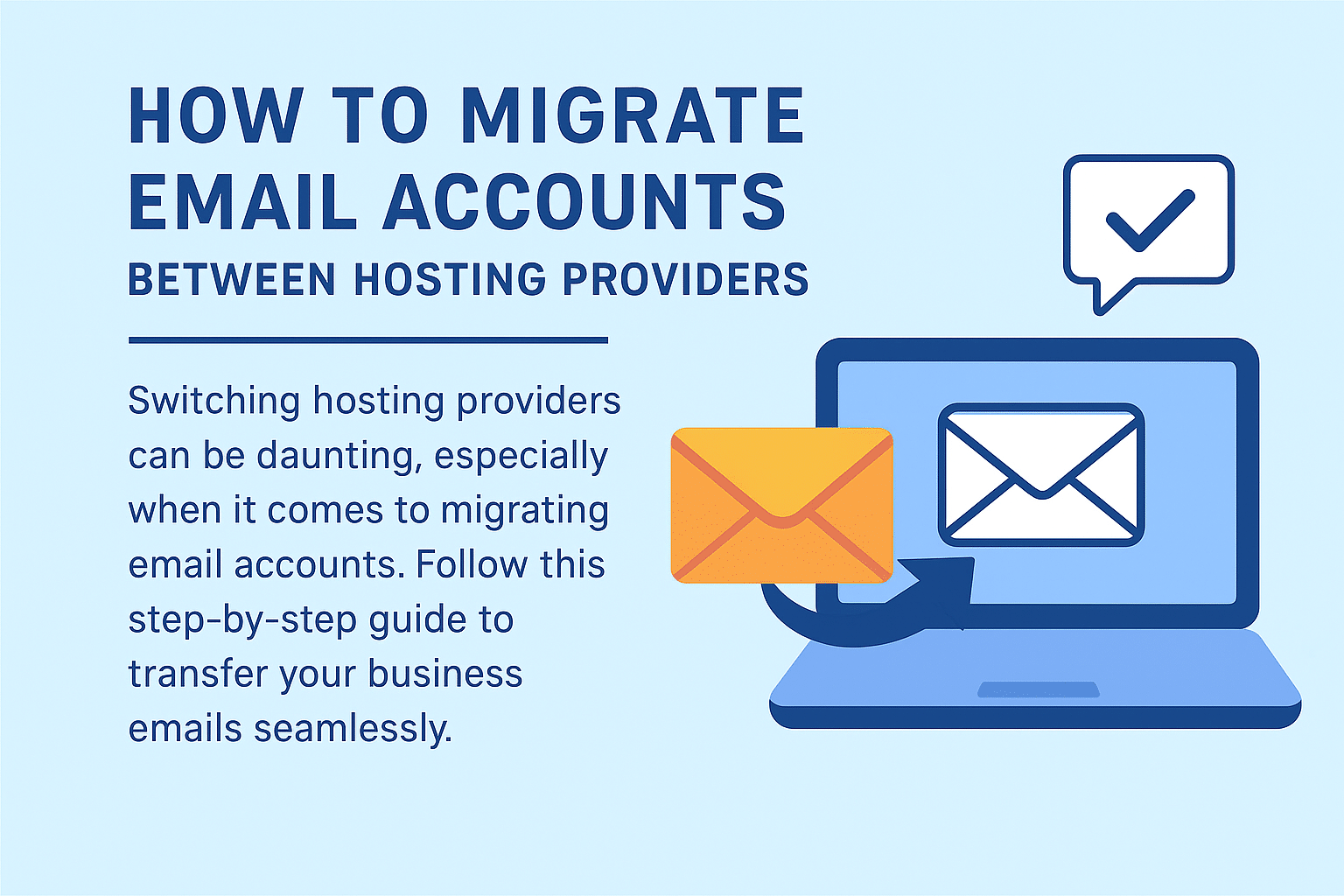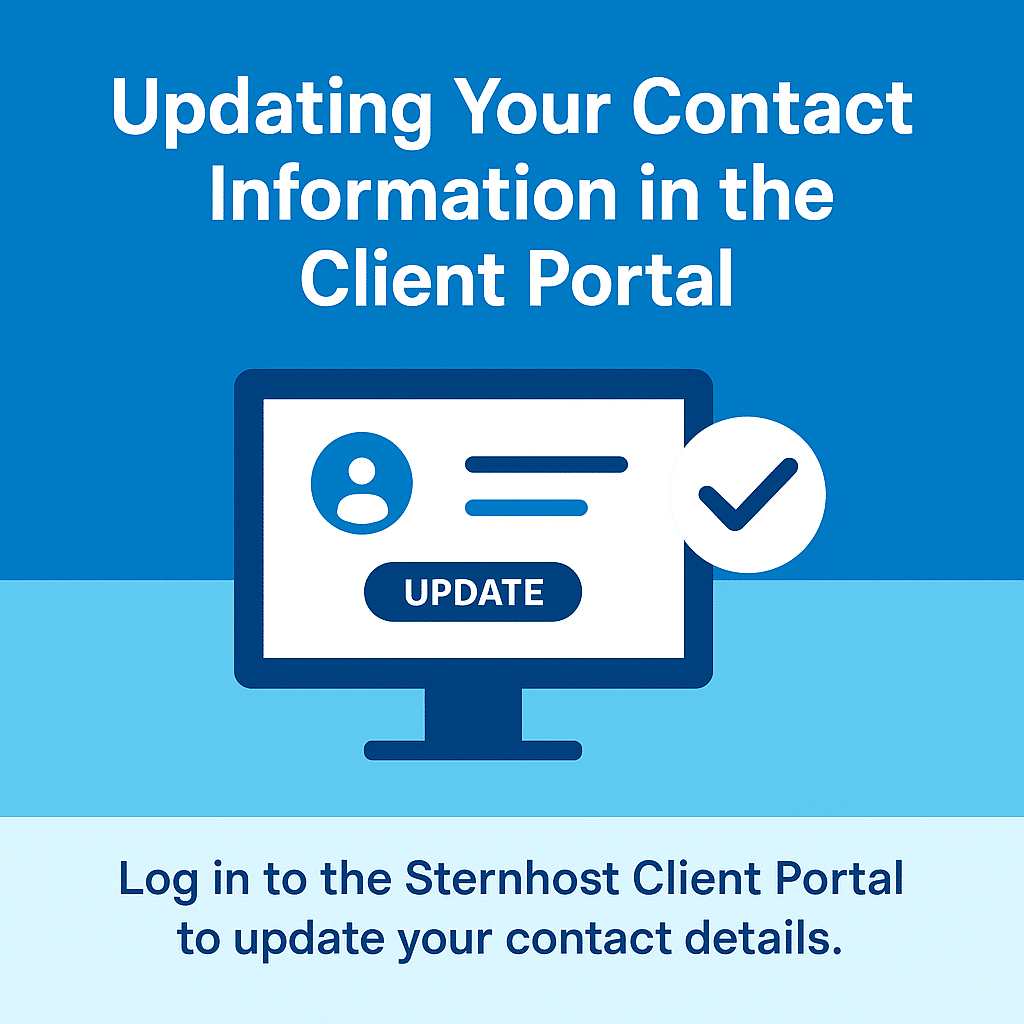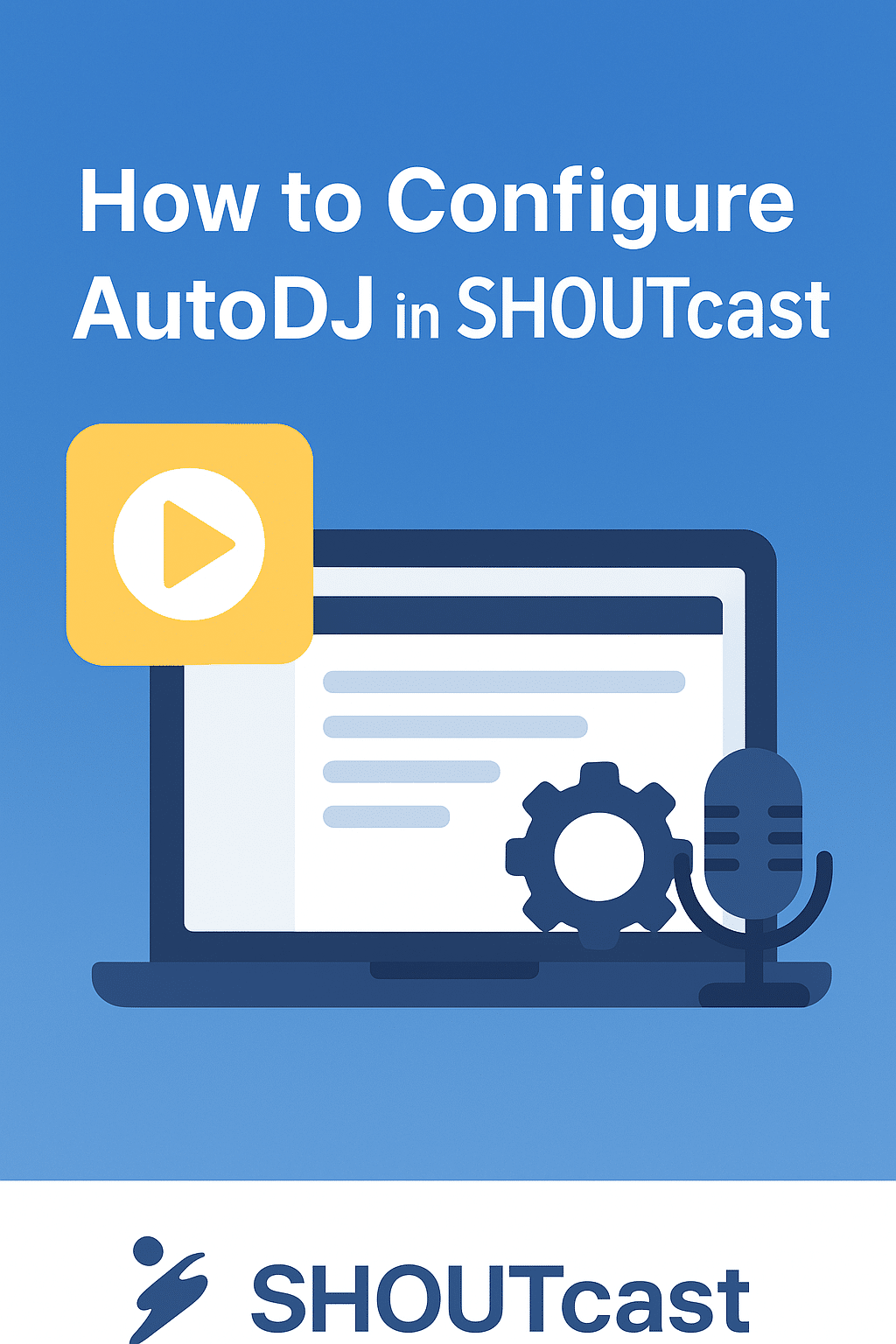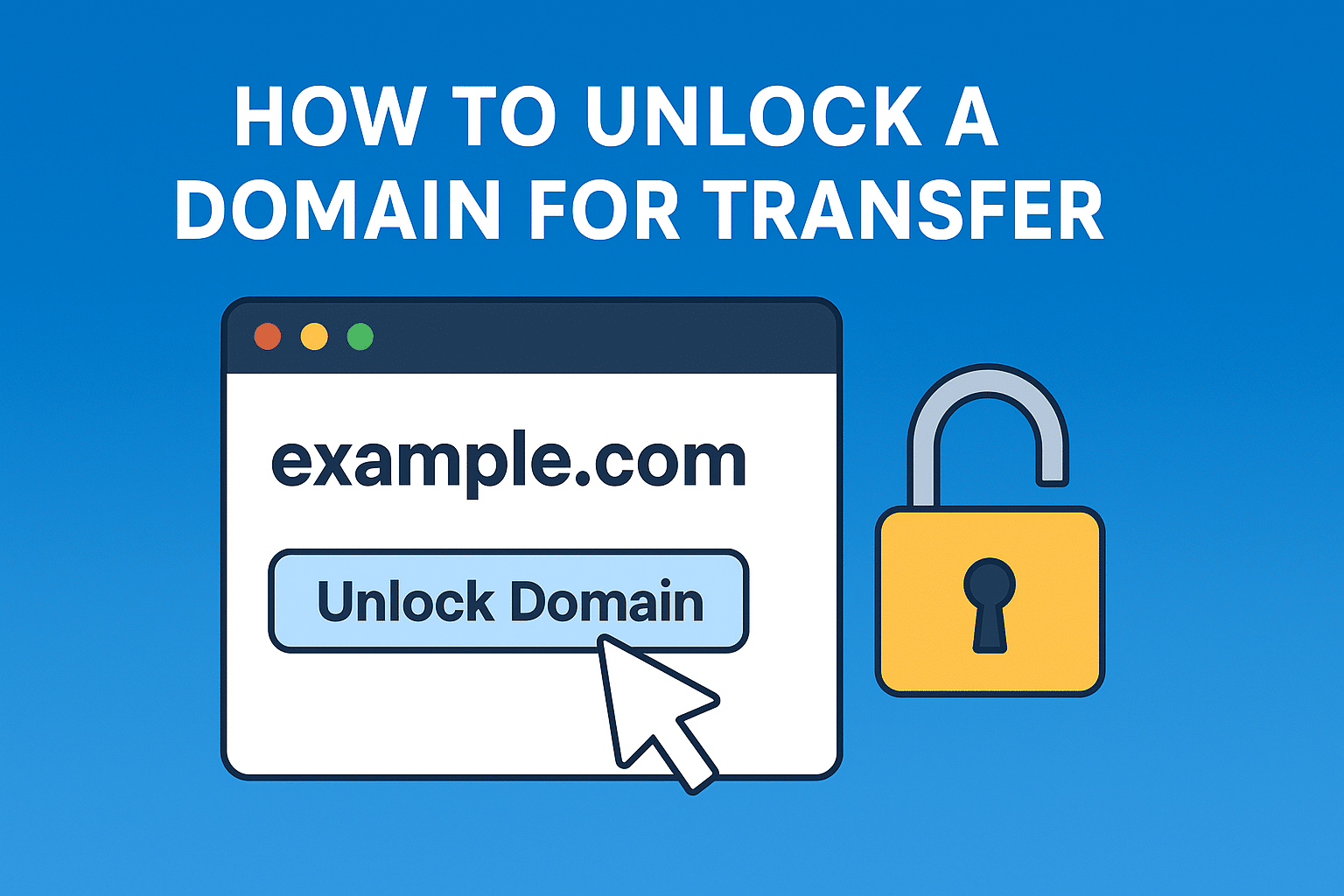Recommended Services
Supported Scripts
WordPress
Hubspot
Joomla
Drupal
Wix
Shopify
Magento
Typeo3
Month: August 2025
Setting Up SSH Key Authentication for Better Security
When managing your server, security is paramount. One of the most effective ways to secure your Linux VPS or dedicated server is by replacing traditional password logins with SSH key authentication. Unlike passwords that can be brute-forced or stolen, SSH keys offer a more secure and convenient ...
Configuring UFW Firewall on Ubuntu VPS: A Step-by-Step Guide
When running a VPS (Virtual Private Server), security should always be your top priority. One of the easiest and most effective ways to secure your server is by configuring a firewall. Ubuntu comes with UFW (Uncomplicated Firewall), a user-friendly tool for managing firewall rules without the complexity ...
Viewing Visitor Stats via cPanel Metrics
Running a website is more than just publishing content—it’s also about understanding who visits your site, how they find you, and what they do when they get there. If you’re using cPanel hosting, one of the most valuable tools at your disposal is cPanel Metrics, which helps ...
Domain Auto-Renewal: How to Avoid Losing Your Domain
Imagine waking up one morning and realizing your website is no longer accessible because your domain name expired. Scary, right? Unfortunately, this happens to many website owners who forget to renew their domains on time. Losing a domain can mean losing website traffic, search engine rankings, and ...
How to Enable IP Blocker in cPanel: Step-by-Step Guide
Website security is one of the most important responsibilities of every website owner. A common way to safeguard your site is by restricting access from suspicious or malicious IP addresses. Thankfully, cPanel makes this process simple through its IP Blocker tool.
In this guide, we’ll walk you through ...
Creating and Managing Databases in cPanel: A Step-by-Step Guide
Every modern website relies on a database to store and organize information, whether it’s user accounts, blog posts, product listings, or even simple content. Managing databases may sound technical, but with cPanel, it’s straightforward.
In this guide, you’ll learn how to create and manage databases in cPanel, step ...
How to Migrate Email Accounts Between Hosting Providers
Switching hosting providers can be exciting, especially if you’re moving to a faster, more reliable service. But one of the biggest concerns for businesses and individuals alike is migrating email accounts without losing important data.
The good news? With the right steps, you can smoothly transfer your email ...
Updating Your Contact Information in the Client Portal
Keeping your contact information up to date is crucial to ensure that you receive important notifications, billing reminders, and service updates from your hosting provider. Outdated information can lead to missed alerts or disruptions in service. Fortunately, updating your details in the client portal is a quick ...
How to Configure AutoDJ in SHOUTcast
AutoDJ is one of SHOUTcast’s most useful features, allowing you to broadcast music or other pre-recorded content automatically without being connected to the server live all the time. This is perfect for keeping your station running 24/7 and ensuring your listeners always have something to enjoy.
In this ...
How to Unlock a Domain for Transfer
If you’re planning to move your domain from one registrar to another, the first step is to unlock your domain. By default, domains are locked to prevent unauthorized transfers, so you’ll need to disable this lock before initiating the transfer process.
This guide will walk you through how ...
- 1
- 2