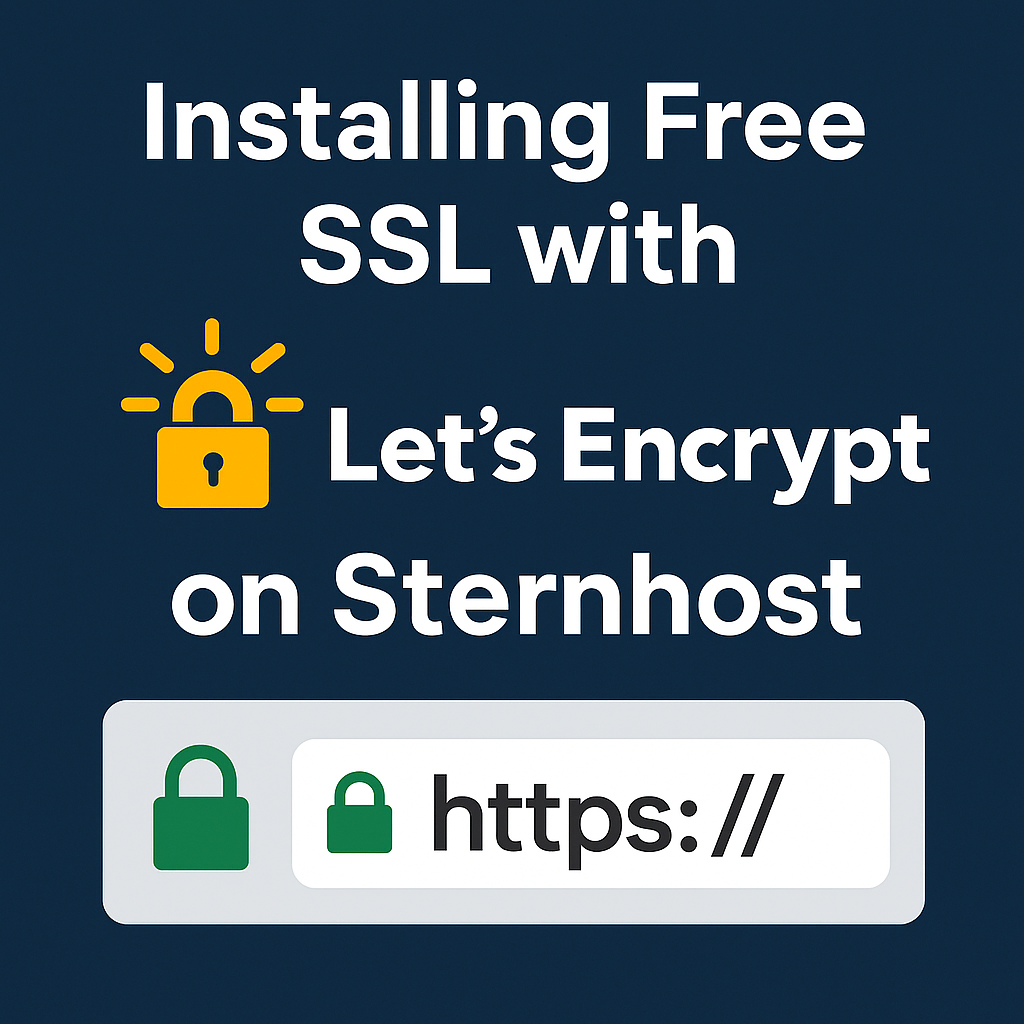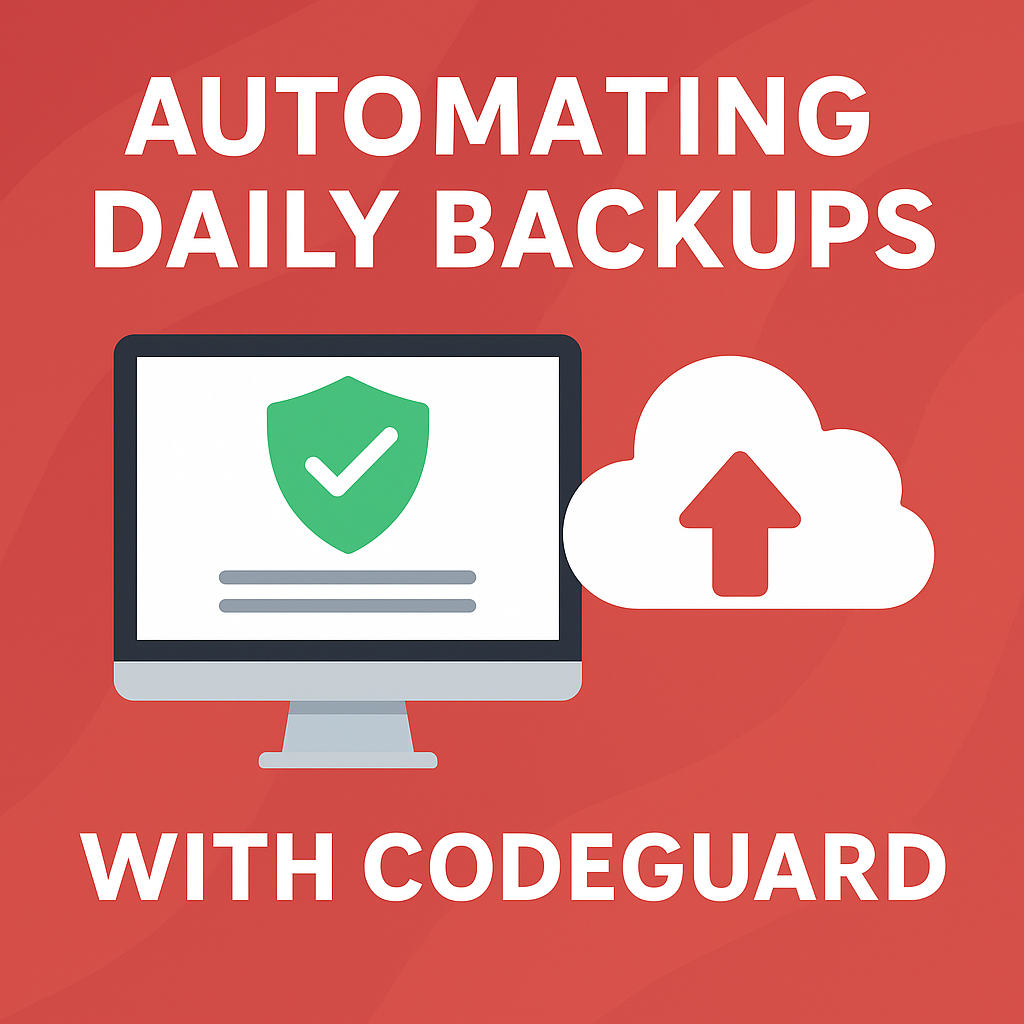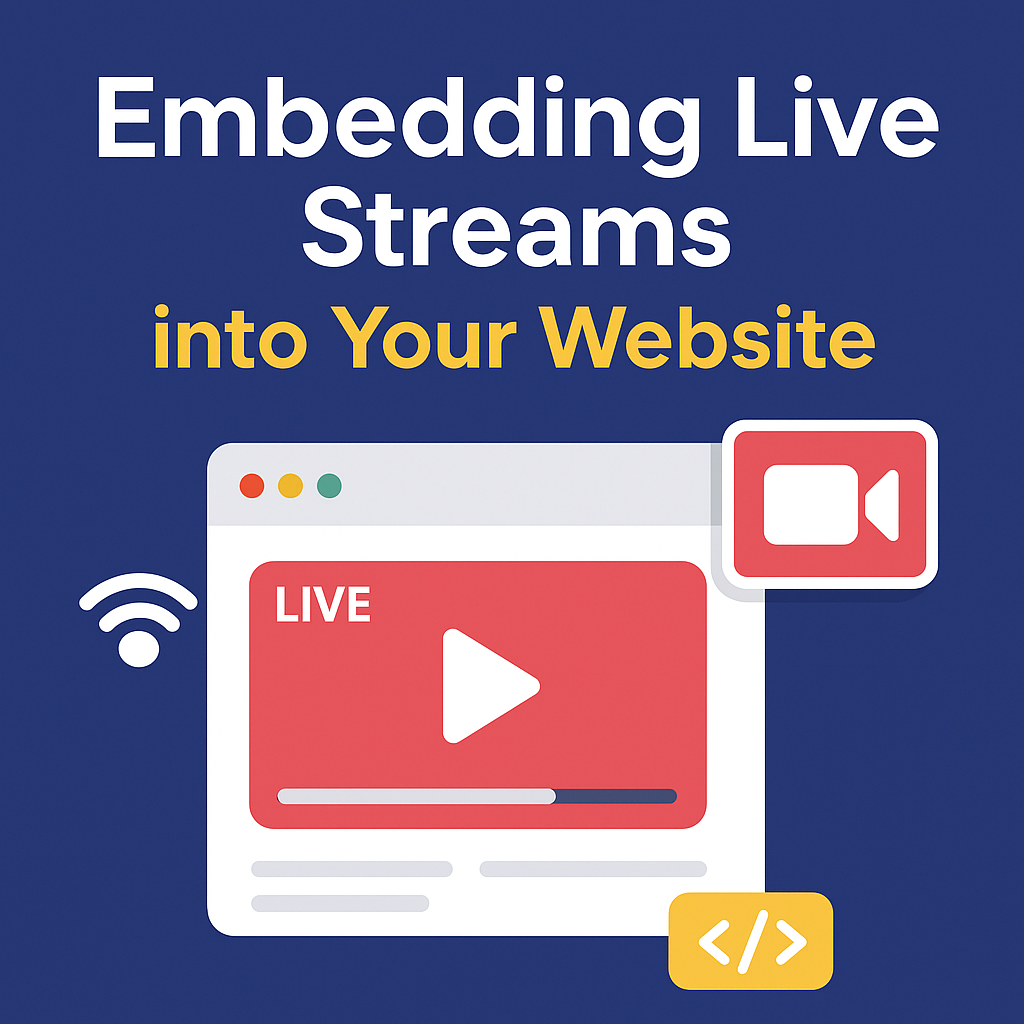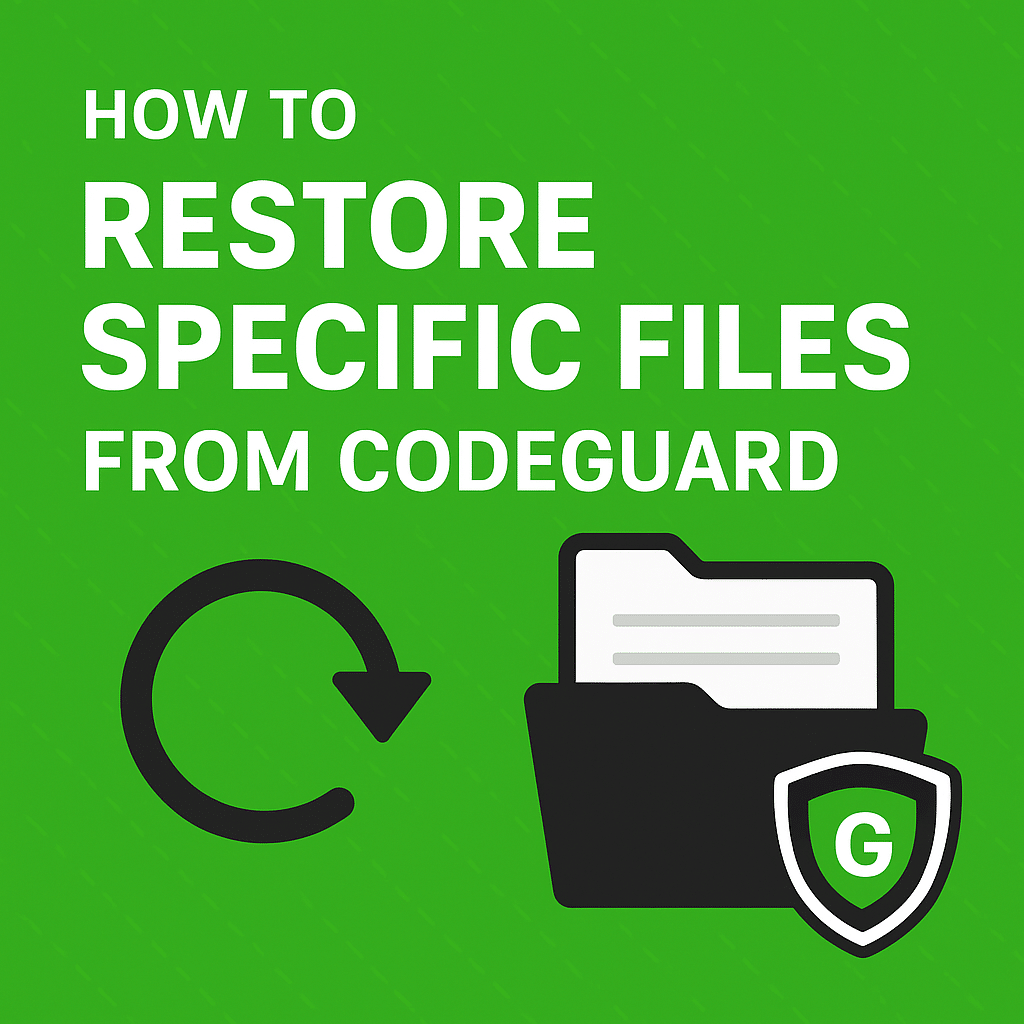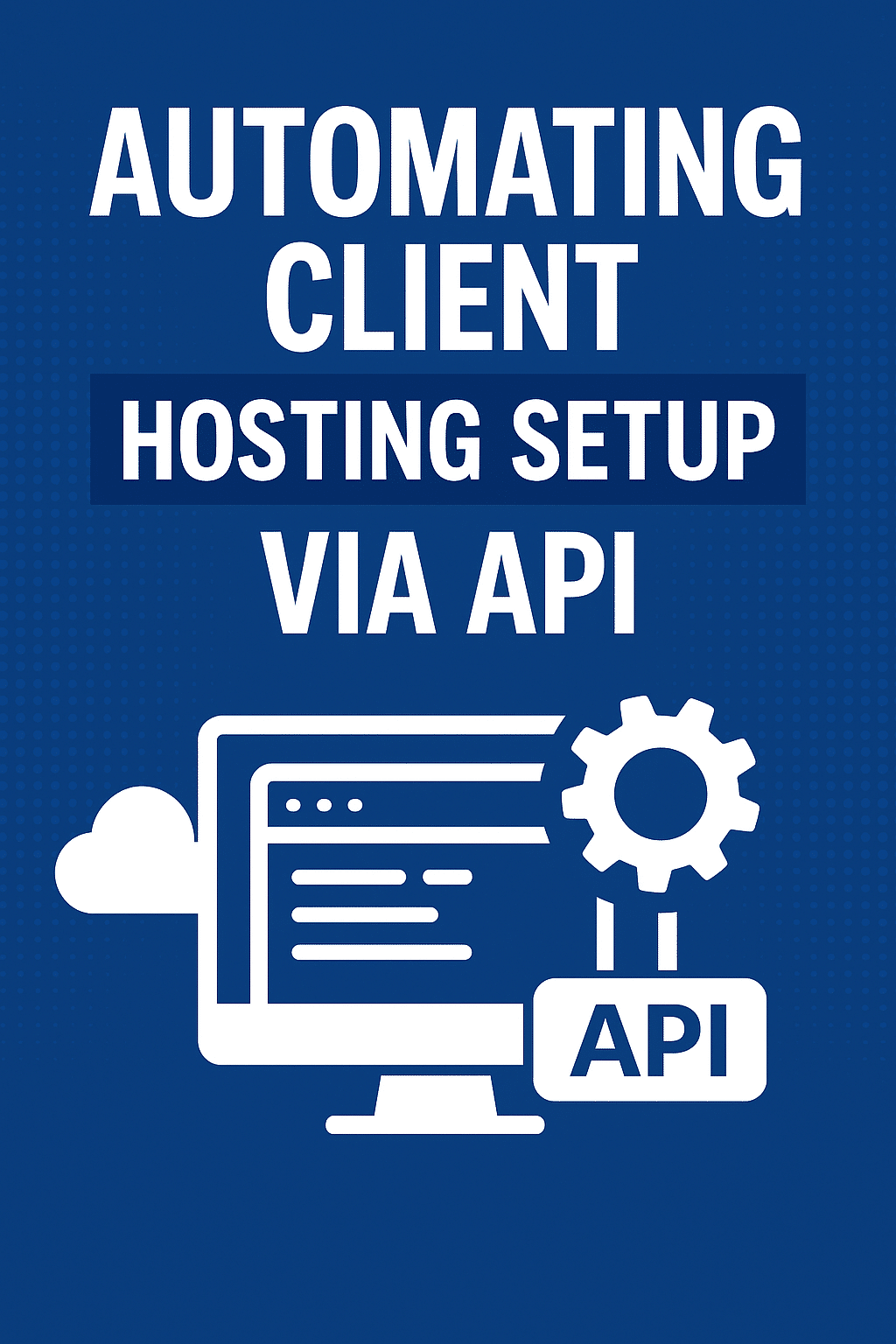Recommended Services
Supported Scripts
WordPress
Hubspot
Joomla
Drupal
Wix
Shopify
Magento
Typeo3
Month: September 2025
Installing Free SSL with Let’s Encrypt on Sternhost
Website security is no longer optional—it’s essential. One of the easiest ways to protect your website visitors and boost your SEO ranking is by installing an SSL certificate. At Sternhost, we make it simple with free SSL integration through Let’s Encrypt. In this guide, we’ll show you ...
Automating Daily Backups with CodeGuard: Protect Your Website the Smart Way
When running a website, data loss is one of the biggest risks you can face. From accidental file deletion to malware attacks, losing your website files and databases can cause downtime, lost revenue, and damage to your brand reputation. The best defense against these risks is a ...
Embedding Live Streams into Your Website: A Complete Guide
Live streaming has become one of the most powerful ways to engage with audiences online. Whether you’re hosting a virtual event, church service, online class, concert, or business webinar, embedding a live stream directly into your website ensures your viewers can tune in without distractions from third-party ...
How to Create an Addon Domain in cPanel
An addon domain allows you to host an additional website on your existing Sternhost hosting account, each with its own content and domain name.
Step-by-Step Instructions
Log in to cPanel
Access your cPanel dashboard through your Sternhost account.
Navigate to the Domains Section
In the cPanel dashboard, locate and click ...
Setting Up a Web Application Firewall (WAF): A Complete Guide
When running a website or application, security is not optional—it’s essential. One of the most effective ways to protect your web applications from cyber threats is by using a Web Application Firewall (WAF). A WAF filters, monitors, and blocks malicious HTTP traffic before it reaches your server, ...
How to Restore Specific Files from CodeGuard
Keeping your website safe from data loss is critical, and CodeGuard is one of the most reliable backup solutions available. While it’s common to restore an entire website, sometimes you only need to recover a specific file or folder — maybe a theme file, a plugin, or ...
Automating Client Hosting Setup via API: A Complete Guide
In today’s fast-paced digital world, hosting providers need to offer speed, efficiency, and automation. Manually setting up client hosting accounts is no longer scalable. That’s where APIs (Application Programming Interfaces) come in — allowing hosting companies to automate client onboarding, domain provisioning, email setups, and billing.
If you’re ...
Setting Up White-Label cPanel for Your Clients
If you run a web hosting business or resell hosting services, providing a professional and branded experience for your clients is crucial. One effective way to achieve this is by setting up a white-label cPanel. With a white-label setup, you can remove third-party branding and customize the ...
- 1
- 2