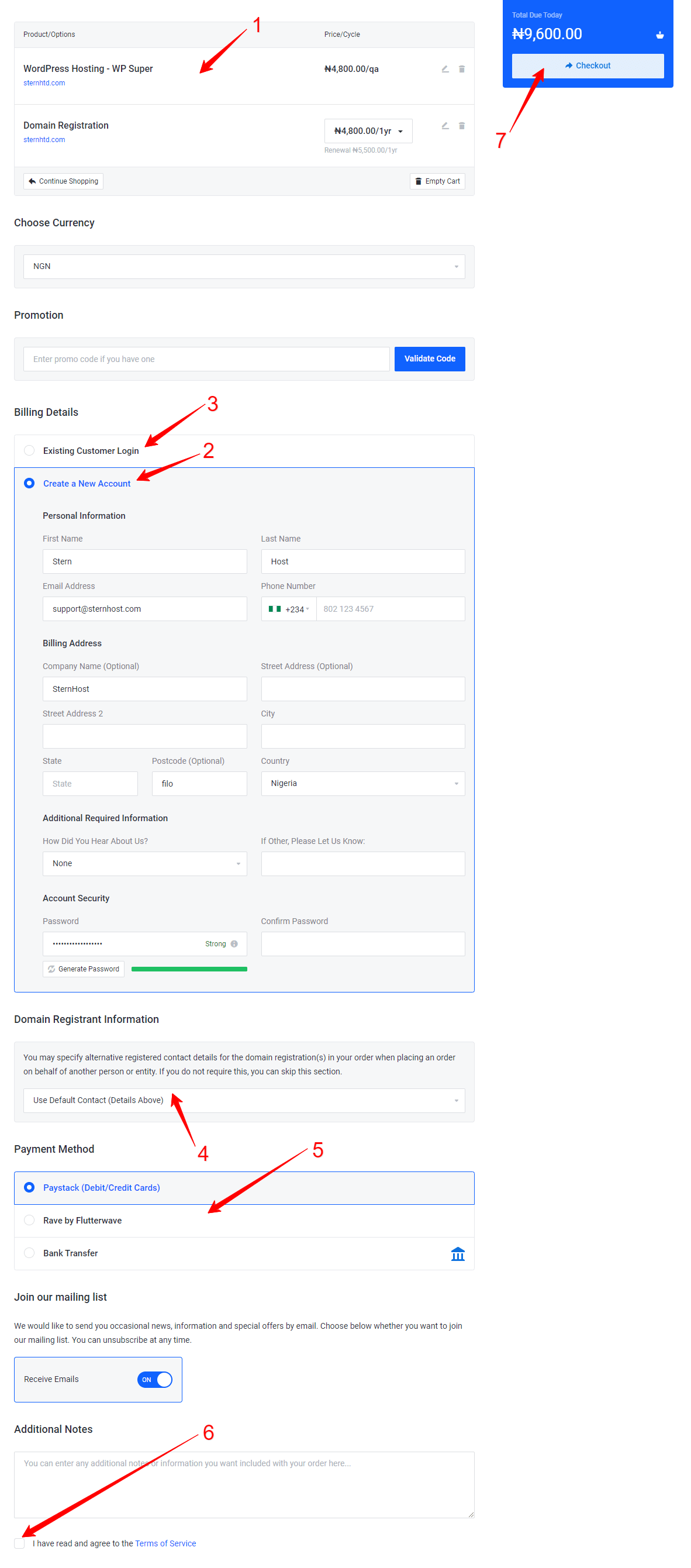To place order for WordPress hosting, follow the steps below.
Step 1:
Visit https://sternhost.ng and click on Hosting > WordPress Hosting as illustrated below
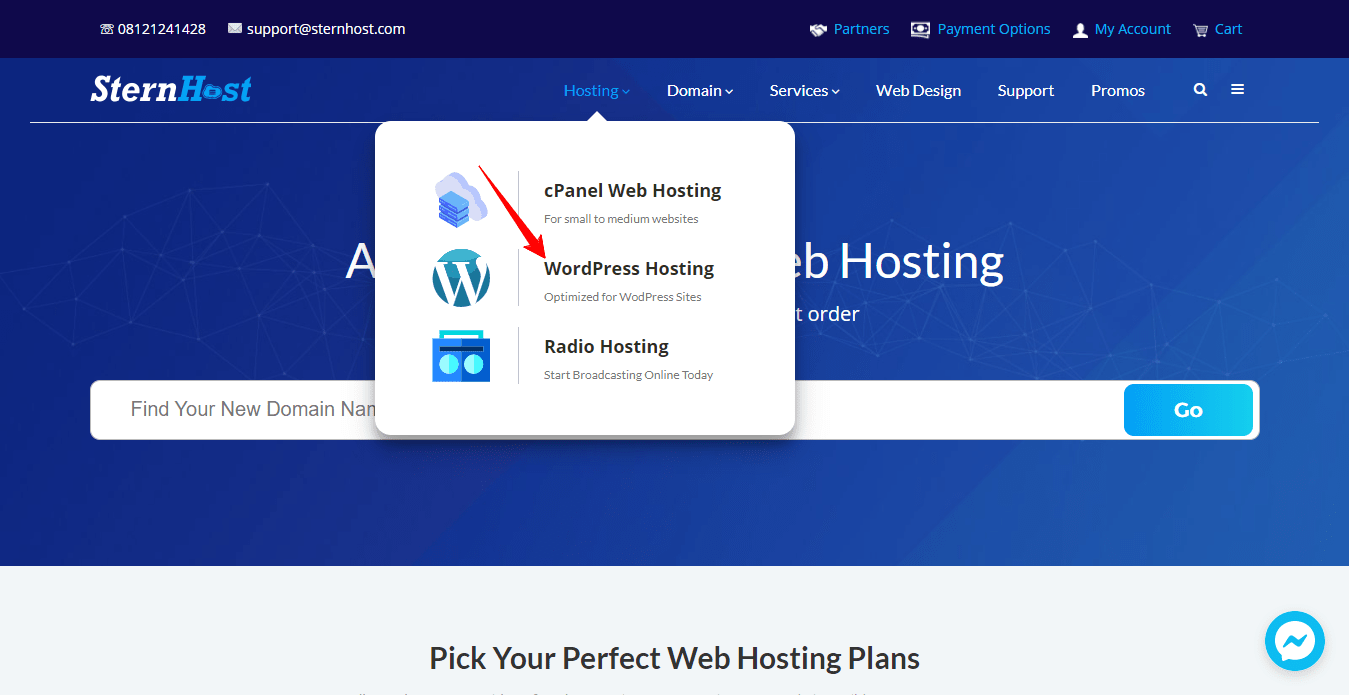
Step 2.
(1) Check out all of the different WordPress hosting packages and tenure that are available , (2) and then click on the Choose Plan link to place an order for the WordPress hosting package of your choice .
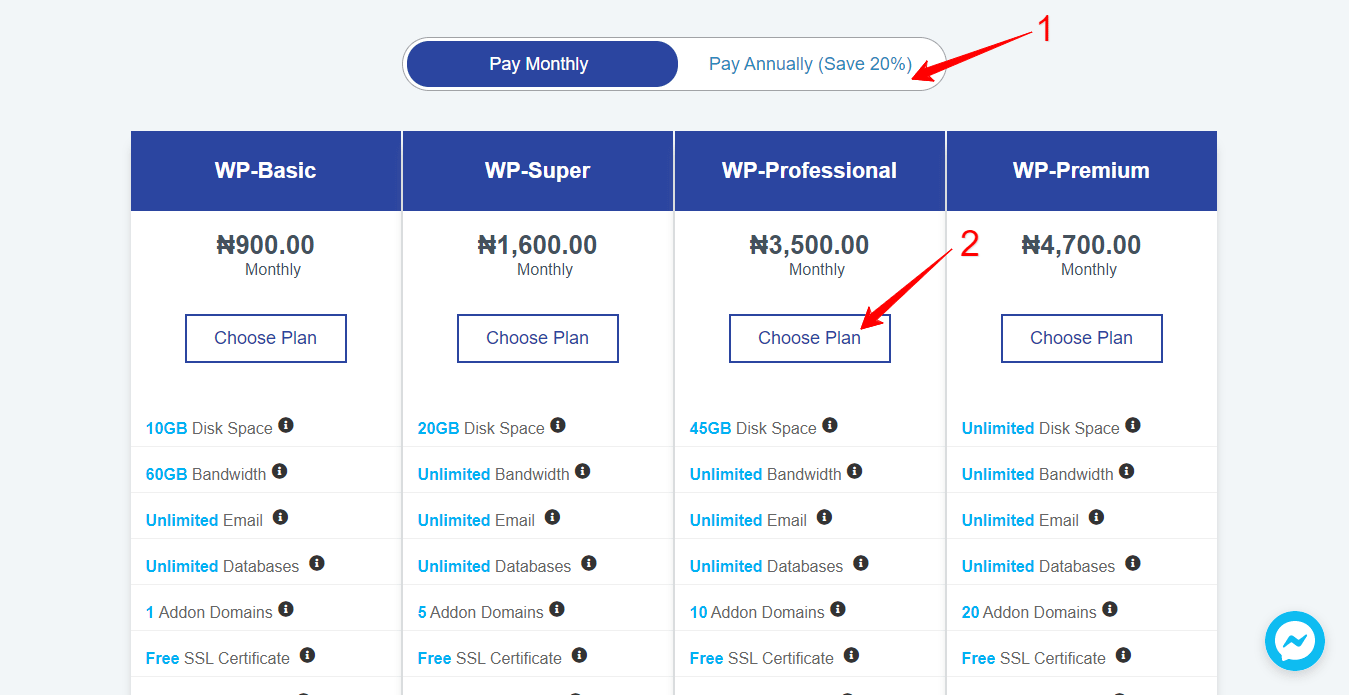
Step 3.
(1) Following that, type in the new domain name you wish to register. (2) To transfer your domain from another registrar, select Transfer your domain from another registrar and enter your domain and EPP code . (3) If you currently have a domain name registered with us or another registrar and do not desire to transfer it to us, select the I will use my existing domain and update my nameservers option.
(4) After that, click the Check option to determine whether the domain name you wish to register is available . (5) If it is, select the option to Continue .
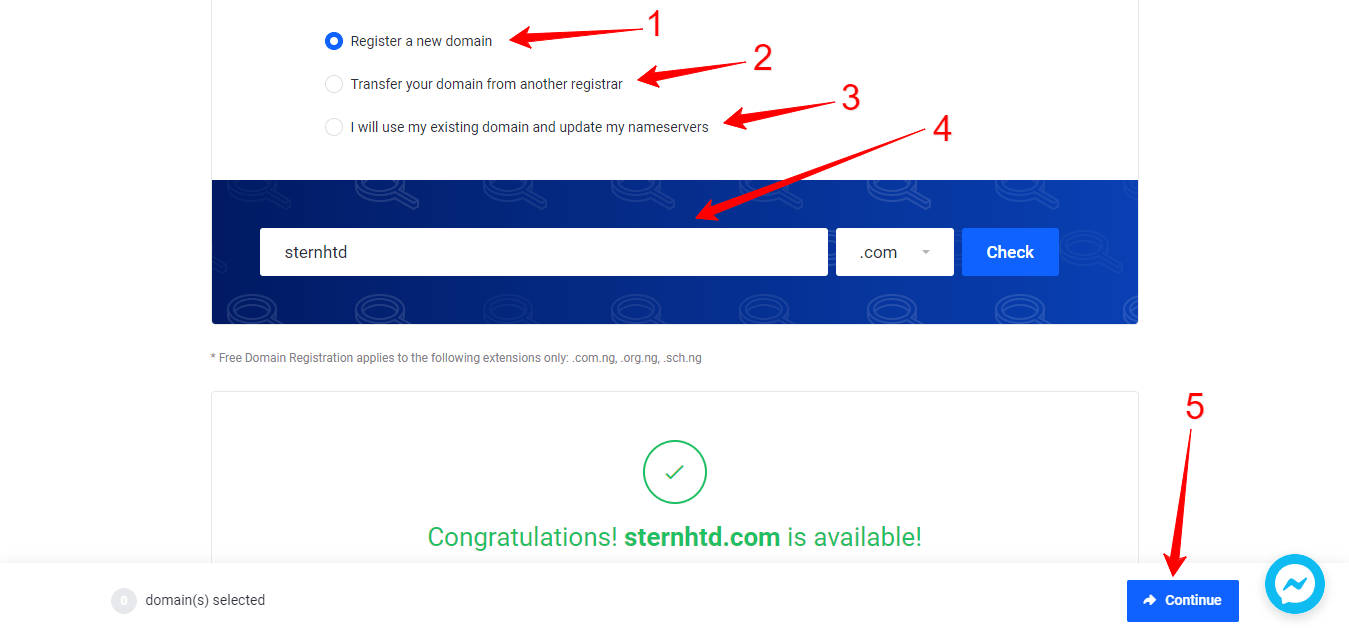
Step 4
(1) Selects the frequency of billing: monthly, quarterly, semi-annually, annually, biennially, or triennially.
(2) Under Additional Required field provide your desired Admin Name (Enter the username you will use to login to your WordPress dashboard), Admin Pass (Enter the password you will use to login to your WordPress dashboard) and Directory (Select the directory you want to install the script at).
(3) Optionally, select any of the add-on services you desire, and (4) click continue
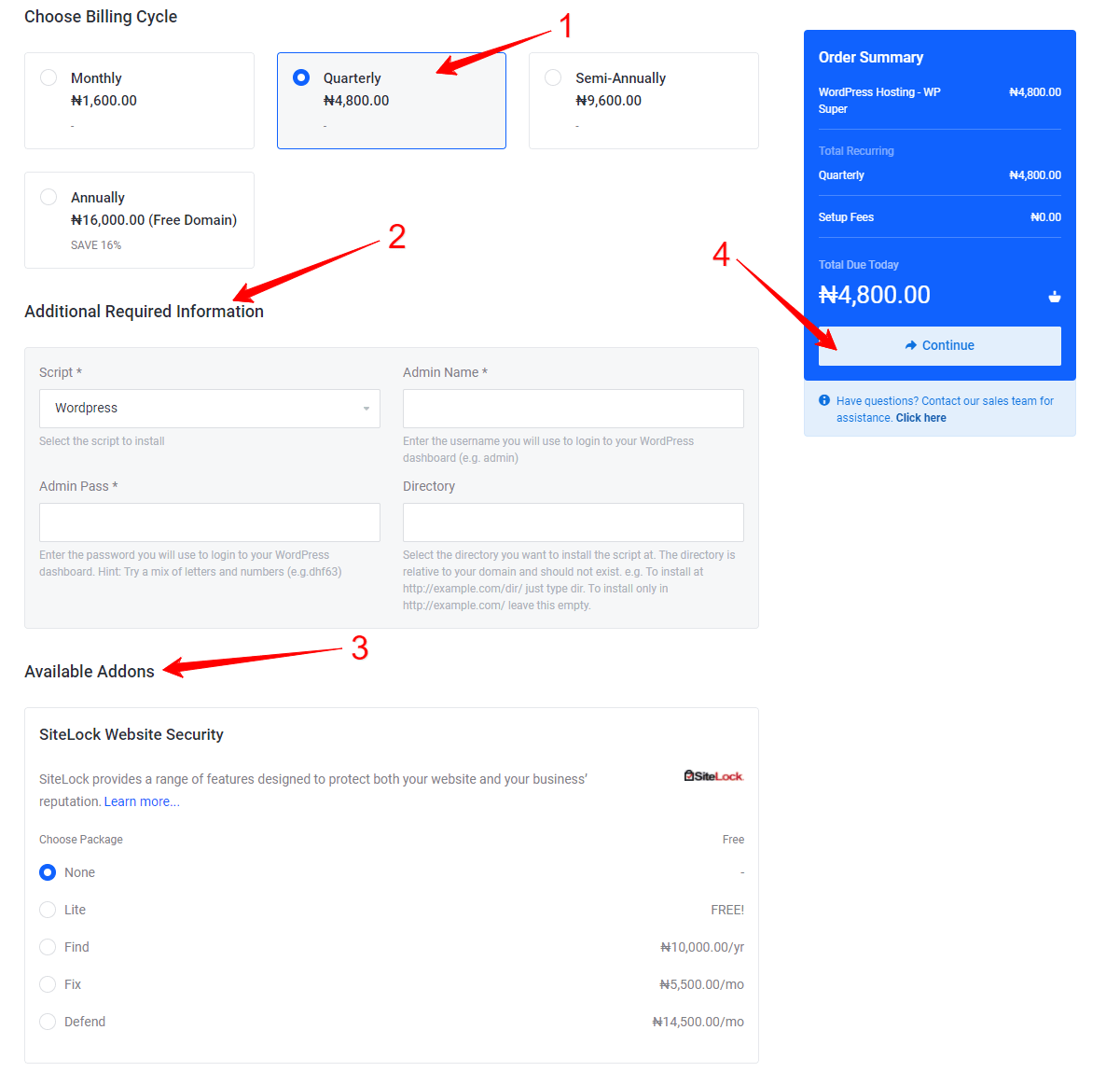
Step 5.
(1) Review your selected products and options, (2) if you are a new customer, click on the option to Create a New Account and fill all the spaces provided. (3) If you are however an existing customer, click the Existing Customer Login option and fill in your details.
(4) Optionally specify alternative registered contact details for the domain registration(s) in your order when placing an order on behalf of another person or entity. If you do not require this, you can skip this section.
(5) Lastly select your desired Payment Methods, (6) agree to our terms of service and (7) click on checkout to finalize your order