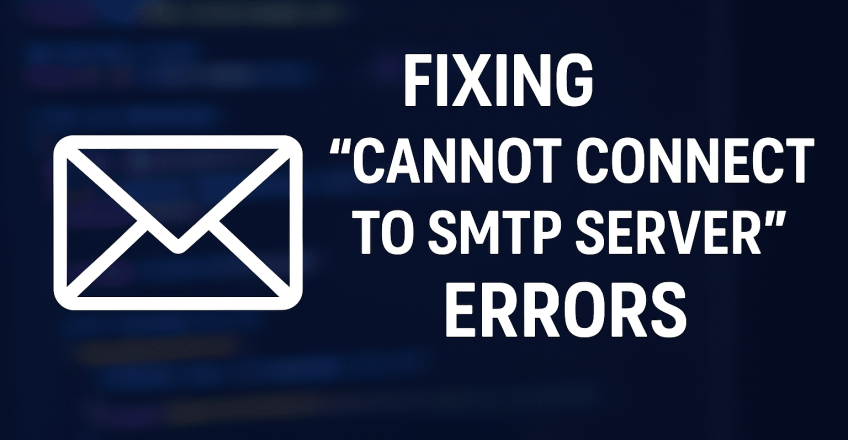
Email is the lifeline of business communication. But sometimes, you might run into the dreaded error: “Cannot connect to SMTP server.” This issue usually occurs when your email client or application cannot establish a connection with the mail server.
If you’re hosting your emails on Sternhost (whether shared hosting, business hosting, or VPS), this guide will help you diagnose and fix SMTP connection errors quickly.
Common Causes of SMTP Connection Errors
Before diving into fixes, let’s understand why this happens:
-
Incorrect SMTP server details – wrong hostname, port, or security type.
-
Blocked ports by ISP or firewall (often Port 25).
-
Authentication issues – incorrect username/password.
-
SSL/TLS misconfiguration.
-
Mail server downtime or misconfigured DNS (MX records).
Step-by-Step Fixes
1. Verify Your SMTP Settings
For Sternhost email, use the following standard details:
-
SMTP Host:
mail.yourdomain.com -
SMTP Port: 465 (SSL) or 587 (TLS)
-
Username: Your full email address (e.g., info@yourdomain.com)
-
Password: Your email password
👉 Double-check these in your email client (e.g., Outlook, Thunderbird, mobile mail apps).
2. Test SMTP Connectivity
Run this command in Terminal/Command Prompt:
If it fails, the port may be blocked or misconfigured.
3. Change SMTP Port
-
Try switching from Port 25 (commonly blocked by ISPs) to Port 465 (SSL) or Port 587 (TLS).
-
In cPanel, go to Email Accounts → Connect Devices for recommended settings.
4. Check Authentication
Make sure “My outgoing server requires authentication” is enabled in your email client. Without this, the server will reject your connection.
5. Verify SSL/TLS Certificates
If you’re using a custom domain with SSL, ensure the certificate is valid. Expired or self-signed certificates can cause connection issues.
-
In Sternhost cPanel, use AutoSSL to issue free certificates.
-
Reconfigure your email client to use SSL/TLS.
6. Update DNS (MX Records)
Ensure your MX records are correctly pointing to Sternhost servers. Incorrect MX or A records can cause mail delivery and connection errors.
👉 In cPanel → Zone Editor → verify mail.yourdomain.com points to your Sternhost server IP.
7. Check Firewall or Antivirus
Some firewalls or antivirus programs block SMTP ports. Temporarily disable them and test again.
-
On Sternhost VPS, make sure your firewall (CSF or iptables) allows Ports 465, 587.
8. Contact Sternhost Support
If all else fails, it might be a server-side issue. The Sternhost support team can quickly help troubleshoot SMTP logs, firewall rules, and mail server configs.
Preventing Future SMTP Issues
-
Always use secure ports (465/587) instead of Port 25.
-
Keep your domain’s DNS and SSL updated.
-
Regularly monitor mail server health in Sternhost cPanel or VPS dashboard.
Conclusion
The “Cannot connect to SMTP server” error can be frustrating, but in most cases, it’s caused by simple misconfigurations or blocked ports. By following the steps above, you can restore smooth email sending from your Sternhost hosting account.
If you’re still experiencing issues, don’t hesitate to contact Sternhost Support for expert help.

