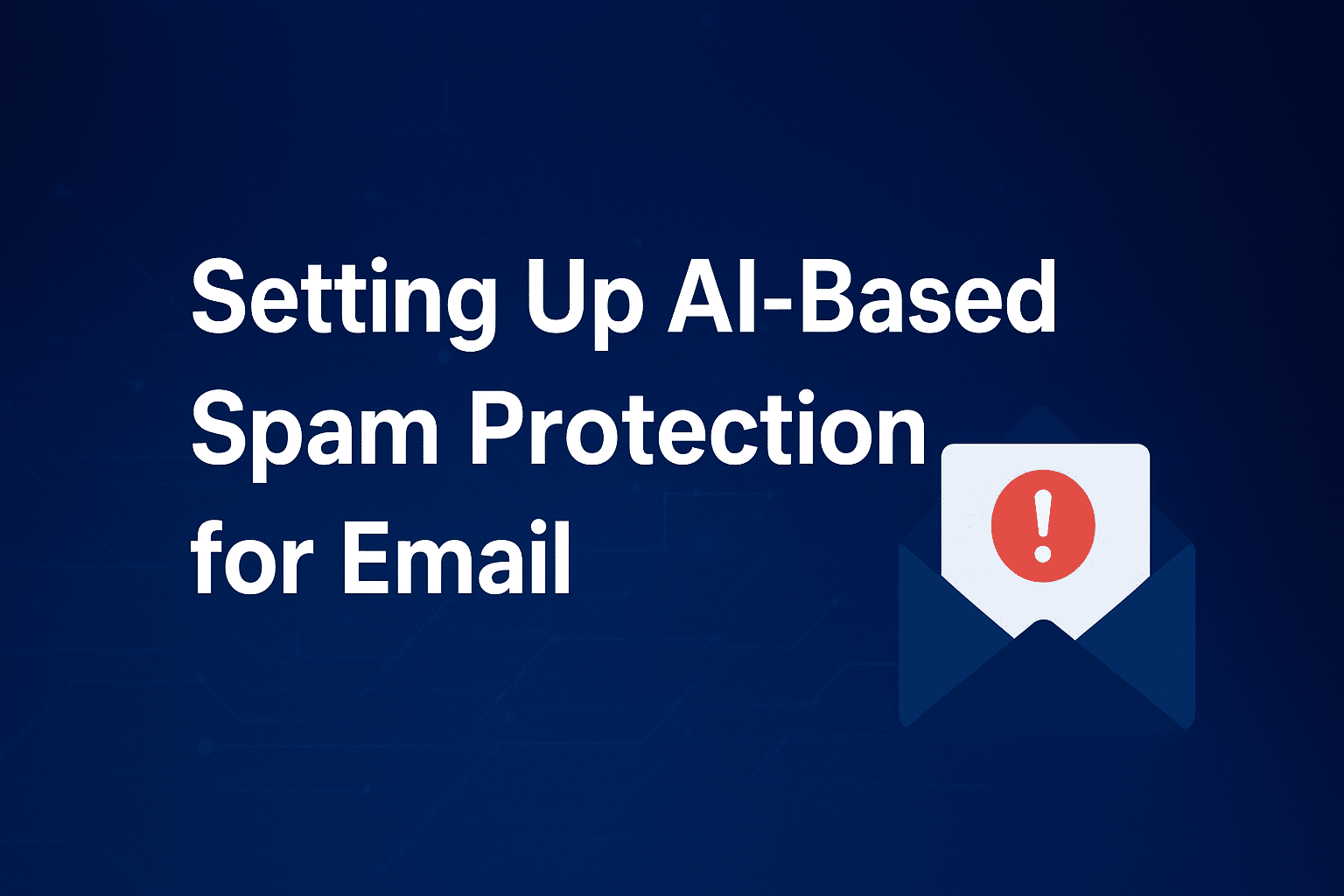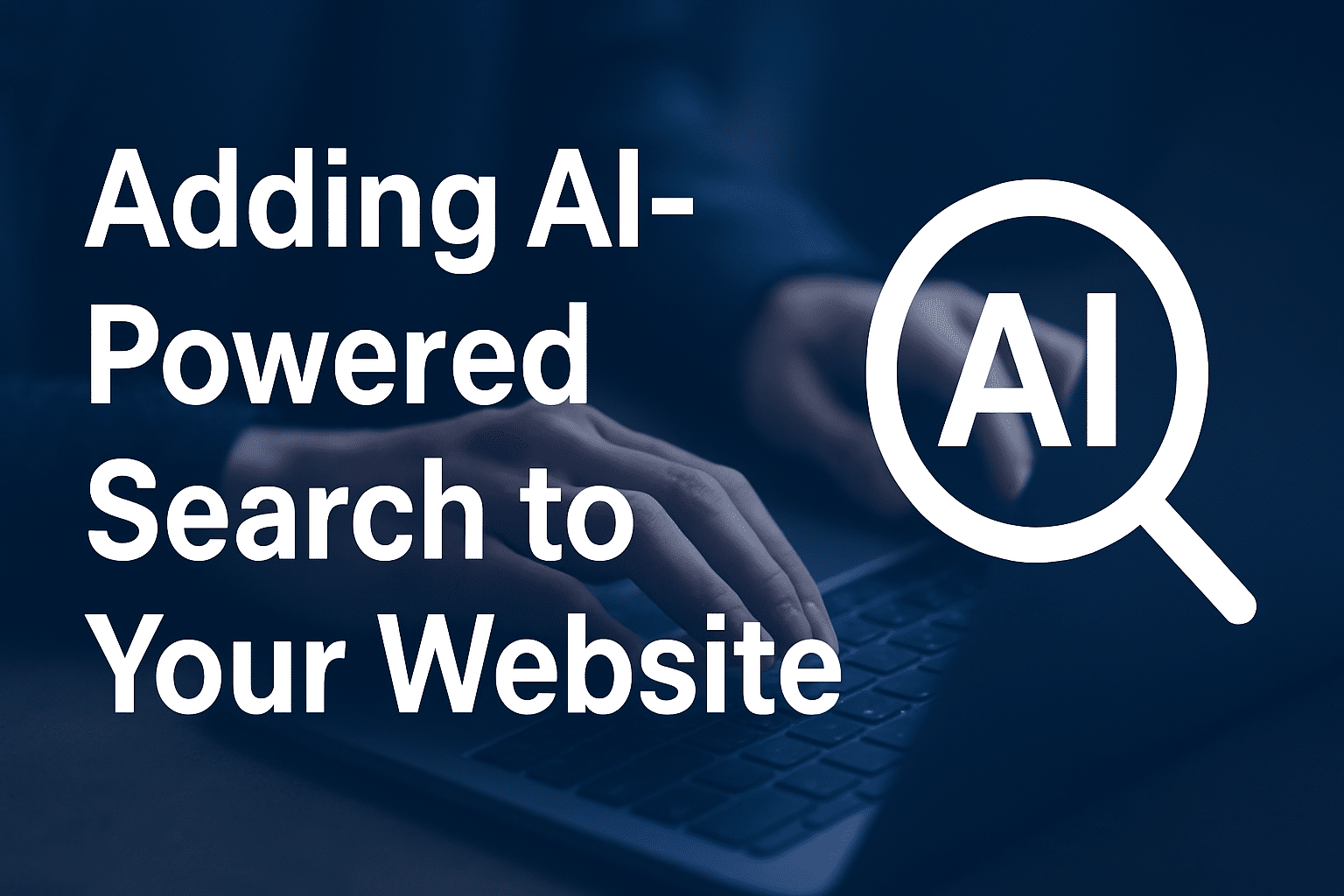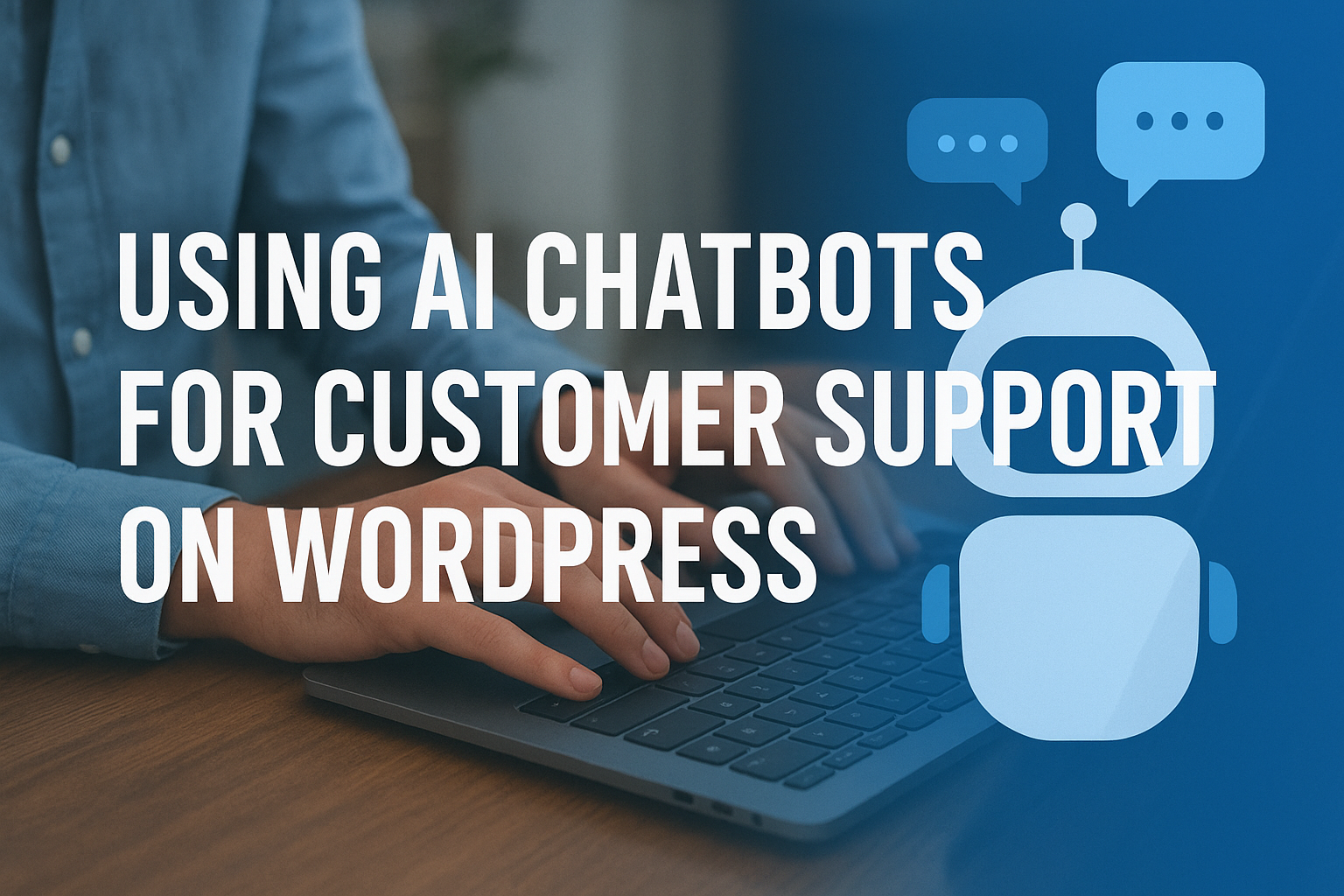Getting Started with Internet Radio Hosting: A Beginner’s Guide
The world of broadcasting is no longer limited to FM frequencies. With Internet Radio Hosting, you can reach a global audience with just a computer and an internet connection. Whether you’re starting a music channel, talk show, church stream, or educational broadcast, Sternhost provides the tools and technology to help you go live in minutes.
In this article, we’ll guide you through getting started with your own internet radio station using SHOUTcast or Icecast on Sternhost.
What is Internet Radio Hosting?
Internet radio hosting allows you to broadcast audio content live over the internet. It’s perfect for:
-
🎶 DJs and music curators
-
🗣️ Podcasters or talk show hosts
-
📢 Churches, schools, or community groups
-
📡 Online news and radio stations
With Sternhost, you can choose from SHOUTcast or Icecast, the industry’s most popular streaming platforms.
How It Works (Simplified)
-
You (the host) send audio to a streaming server using software like BUTT or RadioBOSS.
-
The streaming server (Sternhost) sends the live audio to your listeners via a player or browser.
-
Listeners tune in from your website or shareable link.
Step-by-Step: Launch Your Internet Radio Station
✅ Step 1: Choose Your Hosting Plan
Head to Sternhost Internet Radio Hosting Plans and pick a plan that suits your expected number of listeners and bitrate needs.
Look for:
-
SHOUTcast or Icecast option
-
Disk space (for Auto DJ)
-
Bandwidth limit
-
Number of listeners
✅ Step 2: Log into Your Azura Cast Panel
Once your account is activated:
-
Log in to Azura Cast Control Panel
-
Use the credentials sent to your email.
-
Familiarize yourself with the dashboard — you’ll see options for AutoDJ, Source, Server Settings, etc.
✅ Step 3: Set Up AutoDJ (Optional)
AutoDJ lets you stream even when you’re offline.
-
Upload MP3 files to your library
-
Create playlists
-
Schedule or loop playlists
-
Enable AutoDJ from your panel
No need to stay online 24/7!
✅ Step 4: Configure Your Live Broadcast Software
To go live manually:
-
Download and install BUTT (Broadcast Using This Tool):
👉 https://danielnoethen.de/butt/ -
In BUTT, input the server IP, port, and password (from your panel).
-
Click “Play” or “Start” to go live.
🛠️ Advanced users may prefer RadioBOSS, Mixxx, or SAM Broadcaster.
✅ Step 5: Share Your Stream
Your streaming link will be something like:
🔗 http://stream.sternhost.com:PORT/stream
You can embed a player on your site or share the link directly.
💡 Want a custom branded player? Ask Sternhost Support
Bonus: Understanding SHOUTcast vs Icecast
| Feature | SHOUTcast | Icecast |
|---|---|---|
| Compatibility | Broad player and software support | More flexible for open-source |
| Licensing | Requires licensing for public use | Ideal for personal/private use |
| Format Support | MP3, AAC+ | MP3, AAC+, OGG, Opus |
Need help choosing? See our guide: SHOUTcast vs Icecast: Which Is Better?
Common Uses of Internet Radio Hosting
-
Music & DJ streaming
-
Podcast rebroadcast
-
Sermons and live church audio
-
School and university radio
-
Live event coverage
Troubleshooting Tips
-
❌ No sound? Check your source connection or audio levels.
-
🔒 Stream offline? Make sure AutoDJ or your source is running.
-
⚙️ Buffering? Lower your bitrate or upgrade your plan.
Need help? Our support team is available 24/7.
📨 Open a Ticket
Final Thoughts
Starting your own online radio station has never been easier. With Sternhost’s reliable internet radio hosting powered by SHOUTcast and Icecast, you get a secure, fast, and flexible broadcasting platform—ready for your voice to be heard.