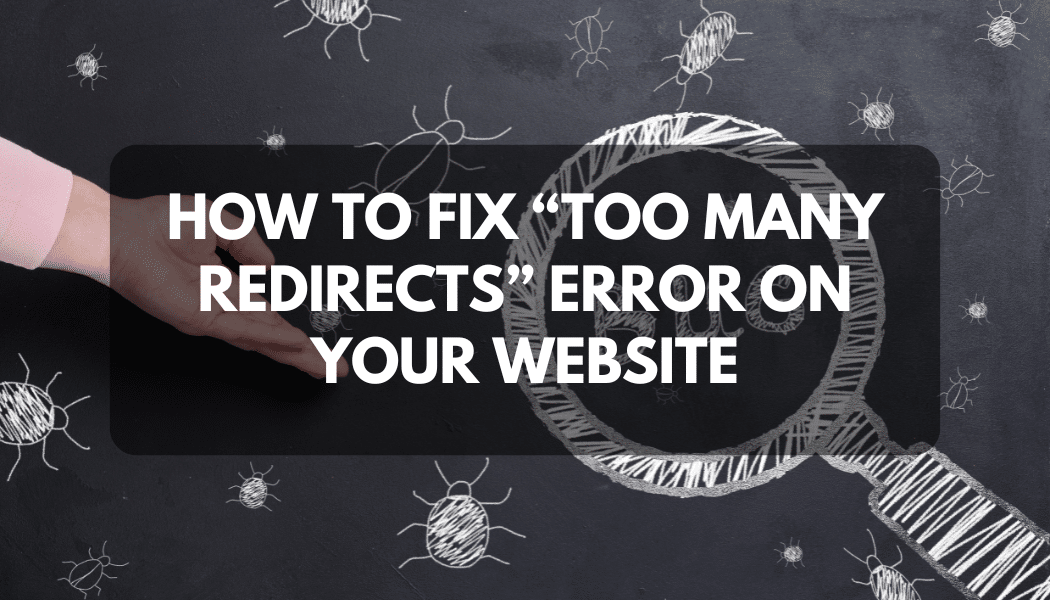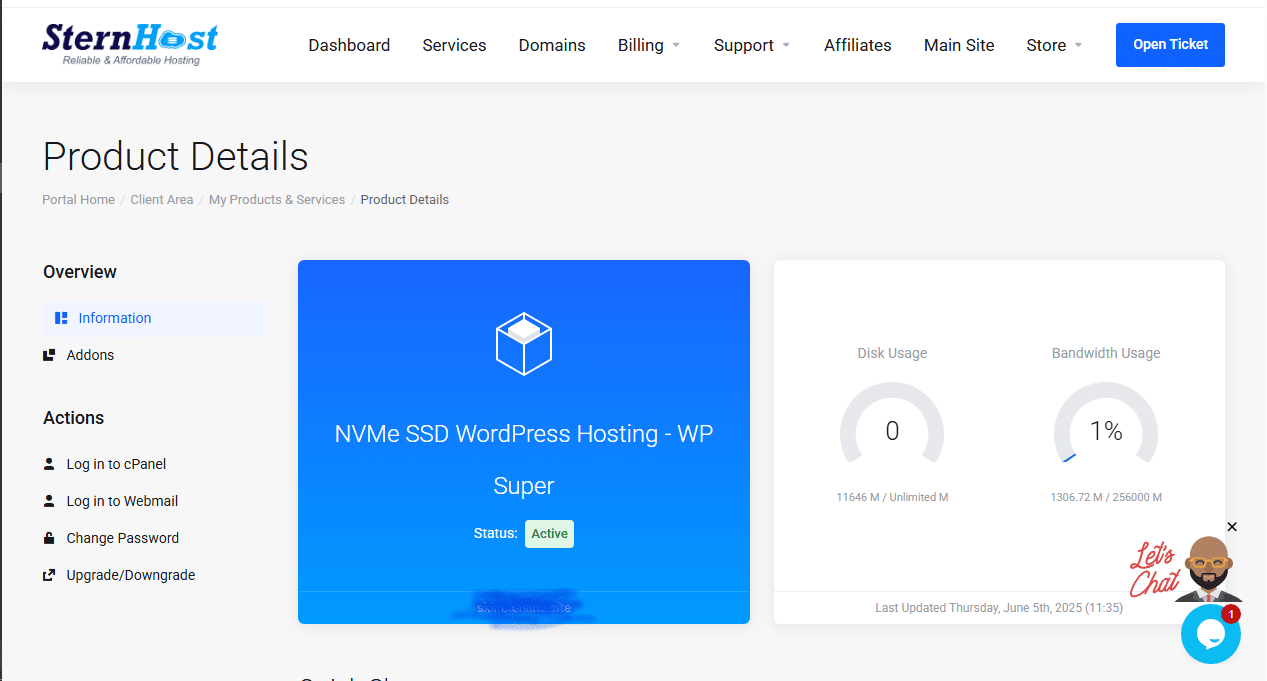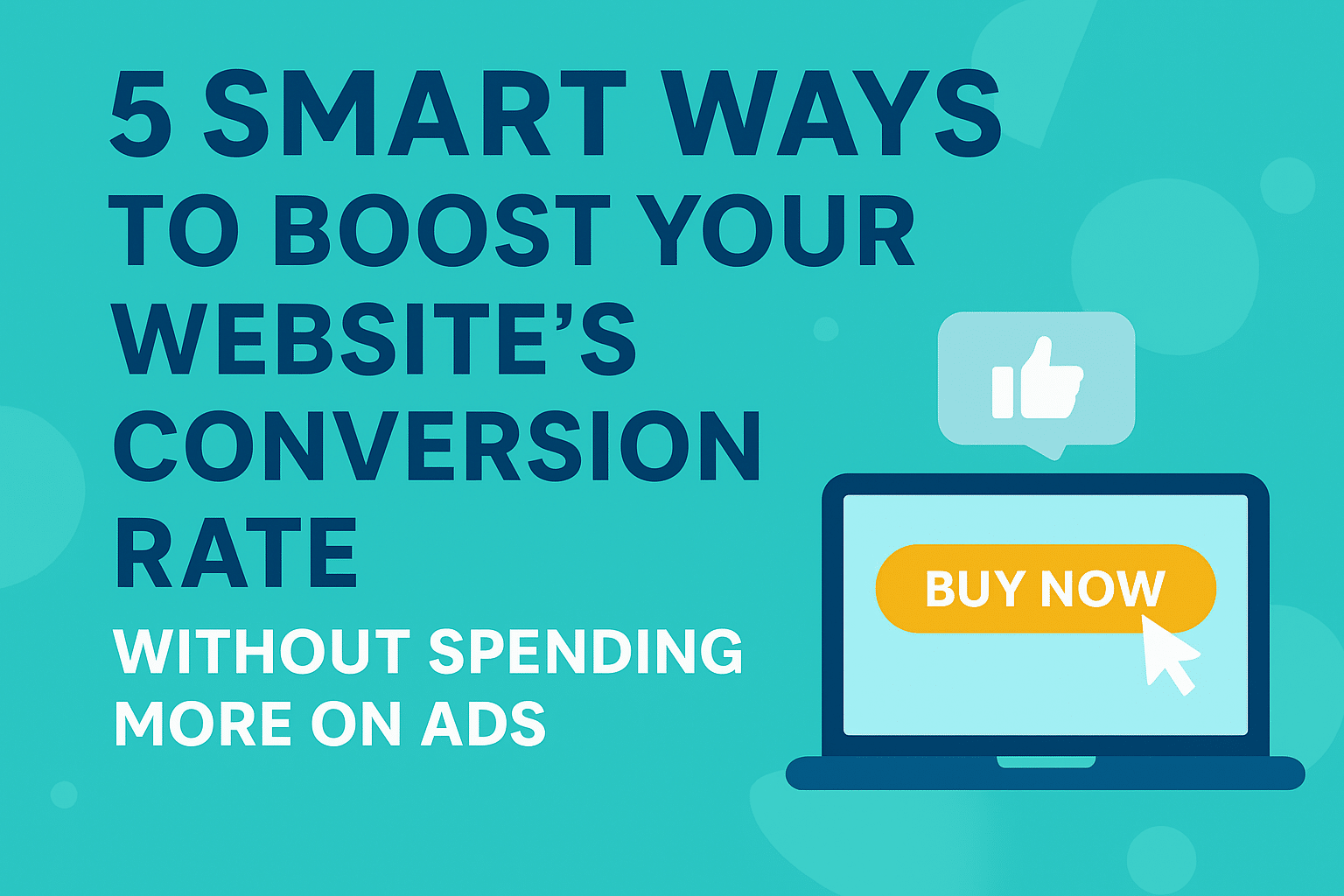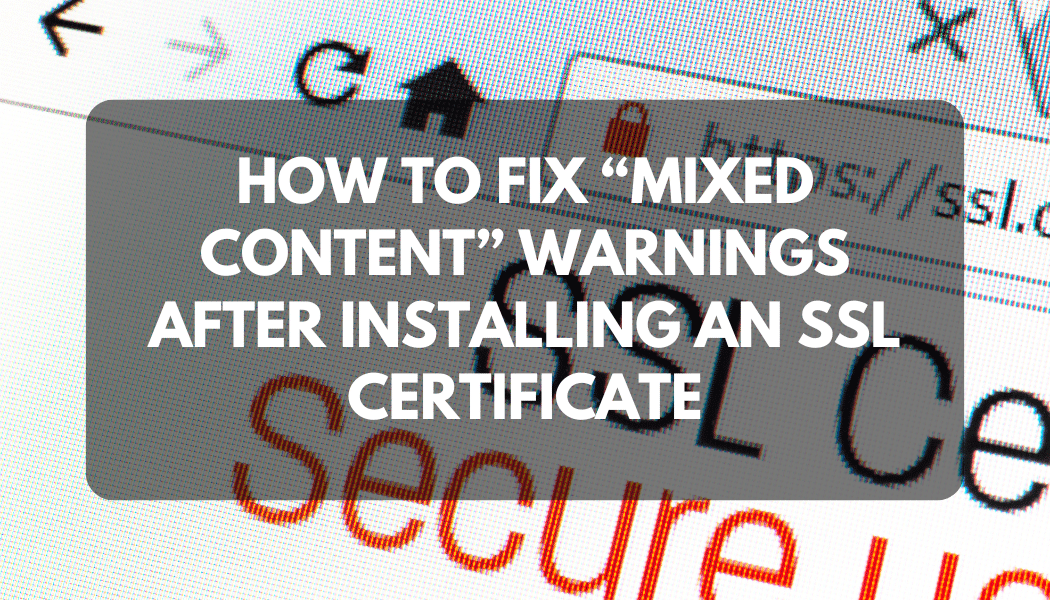How to Fix “Too Many Redirects” Error on Your Website
Have you ever tried opening your website only to see this frustrating message?
“This page isn’t working — redirected you too many times.”
This is known as a redirect loop, and it prevents visitors (and you) from accessing your site.
The good news? It’s easy to fix once you understand what’s causing it.
Let’s walk through how to fix the “Too Many Redirects” error whether your website is hosted on Sternhost or anywhere else.
What Causes the Redirect Loop?
A redirect loop happens when a webpage keeps sending your browser back and forth between URLs.
For example:
Common causes include:
-
Conflicting HTTP → HTTPS redirects
-
Misconfigured .htaccess or redirect rules in cPanel
-
SSL settings mismatch in WordPress or CMS
-
Caching from Cloudflare or browser
-
Incorrect domain aliases or CDN setup
Step 1: Clear Your Browser Cache and Cookies
Before anything else, try clearing your browser cache.
Old redirect data may be stored locally.
✅ Quick Fix:
-
Press Ctrl + Shift + R (Windows) or Cmd + Shift + R (Mac)
-
Or manually clear cache under Browser Settings → Privacy → Clear Browsing Data
Then reload your website.
Step 2: Check Your Website Redirects in cPanel
-
Log in to your Sternhost cPanel
-
Navigate to Domains → Redirects
-
Review and delete any duplicate or conflicting redirects (for example, redirecting both HTTP and HTTPS to each other).
-
Recreate the redirect properly:
-
Type: Permanent (301)
-
From:
http://example.com -
To:
https://example.com
-
Step 3: Fix WordPress URL Settings
If you use WordPress:
-
Go to Settings → General
-
Ensure both URLs are consistent:
If they’re mismatched (one with www, one without), update them to match your SSL and domain configuration.
Step 4: Check .htaccess Rules
In cPanel → File Manager → public_html, open .htaccess and look for repeated HTTPS redirect lines.
✅ Replace multiple redirect rules with this single clean one:
Save the file and reload your site.
Step 5: Cloudflare or CDN Redirect Fix
If you’re using Cloudflare or Sternhost CDN, the redirect loop might come from SSL mode settings.
-
Log in to your Cloudflare Dashboard
-
Go to SSL/TLS → Overview
-
Set the SSL mode to Full (not Flexible)
Then, in Edge Certificates, enable:
-
✅ Always Use HTTPS
-
✅ Automatic HTTPS Rewrites
Purge cache when done.
Step 6: Disable Problematic Plugins (WordPress)
Caching or security plugins may override redirects.
Use cPanel’s File Manager or FTP to rename the plugin folder temporarily:
If your site works after that, re-enable plugins one by one.
Step 7: Flush DNS and Browser Cache
If the problem persists:
-
Clear local DNS:
-
Restart your browser and router.
Redirect loops are usually caused by small configuration mistakes — but once fixed, your site will load smoothly again.
Following these steps should resolve the “Too Many Redirects” error permanently.
Need Help?
If your redirects still don’t work or you suspect an SSL misconfiguration, our experts at Sternhost can help you fix it fast.
👉 Contact Support or
👉 Learn about Sternhost Web Hosting — optimized for WordPress, speed, and security.