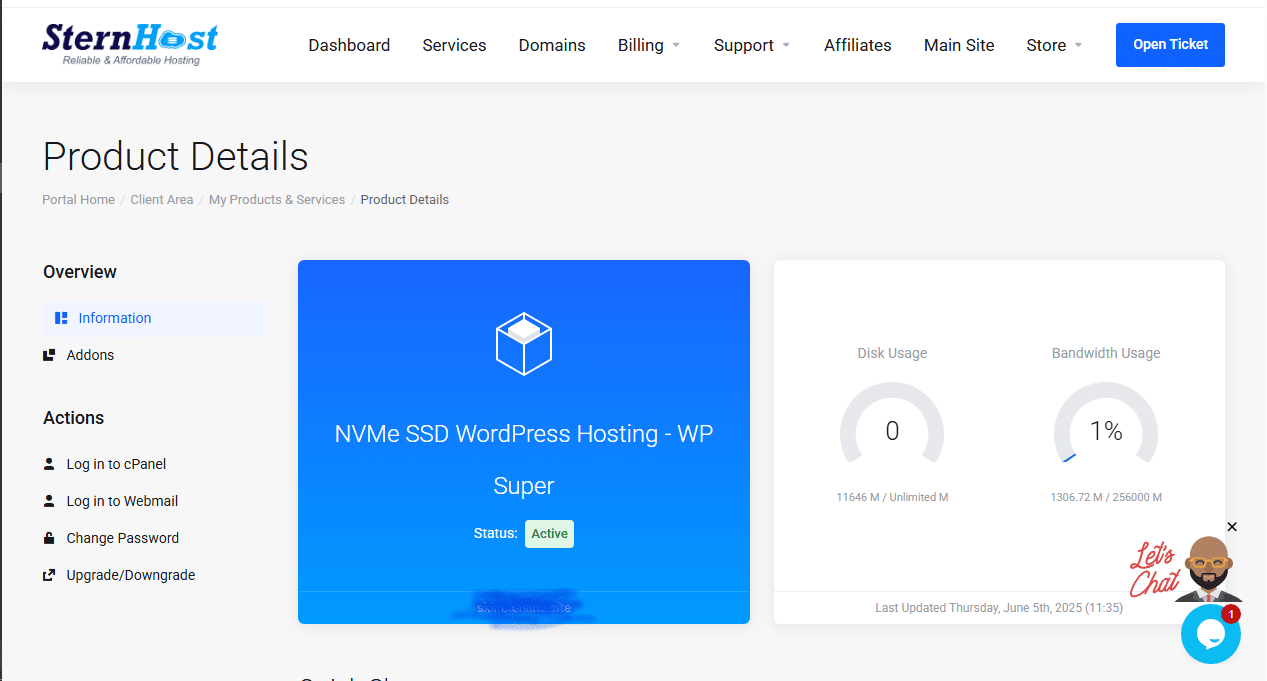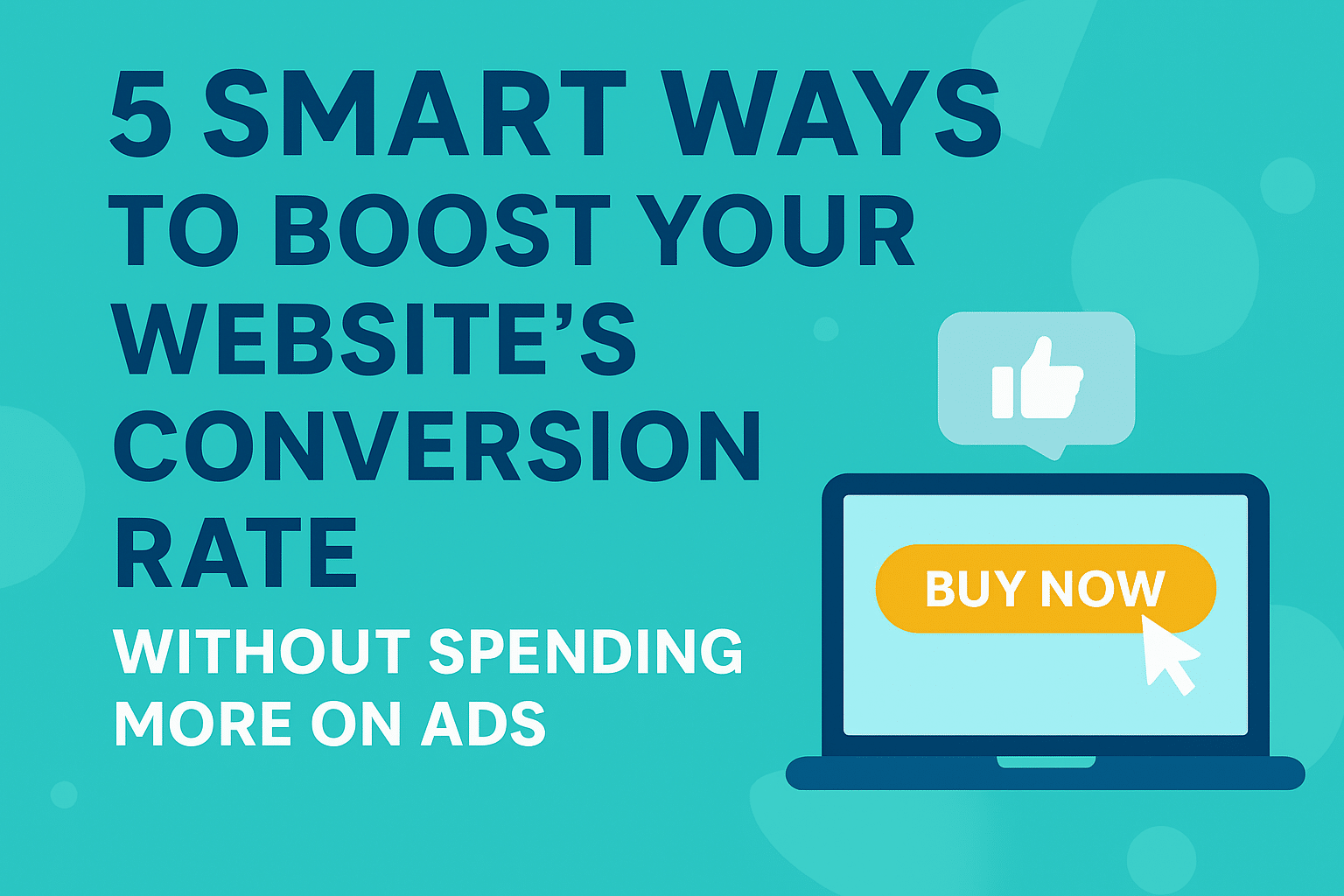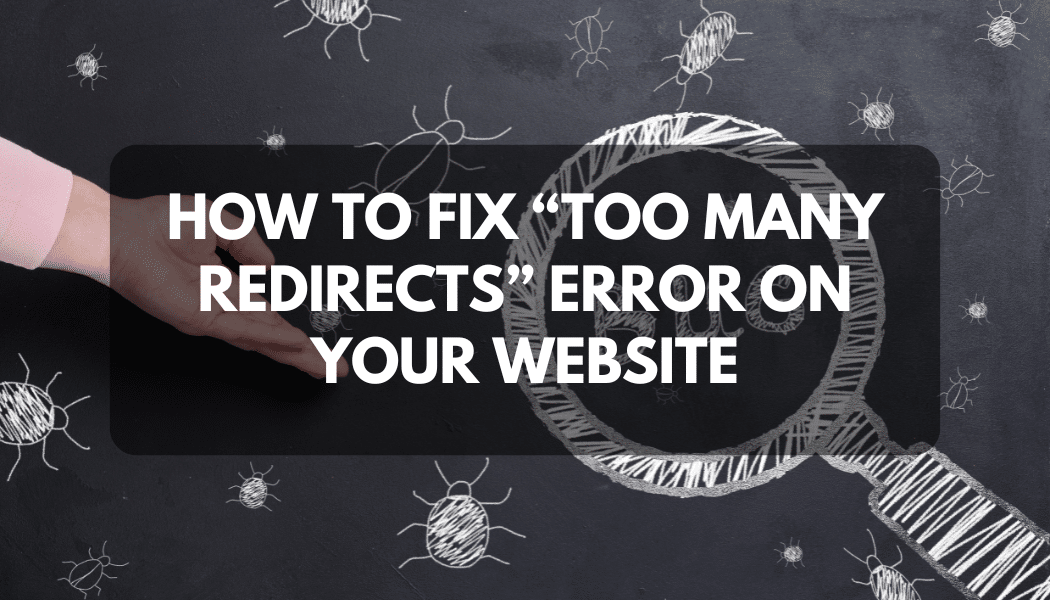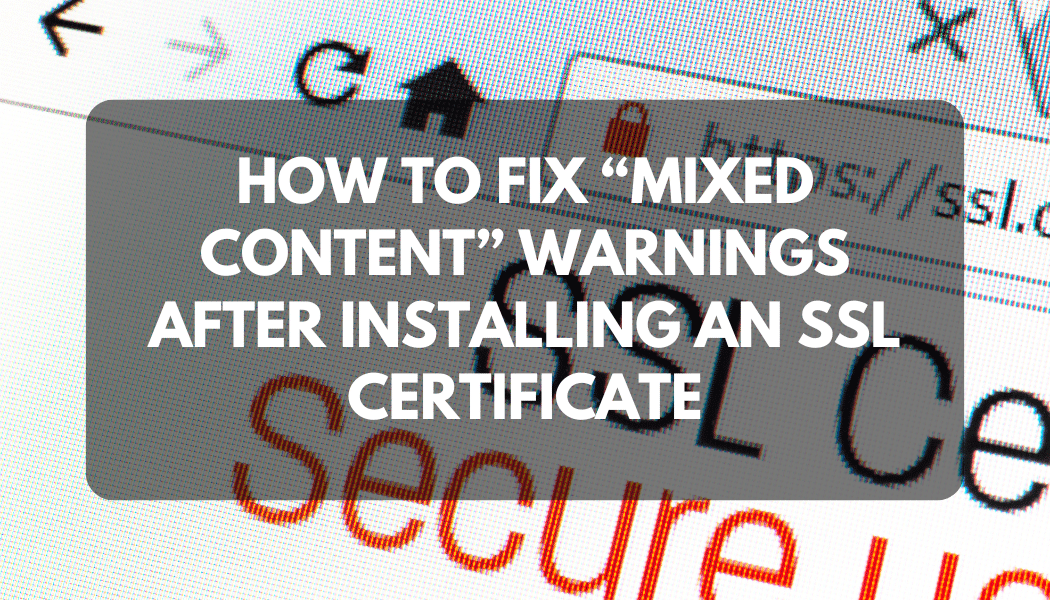How to Manage Your Hosting Account from the Sternhost Client Area
Managing your web hosting is simple with the Sternhost Client Area. This portal gives you full control over your hosting plans, domains, billing, and support — all from one dashboard.
Here’s how to use it effectively:
1. Log In to Your Client Area
-
Go to https://sternhost.com
-
Enter your registered email and password.
-
Click Login to access your dashboard.
2. Manage Your Hosting Services
Once logged in:
-
Click on Services → My Services.
-
Select your hosting package to view details, usage, and tools.
-
From here, you can log in to cPanel, upgrade your plan, or manage your website files.
3. Manage Domains
-
Go to Domains → My Domains.
-
Update DNS records, renew domains, or enable auto-renewal.
-
You can also point domains to your hosting by editing the Nameservers.
4. Billing and Invoices
-
Navigate to Billing → My Invoices.
-
Download, view, or pay invoices securely online.
-
Update your billing information anytime.
5. Open a Support Ticket
Need help?
-
Click Support → Open Ticket.
-
Choose a department and describe your issue clearly.
Our support team is available 24/7 to assist you.
6. Update Account Settings
-
Click your profile name at the top right corner.
-
You can update your contact details, password, and notification preferences.
💡 Tip:
Bookmark your client area link — sternhost.com/clientarea — for quick access to all your hosting management tools.