
Keeping your website safe from data loss is critical, and CodeGuard is one of the most reliable backup solutions available. While it’s common to restore an entire website, sometimes you only need to recover a specific file or folder — maybe a theme file, a plugin, or a configuration script. Thankfully, CodeGuard makes this process straightforward.
In this guide, we’ll walk you through how to restore specific files from CodeGuard and why it’s a must-have for your hosting setup.
Why Restore Specific Files Instead of a Full Backup?
There are scenarios where a full restore isn’t necessary:
-
You accidentally deleted or modified a single file (e.g.,
wp-config.php). -
A theme or plugin update broke your site.
-
You want to roll back one file without overwriting other changes.
-
Saves time compared to restoring the entire site.
This flexibility ensures minimal downtime and preserves other updates on your site.
Steps to Restore Specific Files from CodeGuard
1. Log in to Your CodeGuard Dashboard
Head over to your CodeGuard login page and access your account.
2. Choose the Website or Database
Select the website or database you want to restore files from.
3. Access the Backup History
Click on “View Backup History” to see the snapshots CodeGuard has taken.
4. Browse Your Files
Open the specific backup date and navigate through the file manager. This works just like browsing files on your computer.
5. Select the File(s) You Want to Restore
Check the box next to the file(s) or folder(s) you want to recover.
6. Restore or Download
-
Restore – CodeGuard will automatically place the selected file(s) back on your server.
-
Download – You can download the file to your local machine and manually upload it via cPanel or FTP.
7. Verify the Restore
After restoring, refresh your website or check via FTP/cPanel File Manager to confirm the file is back in place.
Best Practices When Restoring with CodeGuard
-
Always back up before restoring – Create a fresh snapshot in case you need to undo the change.
-
Restore only what you need – Avoid overwriting files unnecessarily.
-
Use staging if possible – Test the restored file in a staging environment before going live.
Why Use CodeGuard with Sternhost?
If you’re hosting your website with Sternhost, you can easily integrate CodeGuard to enjoy daily automated backups, one-click restores, and full peace of mind. Sternhost ensures your business stays online even when unexpected issues occur.
Other hosts may offer limited or manual backup options, but Sternhost combines cPanel hosting, SSL, email, and CodeGuard backups in one reliable package.
Final Thoughts
Restoring specific files from CodeGuard is one of the easiest ways to fix small issues without affecting your entire site. Whether you’re running WordPress, Joomla, or a custom-built site, this feature gives you granular control over your backups and restores.
If you’re not using CodeGuard yet, now is the perfect time to add it to your hosting plan with Sternhost. It’s the ultimate safeguard for your website’s security and reliability.

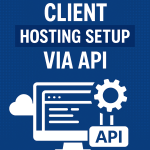

filo
hello