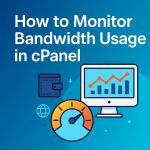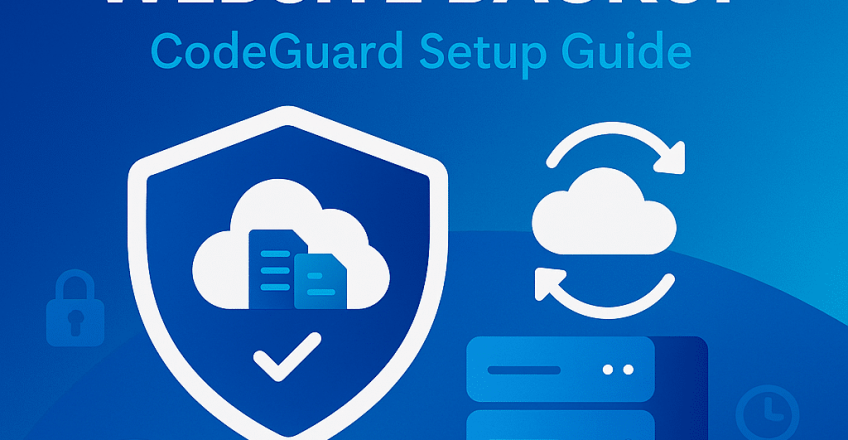
Your website is your business’s digital home. But what happens if it crashes, gets hacked, or you accidentally delete a file? Without a proper backup solution, recovery can be stressful and costly.
This is where CodeGuard comes in. With Sternhost, you can easily set up CodeGuard automatic backups, ensuring your site and database are protected and recoverable at any time.
In this guide, we’ll walk you through how to set it up in just a few steps.
What is CodeGuard?
CodeGuard is an automated website backup service that:
- Backs up your website files and databases daily.
- Stores backups securely in the cloud.
- Allows you to restore your site in one click.
- Notifies you of any changes made to your website.
Whether you’re running a blog, e-commerce store, or business site, CodeGuard keeps your data safe and gives you peace of mind.
Why Use CodeGuard?
- 🔄 Daily Automatic Backups – No manual work required.
- 🔒 Secure Storage – Backups are encrypted and stored offsite.
- 🛠️ Easy Restore – Recover your website or individual files instantly.
- 📧 Change Notifications – Get alerted when files are modified.
- 💼 Business Continuity – Protects against hacks, malware, and accidental deletion.
How to Set Up CodeGuard for Your Website
✅ Step 1: Purchase a CodeGuard Plan
1. Log in to your Sternhost Client Area.
2. Go to Services → Add-ons → CodeGuard.
3. Choose the plan that matches your website size and needs.
4. Complete your order.
✅ Step 2: Access CodeGuard Dashboard
Once your purchase is complete:
1. Go to Services → My Services in the client area.
2. Select your hosting package with CodeGuard.
3. Click “Login to CodeGuard” to access the dashboard.
✅ Step 3: Connect Your Website
1. Click “Add Website” in the CodeGuard dashboard.
2. Enter your FTP/SFTP or cPanel credentials.
3. Verify connection to your hosting server.
4. Select the directory where your website files are stored (usually `/public_html`).
✅ Step 4: Configure Database Backup (Optional)
If your website uses a database (e.g., WordPress, Joomla):
1. Click “Add Database”.
2. Provide the database host, username, and password.
3. Test the connection to confirm.
✅ Step 5: Enable Automatic Backups
Once connected:
- CodeGuard will begin creating your first backup.
- From then on, it will automatically back up your site daily.
You’ll receive email notifications whenever a backup or file change occurs.
Restoring Your Website from CodeGuard
To restore your site:
1. Log into your CodeGuard dashboard.
2. Select your website.
3. Click “Restore” and choose the backup date.
4. Select “Full Site Restore” or “Individual File Restore.”
5. Confirm, and CodeGuard will begin restoring your site.
Best Practices for Using CodeGuard
✅ Check your daily backup status in the dashboard.
✅ Keep your FTP and database credentials updated in CodeGuard.
✅ Use manual backup before major site changes.
✅ Pair CodeGuard with security tools like Imunify360 for maximum protection.
Why Use CodeGuard with Sternhost?
Sternhost simplifies the entire process with:
- One-click CodeGuard setup
- 24/7 technical support
- Automated monitoring and secure storage
- Affordable plans for any website size
Final Thoughts
Your website is too valuable to leave unprotected. By setting up CodeGuard automatic backups with Sternhost, you ensure that even if the worst happens, your site can be restored in minutes.