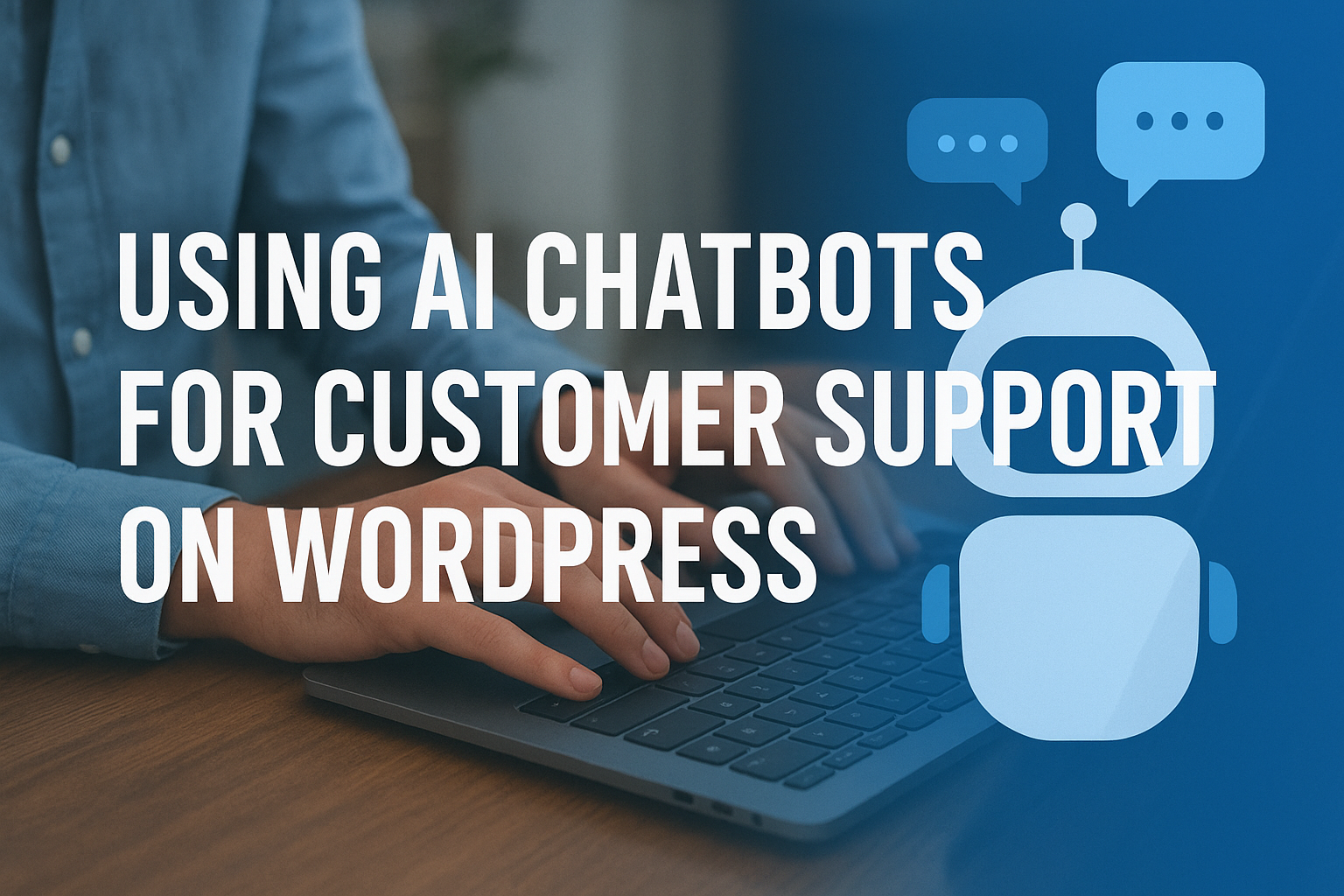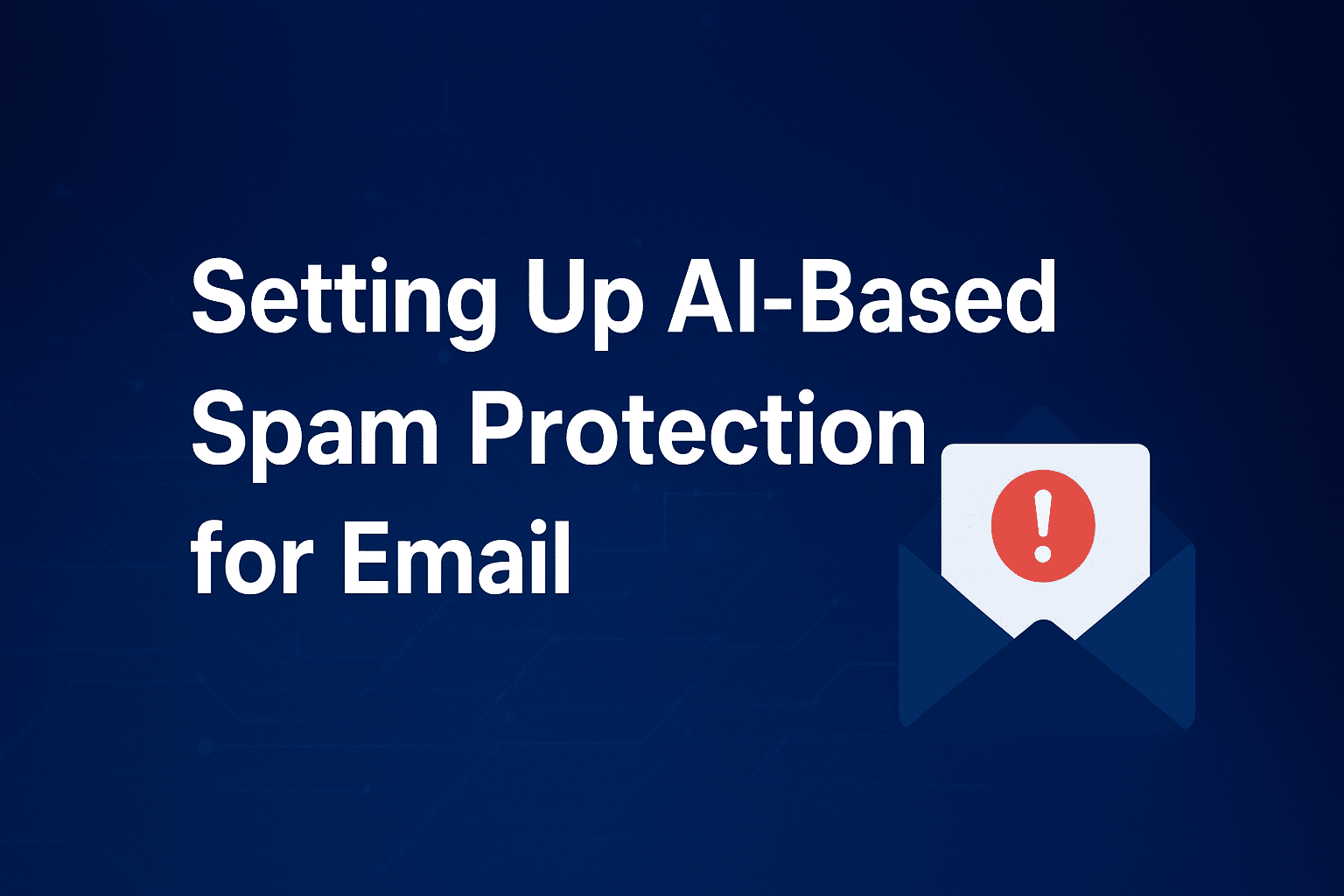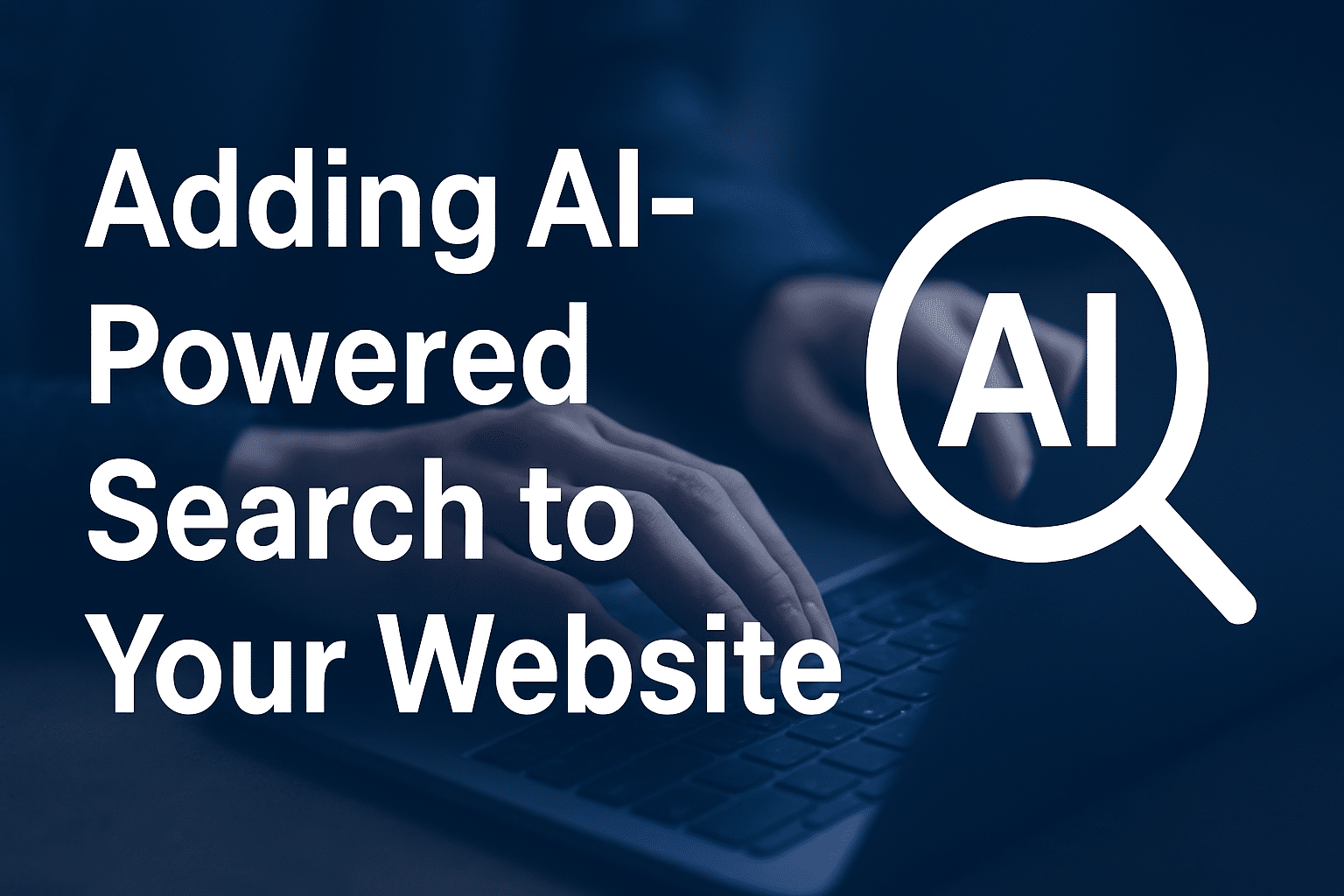Using AI Chatbots for Customer Support on WordPress
In today’s digital world, customers expect instant responses. Whether you run a small business or a growing eCommerce store, providing timely support can make or break a sale.
That’s where AI chatbots come in — they allow your WordPress website to provide 24/7 automated support, answer FAQs, and even guide users through purchases.
In this guide, you’ll learn how to set up and use AI chatbots for customer support on WordPress — plus the best plugins to try.
Why Use AI Chatbots for Customer Support?
-
Instant Replies – No waiting time; customers get answers instantly.
-
24/7 Support – Your chatbot works round-the-clock, even when you’re asleep.
-
Cost-Effective – Reduces the need for large customer support teams.
-
Improved User Experience – AI learns from user interactions and improves over time.
-
Lead Generation – Chatbots can collect emails, phone numbers, and feedback automatically.
Best AI Chatbot Plugins for WordPress
-
🧩 Tidio Live Chat + Chatbots
-
Combines live chat and AI automation.
-
Offers chat templates for FAQs, product recommendations, and lead capture.
-
Integrates with Messenger and email.
-
-
🤖 WPBot – ChatBot for WordPress
-
No coding needed.
-
AI-based responses with NLP (Natural Language Processing).
-
Can connect with Dialogflow for smarter conversations.
-
-
💬 Chatbase or ChatGPT-powered Bots
-
You can embed your own custom ChatGPT model via API.
-
Allows context-based responses from your own website data.
-
Ideal for tech-savvy users or developers.
-
-
⚙️ Drift / HubSpot Chatbots
-
Great for businesses that already use CRM tools.
-
Helps qualify leads and route chats to the right team.
-
How to Add an AI Chatbot to WordPress (Step-by-Step)
Step 1: Choose Your Plugin or Platform
Decide if you want a simple chatbot plugin (like WPBot) or a more advanced API integration (like OpenAI or Dialogflow).
Step 2: Install and Activate the Plugin
From your WordPress dashboard:Plugins → Add New → Search “AI Chatbot” → Install → Activate
Step 3: Configure Your Chatbot Settings
-
Define your welcome message.
-
Add pre-programmed responses for FAQs.
-
Enable live chat fallback (optional).
Step 4: Train the Chatbot (Optional)
If your chatbot allows training (like Chatbase or Dialogflow), upload your FAQ or documentation so it can give contextual responses.
Step 5: Embed the Chat Widget
The plugin usually adds the chat icon automatically. You can adjust its position and design in the plugin settings.
Advanced Tip – Using OpenAI for Smart Chatbots
If you want your chatbot to act more like ChatGPT, integrate OpenAI’s GPT API.
This allows you to create an intelligent bot that can answer complex questions, reference your website data, and even handle sales support.
To do this:
-
Sign up on OpenAI
-
Get your API key
-
Use plugins like AI Engine or ChatGPT for WordPress to connect
Best Practices for AI Chatbots on WordPress
✅ Keep your chatbot’s tone friendly and human-like.
✅ Always give users an option to contact a real person.
✅ Regularly review chatbot conversations to improve accuracy.
✅ Use analytics to track performance and user satisfaction.
AI chatbots have changed how customer support works. With just a few clicks, your WordPress site can become a 24/7 support powerhouse — improving user satisfaction and freeing up your team’s time.
If you want faster, reliable hosting for your chatbot-powered WordPress website, check out SternHost — optimized for WordPress and AI-driven websites