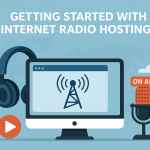Seeing a “Not Secure” warning next to your website’s URL can be alarming—both for you and your visitors. It signals that your site doesn’t have a valid SSL certificate, putting your data and credibility at risk.
In this article, we’ll break down why your site shows “Not Secure” and how you can secure it with HTTPS using your Sternhost hosting account.
What Does “Not Secure” Mean?
When a browser like Chrome or Firefox labels your website as “Not Secure,” it means:
Your website is using HTTP instead of HTTPS, and data transferred is not encrypted.
Without SSL encryption, things like login forms, contact details, and payment info are exposed to interception.
Why SSL (HTTPS) Matters
Here’s why you need SSL:
-
🔐 Encrypts data between your site and visitors
-
🛡️ Builds trust and credibility
-
📈 Improves SEO rankings
-
🧾 Required for payment processing
-
🚫 Prevents “Not Secure” browser warnings
Common Reasons for “Not Secure” Warning
| Cause | Description |
|---|---|
| ❌ No SSL Installed | Your domain doesn’t have a certificate installed. |
| ❌ SSL Expired | Your existing SSL certificate has expired. |
| ❌ Mixed Content | Your site has both HTTPS and HTTP elements. |
| ❌ DNS/Propagation Delay | You recently installed SSL but DNS hasn’t updated. |
How to Fix the “Not Secure” Warning
✅ Step 1: Install an SSL Certificate (Free via Sternhost)
-
Log in to your Sternhost Client Area
-
Go to Services > My Services
-
Click Manage next to your hosting package
-
Under the “Security” section, look for SSL Certificate
-
Click Install Free SSL (Let’s Encrypt)
🔄 Allow 10–15 minutes for full activation.
✅ Step 2: Force HTTPS in cPanel
Once SSL is installed:
-
Log in to cPanel
-
Go to “Domains”
-
Enable the “Force HTTPS Redirect” toggle next to your domain
This ensures all traffic is redirected securely to https://yourdomain.com.
✅ Step 3: Fix Mixed Content Issues
Some pages might still load images, scripts, or styles over HTTP.
-
Use this free tool: https://www.whynopadlock.com/
-
Identify insecure resources (images, CSS, JS)
-
Edit your site code or use a plugin (e.g., Really Simple SSL for WordPress) to correct them.
Bonus Tip: Use AutoSSL or Premium SSL
-
AutoSSL: Automatically renews free SSL certificates every 90 days.
-
Premium SSL: Offers higher trust, warranty, and visual browser indicators like the padlock.
👉 Compare SSL Options at Sternhost
How to Know If SSL Is Working
-
You see a padlock icon in the address bar
-
Your URL starts with
https:// -
No browser security warnings
Final Thoughts
The “Not Secure” warning can drive visitors away and hurt SEO—but it’s easy to fix. With Sternhost, you get free SSL, HTTPS redirect tools, and expert support to help you secure your site in minutes.