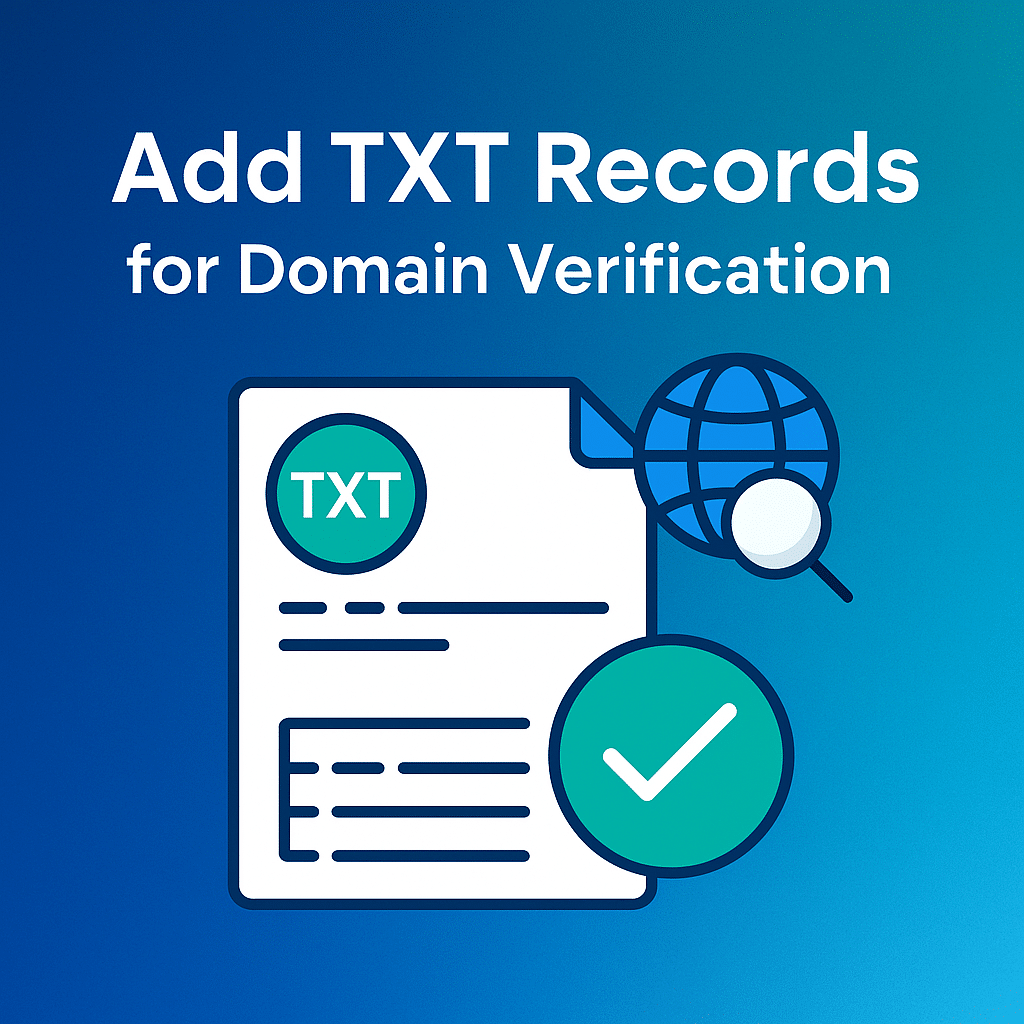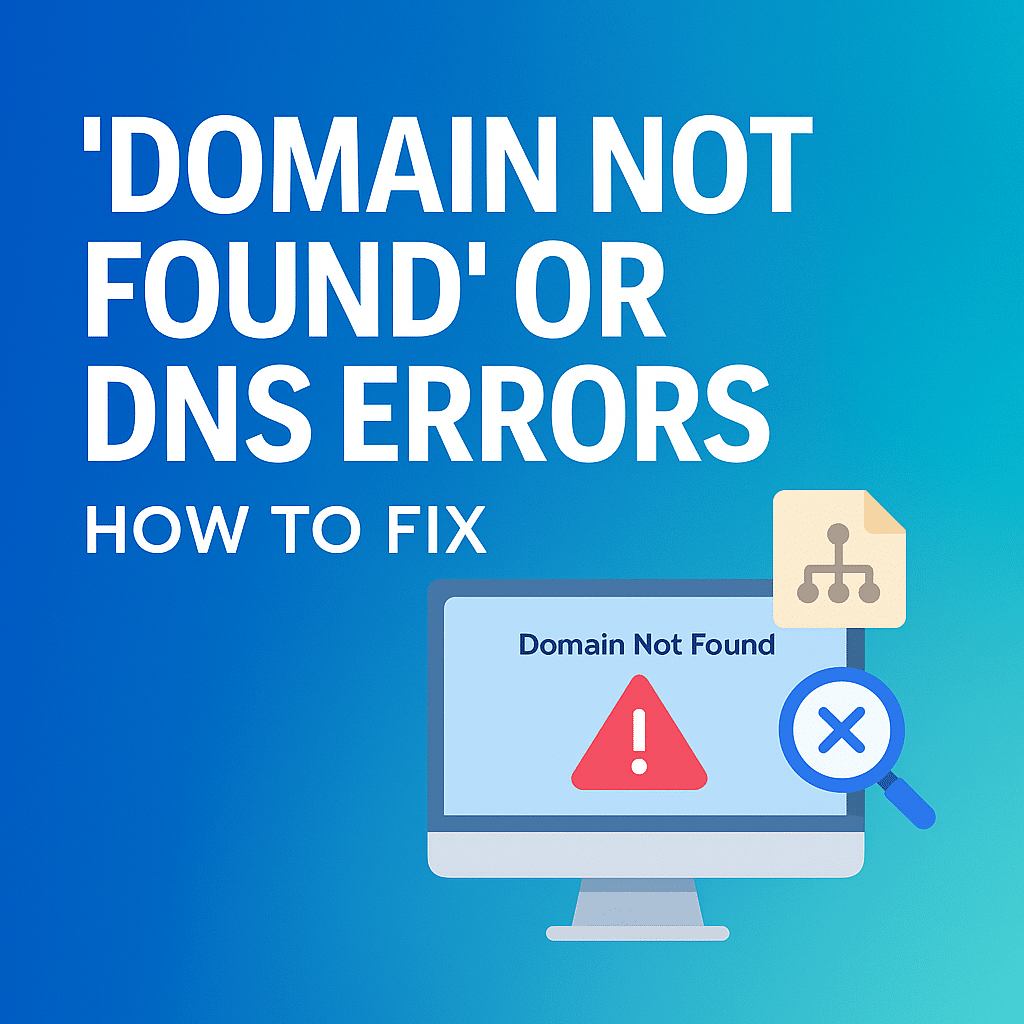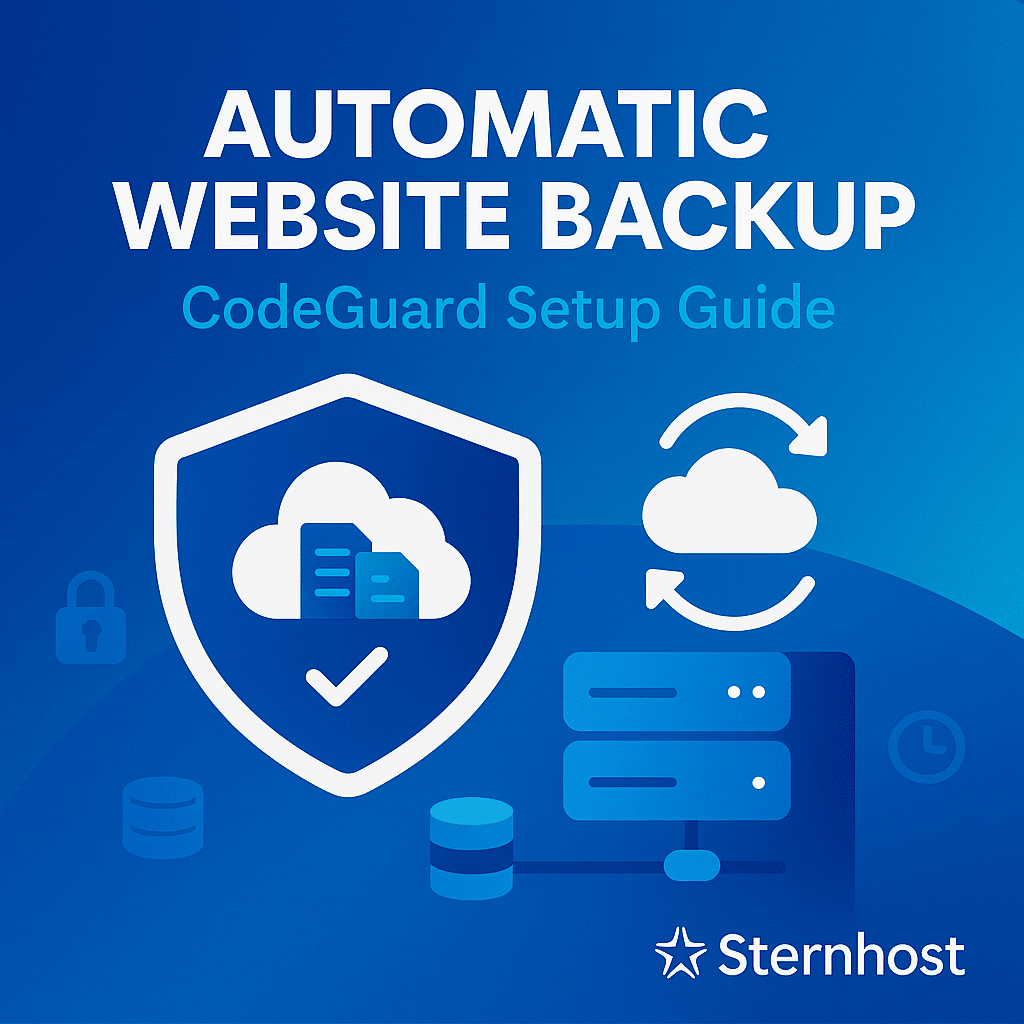Recommended Services
Supported Scripts
WordPress
Hubspot
Joomla
Drupal
Wix
Shopify
Magento
Typeo3
Month: August 2025
How to Add TXT Records for Domain Verification in cPanel
If you’ve ever needed to verify your domain ownership for services like Google Workspace, Microsoft 365, or SSL certificate issuance, you’ve probably been asked to add a TXT record to your domain’s DNS. In this guide, we’ll walk you through the step-by-step process of adding TXT records using ...
How to Fix “Domain Not Found” or DNS Errors
If you type your website’s address into a browser and see a “Domain Not Found” message or encounter DNS (Domain Name System) errors, it can be frustrating — especially if your site is live and you depend on it for business or communication.
Don’t panic. In most cases, these ...
How to Check Hosting Server Status
If your website is down or loading slowly, one of the first things you should do is check the status of your hosting server. Your server's status determines whether the problem lies with your hosting provider, your website, or local factors like internet connectivity.
With Sternhost, checking your ...
Managing Multiple Websites from One Hosting Account
Running more than one website doesn’t mean you need separate hosting accounts for each. With the right hosting plan and proper setup, you can manage multiple websites from a single cPanel account.
Whether you’re a freelancer, business owner, or agency, this approach saves money, simplifies management, and allows ...
How to Monitor Bandwidth Usage in cPanel
Bandwidth is one of the most important resources in web hosting. It determines how much data your website can transfer between the server and your visitors. If you exceed your bandwidth limit, your site may slow down or even become temporarily unavailable.
Fortunately, cPanel offers built-in tools to ...
Setting Up CodeGuard for Automatic Website Backup
Your website is your business’s digital home. But what happens if it crashes, gets hacked, or you accidentally delete a file? Without a proper backup solution, recovery can be stressful and costly.
This is where CodeGuard comes in. With Sternhost, you can easily set up CodeGuard automatic backups, ...
What is Web Hosting Abuse and How Sternhost Handles It
Web hosting abuse is a serious issue that affects server performance, user trust, legal compliance, and the overall integrity of the internet. At Sternhost, we are committed to providing a secure and reliable hosting environment. This blog explains what hosting abuse is, how to recognize it, and ...
- 1
- 2