To create a new email account in cPanel, follow these steps:
1. Log in to cPanel: Access your cPanel dashboard and go to the Mail section, then select Email Accounts. You can quickly access this menu through cPanel Shortcuts in your account dashboard.
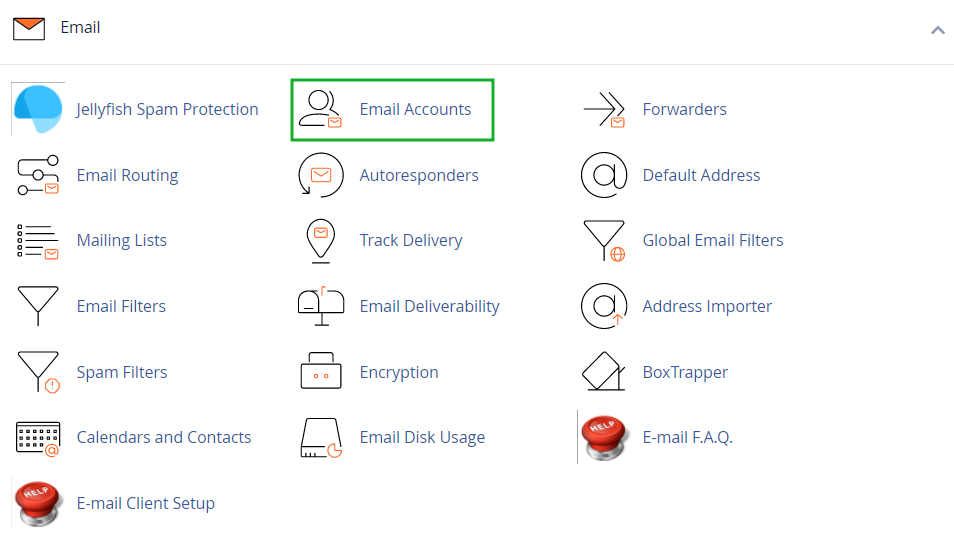
2. Create a New Email Account:Click the +Create button.
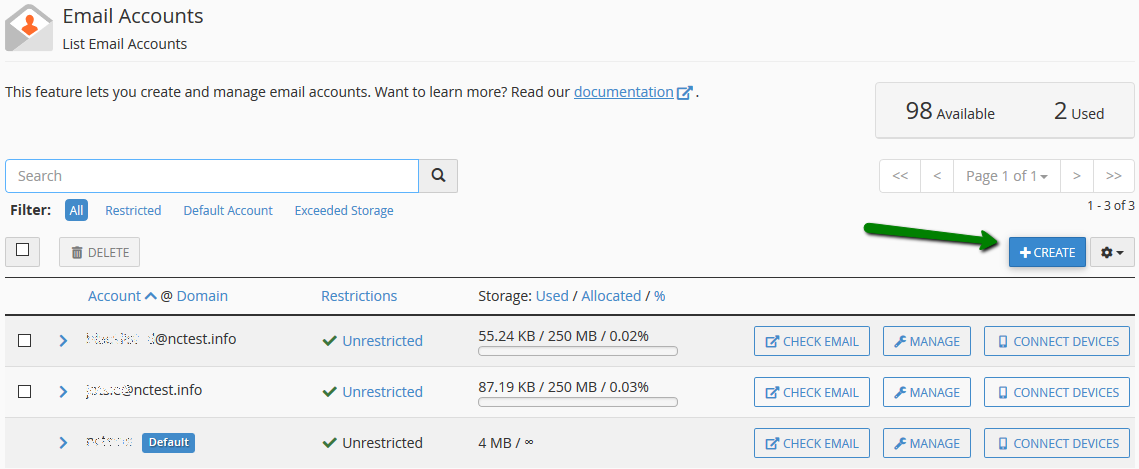
3. Configure and Finalize: If you manage multiple domains, choose the domain for the new email account from the drop-down menu in the top right corner. Enter your desired email address. You can either set the password immediately or provide an alternate email address, where the system will send a link to configure the password. After entering the necessary details, click +Create to finalize your new email account.
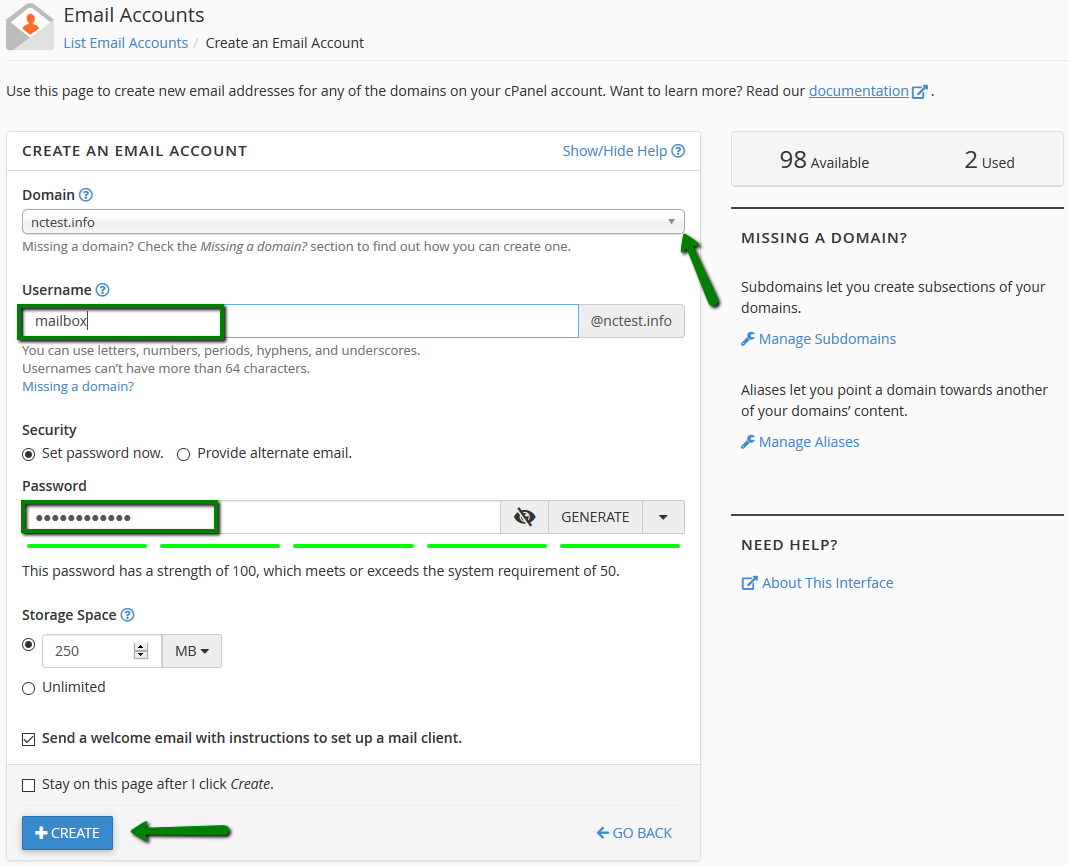
4. Accessing Webmail: To log in to webmail, click Check Email next to the relevant email account. You can then choose your preferred webmail interface, such as Roundcube.
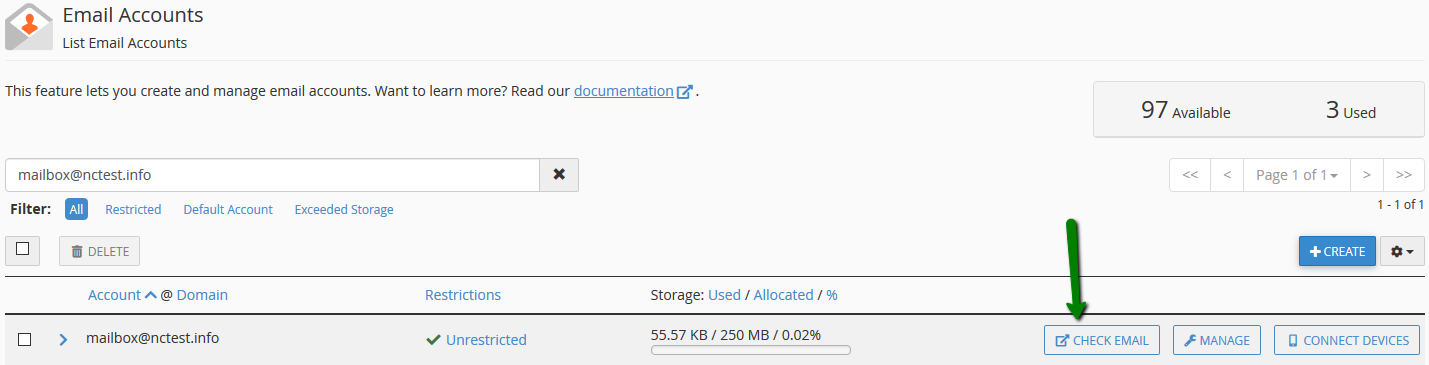
Alternatively, you can access cPanel webmail directly using one of these URLs:
https://yourdomain.com:2096https://yourdomain.com/webmailhttp://webmail.yourdomain.com
Note: If you use the http://webmail.yourdomain.com link, you might encounter a broken interface or connection error with the Horde webmail client. This is due to a port mismatch, as the proxy link uses port 80, while cPanel is configured to use port 81.
That's it! Your email account is now ready to use.



























