You can create various web redirects using your cPanel account, including both Temporary and Permanent options.
Temporary Redirects
Temporary redirects (status code 302 – Found) are useful when your website needs to be temporarily unavailable. For example, during site maintenance, you can redirect visitors to a temporary page, informing them that the site will be back soon.
Permanent RedirectsPermanent redirects (status code 301 – Moved Permanently) are used to inform visitors and search engines that a web page or site has permanently moved to a new location. This method allows search engines to transfer ranking and value signals to the new URL, recognizing it as the permanent home for the content. This type of redirect is ideal when you move your website to a new domain name.
Steps to Set Up a Domain Redirect in cPanel:
- Log into cPanel.
- Navigate to the “Redirects” section found under the Domains category.
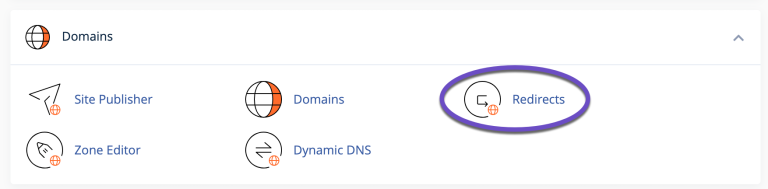
- On the Add Redirect page, choose the type of redirect (Permanent 301 or Temporary 302) from the "Type" drop-down menu.
- Select the domain you want to redirect from the next drop-down menu.
- For the slash ‘/’ field, enter any necessary folder names.
- In the “Redirects to” section, type the address you want the domain to redirect to.
- Choose one of the following options:
- “Only redirect with www.”
- “Redirect with or without www.”
- “Do Not Redirect www.”



























