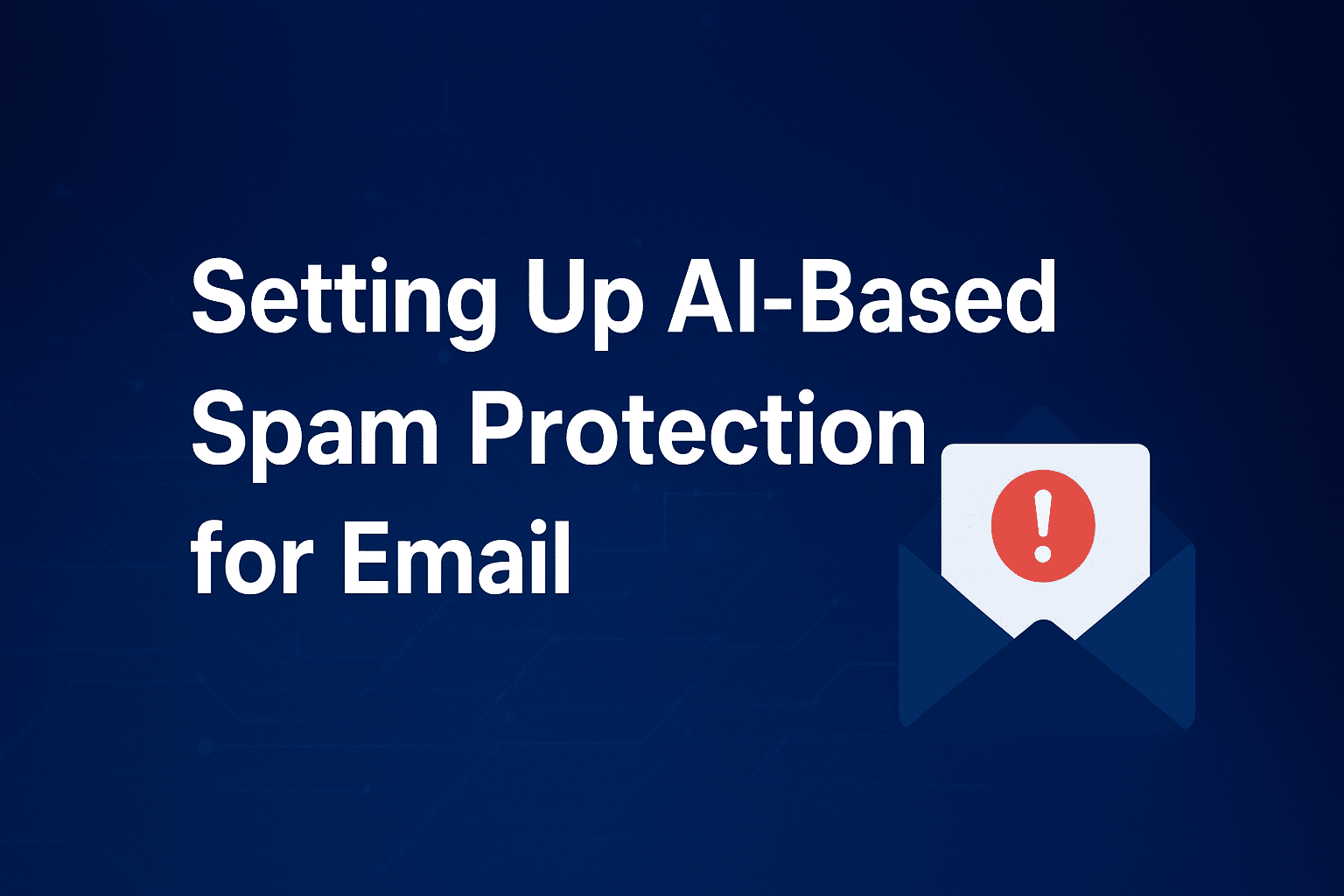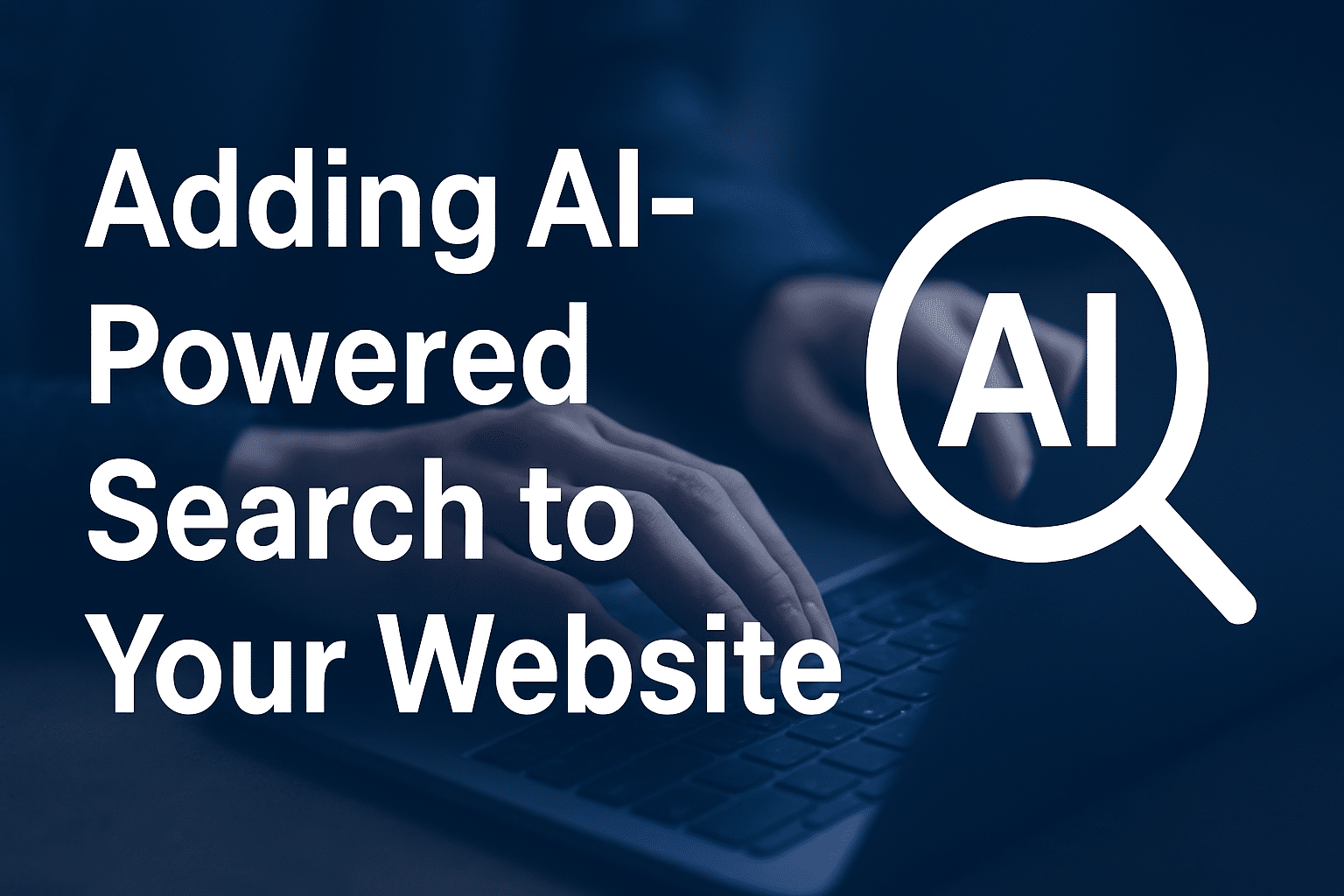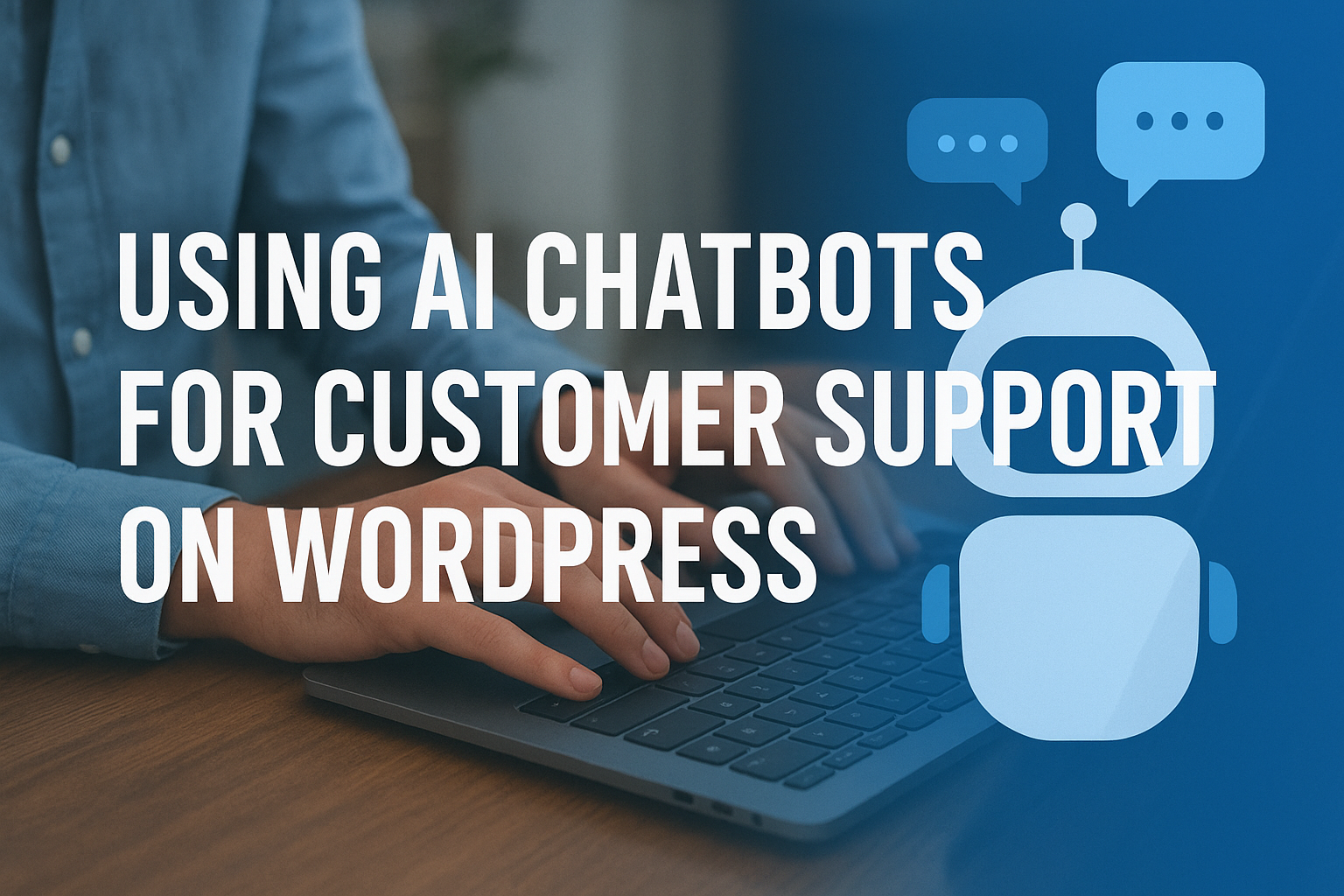How to Check Hosting Server Status
If your website is down or loading slowly, one of the first things you should do is check the status of your hosting server. Your server’s status determines whether the problem lies with your hosting provider, your website, or local factors like internet connectivity.
With Sternhost, checking your server status is simple and reliable. In this guide, we’ll explain how to verify server uptime, detect downtime, and get back online quickly.
Why Check Hosting Server Status?
Monitoring your server status helps you:
- Identify downtime quickly and reduce website disruptions.
- Pinpoint issues (server-related vs. website-specific problems).
- Ensure uptime compliance with your hosting plan.
- Improve performance by detecting server overload or maintenance events.
Ways to Check Hosting Server Status
✅ 1. Use Sternhost’s Server Status Page
Sternhost provides a dedicated Server Status page where you can:
- View live updates on server uptime.
- Check scheduled maintenance notifications.
- Confirm if there are any global or regional outages.
📌 Visit: Sternhost Server Status
✅ 2. Log in to cPanel
Your cPanel account offers built-in metrics to check:
- Server load (CPU and memory usage).
- Resource usage history.
- Processes running on the server.
Steps:
1. Log in to Sternhost cPanel.
2. Go to “Metrics” → “Resource Usage”.
3. Check if the server has hit its limits or experienced slowdowns.
✅ 3. Use Third-Party Tools
For additional monitoring:
These tools allow you to monitor your server’s uptime and performance from multiple locations.
✅ 4. Check via Command Line (Advanced Users)
If you have SSH access:
“`bash
ping yourdomain.com
“`
or
“`bash
tracert yourdomain.com
“`
This checks your server response time and network path.
✅ 5. Contact Sternhost Support
If you’re unsure whether it’s a server issue, reach out to our 24/7 Support Team. We can confirm if there’s downtime and help troubleshoot.
What to Do If Your Server Is Down
If the server status indicates downtime:
1. Wait for Maintenance – If there’s scheduled maintenance, service will be restored shortly.
2. Clear Your Cache – Sometimes, cached DNS or browser data can cause errors.
3. Restart Your Router – Rule out local connection issues.
4. Contact Support – If downtime persists, our team will investigate and resolve it.
Best Practices for Server Monitoring
- Set up uptime alerts with tools like UptimeRobot.
- Regularly check the Sternhost Server Status Page.
- Optimize your website to reduce server strain.
- Upgrade hosting if you’re frequently hitting resource limits.
📌 View Sternhost Hosting Plans
Final Thoughts
Checking your hosting server status is the first step to diagnosing downtime and ensuring your website remains available. With Sternhost, you have multiple tools and support options to keep your website online 24/7.
Need instant help with server status?
📨 Contact Sternhost Support