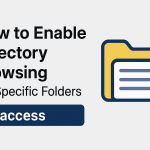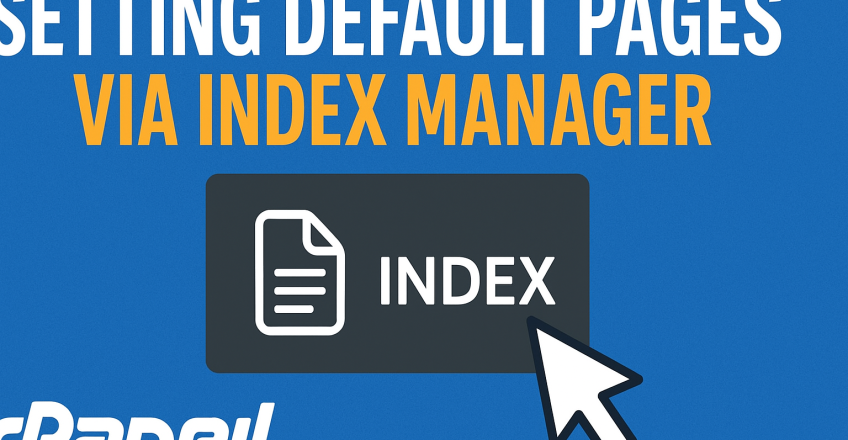
When visitors land on your website, the default page is the first thing they see. Typically, this is an index.html, index.php, or a similar file. But what happens if you want to customize which page loads first? That’s where cPanel’s Index Manager comes in.
In this post, we’ll walk you through how to set default pages via Index Manager, why it matters, and how you can optimize it for your website hosted with Sternhost.
🔑 Why Setting a Default Page Matters
-
Professional Look: Ensures visitors see a well-designed landing page instead of a directory listing.
-
Improved Navigation: Directs visitors to the correct homepage or welcome page.
-
Security: Prevents users from accessing raw directory structures.
-
Brand Consistency: Allows you to decide what’s showcased first—like a custom homepage, coming-soon page, or sales landing page.
🛠 How to Set Default Pages via Index Manager in cPanel
Step 1: Log in to cPanel
-
Go to your hosting account and access cPanel.
-
With Sternhost hosting, simply log into your dashboard and click on cPanel.
👉 Need reliable hosting? Explore Sternhost plans here.
Step 2: Locate the Indexes Option
-
Under the Advanced section, find and click on Indexes (also called Index Manager).
Step 3: Select the Directory
-
Choose the folder (directory) where you want to set a default page.
-
Commonly, this will be the public_html folder, which holds your website’s root file.
Step 4: Configure Indexing Options
You’ll see four options for handling how the directory displays when no default page exists:
-
Default System Setting – Uses the server’s default configuration.
-
No Indexing – Visitors see a “403 Forbidden” error if no index page exists (recommended for security).
-
Standard Indexing – Lists files in the directory with icons.
-
Fancy Indexing – Lists files with additional details like size and date.
👉 If you want a specific default page, upload it as index.html or index.php. The system automatically prioritizes these pages in the directory.
Step 5: Save Changes
-
Click Save.
-
Now when visitors go to your domain, your chosen default page will load.
⚡ Pro Tips for Using Index Manager
-
Always ensure your homepage file is named
index.htmlorindex.php. -
If you use CMS platforms like WordPress, the system automatically sets default pages.
-
For added SEO benefits, make sure your default page includes relevant metadata, optimized titles, and internal links.
Setting default pages via Index Manager helps you control the first impression of your website, improve security, and maintain professionalism. Whether you’re running a portfolio, eCommerce store, or blog, managing default pages ensures smooth navigation and better visitor experience.
If you’re looking for secure and affordable hosting with easy cPanel access, check out Sternhost Hosting Solutions today!