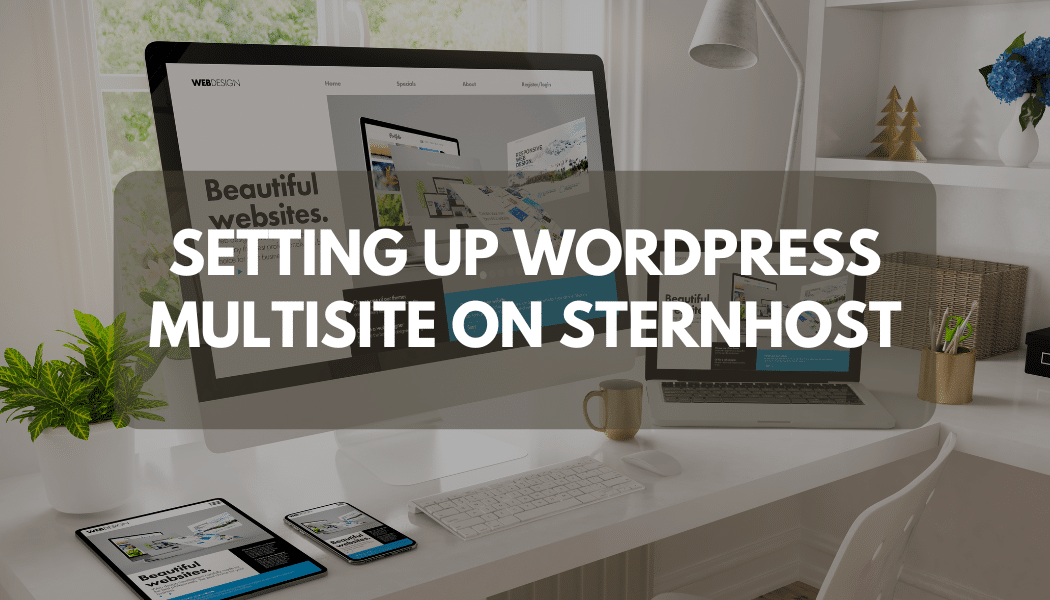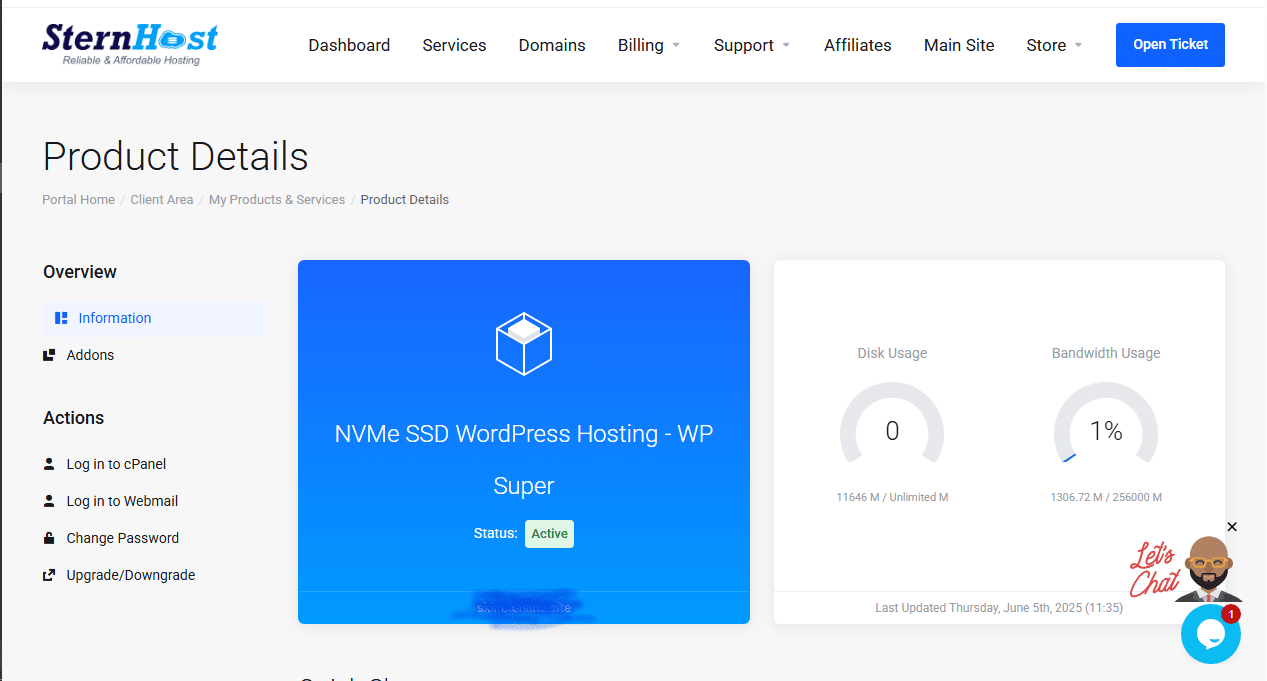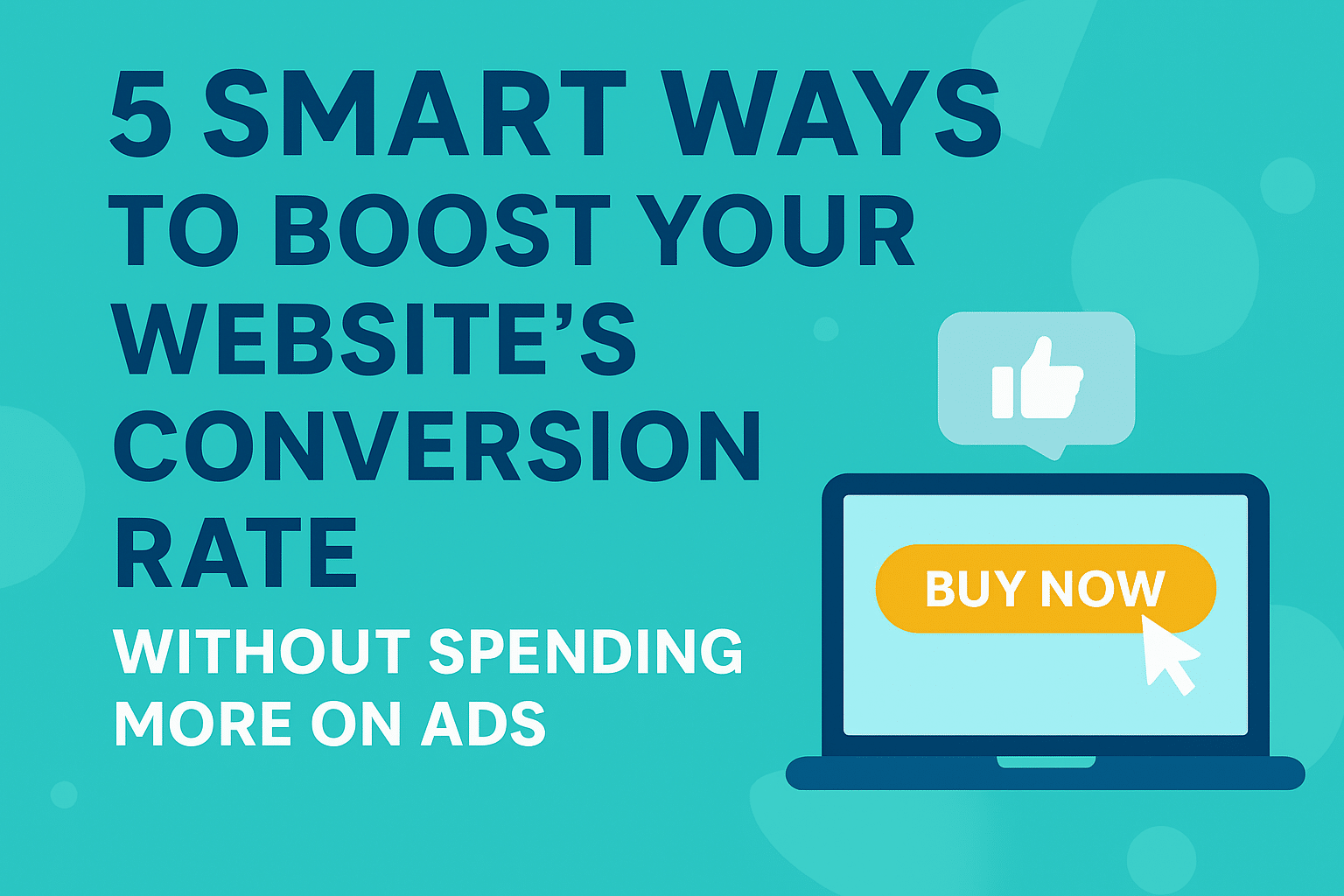Setting Up WordPress Multisite on Sternhost
If you manage multiple websites, switching between separate WordPress dashboards can quickly become overwhelming. Thankfully, WordPress Multisite offers a powerful way to control several websites from one installation. In this guide, we’ll show you how to set up WordPress Multisite on Sternhost, step-by-step — so you can manage all your sites efficiently under one roof.
What Is WordPress Multisite?
WordPress Multisite is a built-in feature that allows you to run a network of multiple websites from a single WordPress installation. Each site in the network can have its own themes, plugins, and content — while sharing the same core files and resources.
Multisite is ideal for:
-
Website owners managing multiple brands or clients
-
Universities and schools with department sites
-
Blogging networks and online communities
-
Businesses hosting regional or language-based sub-sites
Step 1: Prepare Your Sternhost Account
Before setting up WordPress Multisite, make sure you have:
-
A Sternhost hosting plan that supports WordPress (like Sternhost WordPress Hosting)
-
Access to cPanel
-
A primary domain and optionally subdomains for each site (e.g., blog.example.com)
If you don’t have hosting yet, Sternhost offers fast SSD hosting, free SSL, and 1-click WordPress install to make setup seamless.
Step 2: Enable WordPress Multisite
-
Log in to your WordPress dashboard on Sternhost.
-
Navigate to Tools → Network Setup.
-
Choose whether you want your network sites to use:
-
Subdomains (e.g., site1.example.com)
-
Subdirectories (e.g., example.com/site1)
-
-
Enter your Network Title and Admin Email Address.
-
Click Install.
WordPress will prompt you to update your wp-config.php and .htaccess files with specific code snippets.
Step 3: Edit Configuration Files
Access your files via cPanel → File Manager or FTP.
-
Open
wp-config.phpand add this line above/* That’s all, stop editing! */: -
After installing, you’ll see new lines to add. Copy and paste them into your
wp-config.phpand.htaccessfiles as directed.
Step 4: Log In Again and Access Your Network Dashboard
After updating your files:
-
Log out and back into your WordPress dashboard.
-
You’ll now see a “My Sites” menu at the top-left corner.
-
Navigate to My Sites → Network Admin → Dashboard.
From here, you can add new sites, users, and plugins to your network.
Step 5: Add New Sites to Your Network
To create new sites:
-
Go to Network Admin → Sites → Add New.
-
Enter the site’s address, title, and admin email.
-
Click Add Site.
Each site will have its own dashboard, accessible via the My Sites menu.
Step 6: Manage Themes and Plugins
You can control which themes and plugins are available across your network:
-
Go to Network Admin → Themes/Plugins.
-
Click Network Activate to make them available to all sites.
-
Alternatively, activate them individually per site.
Step 7: Map Custom Domains (Optional)
If you prefer using custom domains (e.g., site1.com instead of site1.example.com), you can enable domain mapping on Sternhost.
Simply update the DNS and point the custom domain’s A record to your hosting IP.
Then, assign the domain to your site within the WordPress network settings.
Why Choose Sternhost for WordPress Multisite
-
🚀 Optimized for WordPress – lightning-fast SSD servers
-
🔒 Free SSL and backups for all network sites
-
☁️ Easy cPanel access for quick configuration
-
💬 24/7 Expert Support for WordPress and Multisite users
If you haven’t yet hosted your WordPress site, get started with Sternhost today.
WordPress Multisite makes managing multiple websites simpler and more efficient. With Sternhost’s optimized WordPress hosting, you’ll get the performance, stability, and support needed to run a thriving website network.
Ready to build your WordPress Multisite network?
👉 Launch it now on Sternhost